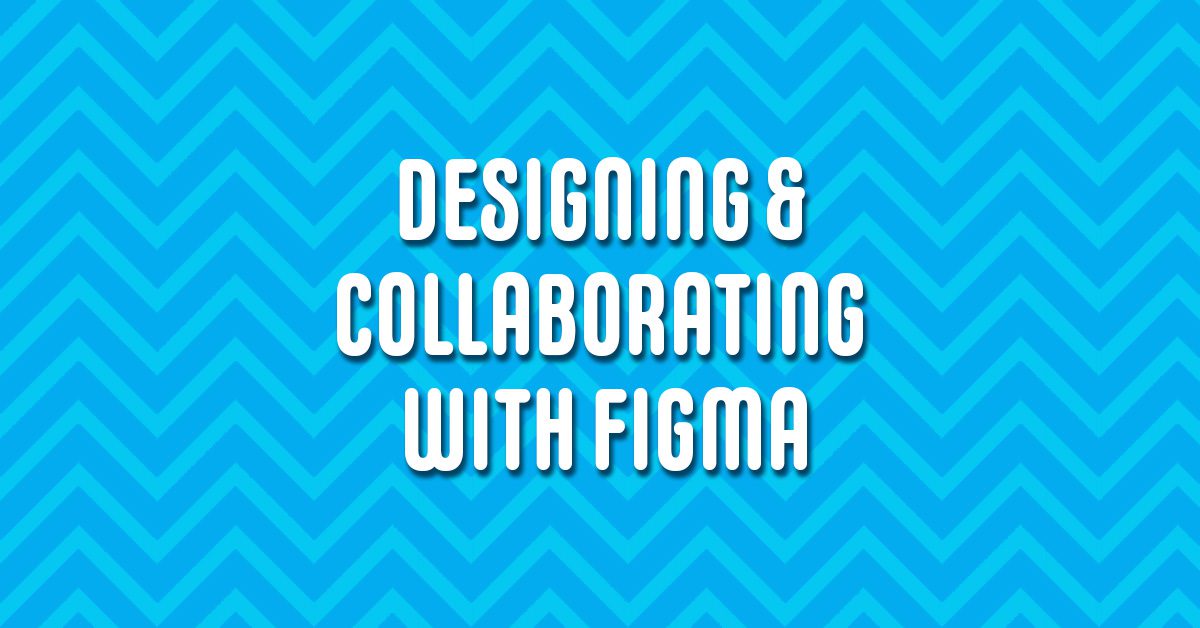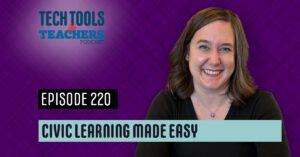Shanna Martin 0:19
Thanks for listening to the Tech Tools for Teachers Podcast, where each week we talk about a free piece of technology that you can use in your classroom. I’m your host, Shanna Martin. I’m a middle school teacher Technology and Instructional Coach for my district.
Fuzz Martin 0:32
And I’m her producer and husband Fuzz Martin. Editing podcasts is my jam. And that’s not just a figment of your imagination.
Shanna Martin 0:44
That’s actually cute. That was like, well done.
Fuzz Martin 0:47
Thank you. Well, thank you. I’m, I’m upon Master. Yeah, some weeks, some weeks, some weeks.
Shanna Martin 0:58
Some weeks for Googling.
Fuzz Martin 1:01
Write me a pun on sandwiches,
Shanna Martin 1:03
Which AI can do it for ya. So, Episode 145. It’s a quick one, a fun little website to highlight. It was actually brought to me by when I was at the slate conference. Yeah. And our team went, and one of the people on our team happens to actually be my superintendent was like, Hey, this is a really good site, you should talk about on your webs on your podcast. I was like, Cool. So we’re gonna talk about Figma today.
Fuzz Martin 1:33
That’s excellent. Yeah, it’s good that you’re getting some creative feedback from your superintendent. Thanks for listening.
Shanna Martin 1:41
So anyway, Figma is really cool. Actually, there’s two different sides to Figma. There’s Figma, which is like a design. It’s a collaborative design site, basically. So what you can do is in the free version, of course, there’s always like the cool fancy version, but in the free version, you are able to create team projects, okay, and then invite your team, to the project. And then you have this collaborative space to work with him. And it is set up for like coding and web design and various other like app design, and you know, all of the different design spaces, okay? So you can go through and design and prototype and have like developer mode and all kinds of stuff. So I would definitely say for figma, it would be older students, high school students looking at getting into design, and getting into those types of things. The site itself is really cool the way it’s set up. So it’s like a it’s a workspace. And then you can choose within like, what you even want to have, like, what are you going to be designing? So like? Are you going to work within like a Mac space? Are you looking to work within phone apps? Are you looking to work anything, whatever you need to, you can pick your time design space, do you want type of code, you want CSS do what iOS do on Android, you can pick those options to help you when you’re creating your design. And it has layers. So just like a lot of design sites, you can choose like your color layer one, your header, and then drop all those things in and put the layers and the cool part is when you’re putting in all of this, the shapes and colors and your design features. And do you want to use pen pencil? Like what do you want the look of it to be the different components, you’re able to invite other people to share within your workspace. So then you can be collaborative and work on a project together, which I really liked. Because a lot of these sites when you’re working in design, they are very much just one person is able to create. And if you’re working on a collaborative project, um, this gives you all kinds of options. They have view options and object options and all kinds of stuff. So Figma is worth playing around with. It’s super cool and create your team projects you can design and create as you go, which is awesome. Yeah. But but the other side of it that I think is more fun is actually called FigJam.
Fuzz Martin 4:03
FigJam. Delicious.
Shanna Martin 4:07
So Figma itself, it’s it’s designing its developers like teaching kids those skills collaborating with each other fantastic. The other side of it that I think could be very useful. For middle school, high school, any class is called FigJam. It’s a whiteboard in FigJam. And it’s meant for brainstorming and diagramming with a group. So the same type of deal where you have a collaborative space that you would invite people to so you could invite students to it. You could have students work within a project or they create a little folder. And then FigJam, gives you a giant white space with awk.
Fuzz Martin 4:52
It’s like it’s kind of like jam board but it has more stuff and it’s it’s a lot more fun.
Shanna Martin 4:58
It’s a combination of jam board. In a whiteboard chat that we’ve talked about before, but is fun. So what? FigJam, you have like you can pick a song and put it on a timer. So like the upper space, this is definitely more user friendly when it comes to working within FigJam. So you can like choose a song do you want acoustic to a Lo Fi, hot button Smash, okay, so you can add timers, and you can add music across the top. You can have all your files or widgets or plugins. Then you have the options if you like want to put something to a vote, and you could have people working within your project, you do have unlimited editors. So you could put a whole class on there if you wanted to. And they can vote options if they like choices within it. They have lots of templates. So you can see, like there’s different workshops, there’s fun, there’s presenting, there’s planning, there’s research, there’s engineering, templates diagramming. So if you’re going to lay out and have kids setting up timelines and character diagrams, even have brainstorming sessions, you can have Crazy Eights as a template for a brainstorming session, they just have all kinds of cool, they have an empathy map, they have quarterly and have all kinds of cool templates to pick from. So you can pick one of them if you choose to, if you want to get beyond the whiteboard space. And then they also have a chat built in so you can have like live feedback while you’re going through. By the way, while I’m explaining all of this, my co host is across clicking and adding things to everything I’m trying to talk about. picture showing up on my screen and lots of rainbow colors. And yeah, so there’s all that going on. So then what’s cool is to whoever’s in the collaborative space, you can click on it, it’s like I’m gonna highlight spotlight meet, so that it’ll just highlight what I want to talk about, then it ignores what other people are doing on the screen. And you can just click on or stop and I can just lock you out of what you were trying to do right now. Okay, on the bottom, that’d be mean. That if I’m trying to then on the bottom, yes, you do have a hand tool, which I love, you can grab and move things so I can take the whole stuff and move things out of the way. It’s really funny with both of us clicking and moving and everything, you get a highlighter tool, which is so much fun. You have pens, you have highlighters where you can change all your colors, and you were adding ambient music to our podcast today through big jam. I am Thank you. You’re welcome. It’s so calming. Yeah, the This Is Love that is happening on my screen right now. Lo Fi hip hop. Nice.
Fuzz Martin 7:42
Yeah, it’s kind of cool. I don’t know if we have rights to play those. So I’m gonna just stop that.
Shanna Martin 7:48
So also within the bottom then is where like, if you just click on the highlighter tool, they have a collection of washi tape. So I can drag washi tape with cute little patterns across my brains. Yeah, because now I have washi tape decorations. They also then you can go through and you can erase all the things too, if you want to get rid of things as you change my posted color. Yeah. Okay, so your eraser washi tape, highlighters pens, it’s like a crafty little area, which is fantastic. Then you have like shapes, you could add within there, you drop a little Eclipse, you can put your lovely dots in there. And you can put like checkered, I want mine to be chalkboard sticky notes. I love a digital sticky note. If I could use them forever. I would like most digital sticky notes, you can pick your color, and then the size you want it and the font you want. And you can choose and make very little sticky notes to make your points and add your brainstorms in there. Then there are additional stickers and tools, which are also very fun and exciting. So you can draw little stickers. I can imagine we’re gonna give our students this and they’re just gonna like go nuts. Yep. So there’s stickers, there’s like star here, there’s more choices. You can just all you there’s widgets in there, there’s plugins, there’s a photo booths, you can add in there. Again, there’s dice that you can drop in point flips. So there’s widgets that you can wear. So if you’re using this in your classroom, you’ve got those on your smart board, you can have all the things going on while your kids are collaborating on their Chromebooks. And then you have it in front of you and a smart board, there’s gonna be all kinds of entertainment happening. They also have where you can obviously type in. So just type like a text box, you can type it in, they’ve got line drawings, if you’re gonna do explanations, if you’re doing math and various other things, you’re explaining diagramming of anything. And then there’s the stamper tool. So while people are creating things, or if every kid in your classroom has their own sticky note lined up and you’re putting all that information in there, you can go through and give them a little green thumbs up and come in with little teacher stamp. There’s a little stamp stamp stamp stamp around. And better yet, there’s live emojis of EULA. Have a kid’s choice or a thought or whatever they’re doing, there’s a little thing on fire. And now you can click bull fire emoji. Thanks for setting the timer. Little fire emoji good site that’s on fire. And you can choose little eyeballs that blink on things and there’s little parts. And there’s little sad faces. Anyway, so little stamper is quite fun and entertaining. And then you can also just make your own section so I can like this is my space, I can make my own workspace so then stay out of my workspace. Yeah. So while figma is very cool. FigJam is fantastic. For I would say, upper elementary through high school FigJam could definitely be used for kids could work together. You can collaborate as a class, you can collaborate in small groups, they can share it with you. And then they have this whole space to work in, brainstorm, draw it out. And then you can share where people can edit or they can view only, and they can just copy that link or they can embed the code if they’d like to. And they can do that if they’re doing a certain project that they want to share out specifically. So figma but highlighting FigJam. Yeah, which is a fabulous flavor. So
Fuzz Martin 11:15
if you go to if you go to figma.com/educators they have well first of all, that’s how you get verified to get the free account, right. But they also have some design templates like a syllabus template, an icebreaker template, and a critique template for educators so you can walk through and see how to use that in order to you know, either use an icebreaker like this one has trading cards and stuff like that. icebreaker trading cards, very fun. Yeah, put your name your hometown, what do you create, and everybody can work on their own card in class, and then you can share that sweet so Yeah, indeed. Because it’s big jam. Yeah, big jam.
Shanna Martin 11:56
Alright, so yeah, so we got figma check it out. Yep, create a little educator account. Play around with figma introduce big jam to your classroom. It’s fabulous. And highly entertaining. And superduper fun. Agreed. Especially those acres. tickers are great. Happy to share that one with all of you. I hope you play around with it and enjoy it. Thanks for tuning in. This is by the Tech Tools for Teachers Podcast. If you ever have any questions, you can find me on Twitter @smartinwi. If you want to get more information. I’m gonna link to the technology discussed in this episode. You can visit smartinwi.com. If you’d like to support the show, please consider buying me a coffee or to visit buymeacoffee.com/smartinwi or visit smartinwi.com and click on that cute little purple coffee cup. Your donations help keep the show going. New episodes each week. Thanks for listening, go educate and innovate.
Fuzz Martin 12:48
The ideas and opinions expressed on this podcast and the smart in WI website are those of the author Shanna Martin and not of her employer. Prior to using any of the technologies discussed on this podcast? Please consult with your employer regulations. This podcast offers no guarantee that these tools will work for you as described, but we sure hope they do. And we’ll talk to you next time right here on the Tech Tools for Teachers Podcast.