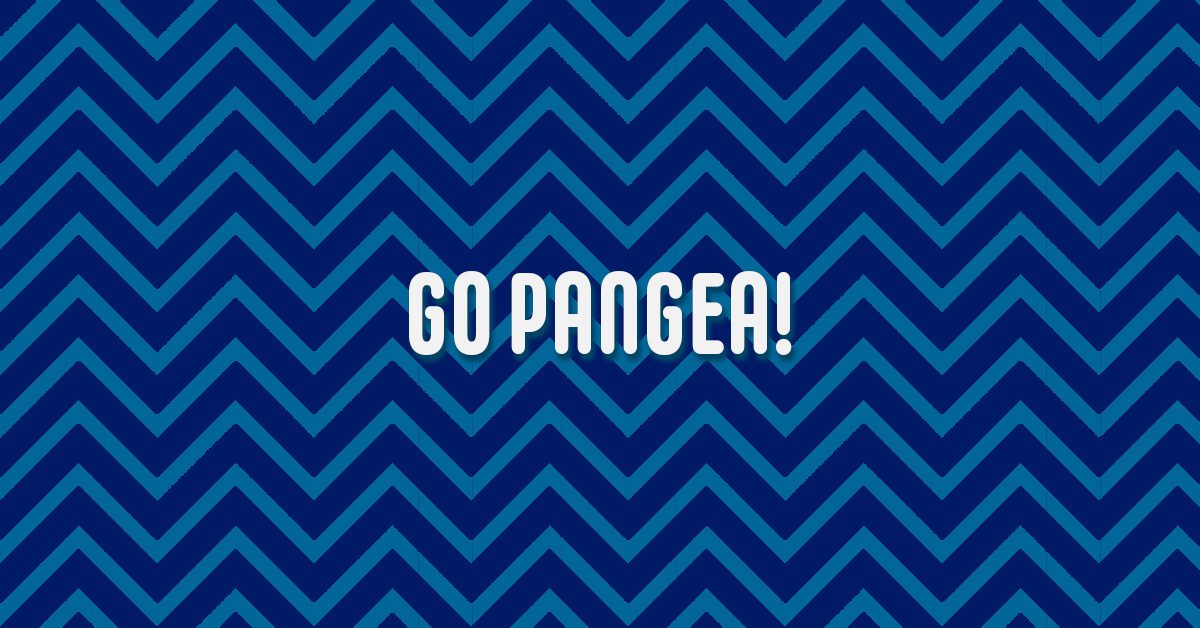Shanna Martin 0:19
Thanks for listening to the Tech Tools for Teachers Podcast, where each week we talk about a free piece of technology that you can use your classroom. I’m your host, Shanna Martin. I’m a middle school teacher Technology and Instructional Coach for my district
Fuzz Martin 0:32
and I’m her producer and husband, Fuzz Martin and I make all of these components come together each week. Okay. Okay. See? So we’re talking about Pangea. And yeah, when all the continents were touching each other, so I thought that coming together may be a fun pun, but you really have to know what we’re talking about. So you just gonna roll with this listener, you just enjoy that I put some time thinking into that. Science Science.
Shanna Martin 0:59
Yeah. So this week, we just got one cool little site to highlight. And it was called Go Pangea. So the site itself is go pangea.org. Which, if you don’t know what the site’s about, I don’t know you’re not gonna know from the title. But go pangea is like, how do you explain it? It’s kind of like a digital version of a pen pal.
Fuzz Martin 1:28
Okay, sort of, I can read their mission statement if you want to, if you want to unite the world through learning engines, meet friends from around the world and develop skills for success in school, work and life. So I guess the concept of Pangea is bringing
Shanna Martin 1:44
everything together. Yeah. Which is really cool. Yeah. So I’m, I’m highlighting this this week, for a couple of reasons, is a really cool way for your kids to connect with people and topics around the world. And I’ll kind of talk about the setup. But also, students can sign up for this, or parents can sign their kids up. So this might be a fun activity in the summertime. So as we’re like rolling out like stuff, because kids sometimes need to be kept busy during the summer, or sometimes parents are like, What can I do with my kid over the summer, this would be a cool way to kind of keep them learning and interested. But also they can kind of learn about the world at the same time. And there’s a lot of options of how you can set this up. That would make it like parent friendly, teacher friendly, student friendly, and it’s made for kids. So it’s all very much with kids in the forefront. So how it works, educators can create questions, and then learners or students, they can respond to the questions that are posted. And then when posts receive comments, you get comments from around the world. So there’s over like, 500,000 people already using this, it’s in 150 different countries. And it helps focus on all different types of topics. So like digital citizenship, and like regular content, so literacy and science and social studies and global stuff, like global mindset in a collaboration. And the biggest piece that I think is I’ll kind of walk through the website here in a second is their goal is to keep it safe for kids. So like, I know, there’s always a big worry of kids like chatting online. But the way this is set up is it’s meant for educational purposes. So there’s moderators that check every post to make sure that they’re like respectful and content related in appropriate. There’s no ads. So there’s no crazy advertisements popping up when your kids are on the site. Because sometimes like oh my gosh, what’s coming up, they have screen time limits built in, which I think is kind of cool. But if kids are spending too much time, it’ll like send a little reminder, like, hey, you need to go spend some time outside and it gives you like a screen break reminder, which is helpful. And then there’s partners like it’s partnered with National Geographic and X ray University time for kids. It’s a topic for common sense learning. Like it’s just a fantastic way to get kids communicating with others in the world. And it’s really cool. So as a teacher, when you choose to log in as a teacher, you can choose a couple of different ways you can assign a question or create a question, depending on how you want to set things up for your classroom. So those questions are already there. And you get to choose like what content area you teach how old your students are, so that way things are appropriate that you’re searching and assigning your students. And then you can go through the list of questions have already been posted. So one of the questions posted what is the most important invention of the last 150 years? And then all kinds of cool responses come up so you can see how other people responded like someone from Germany, someone from Missouri, someone from Nova Scotia. Somebody from Woodburn, Woodbridge, Virginia. So like people will discuss, like, whatever the topic may be. And then as a teacher, you can click the assign button if you want to, and you create a group. So you create a group of students, and then that can be like your class list, however you want to set it up that way. Or if you have groups of students, like in a class, maybe just a whole class would be one person, like, you can decide if you want individual students to be able to do this, or if you wanna do it as a class, or in small groups, and then you can see how other people from around the world have answered this question. So like somebody who said, the computer is the most useful because it stores information and allows us to communicate with others, and other robots and people from around the world. And then somebody else posted, let’s see, the iPhone, and they explain it. So it’s really just a neat way like all these different questions can be posed. And as a teacher, you can choose to find a question and start a class discussion about it. Or you can pose your own question, maybe that your class can come up with a question and then put it out there and then see how people from around the world can answer it. Another cool highlight as a teacher is you can choose what language you want your responses in. Good. And there’s, it’s not like three choices. There’s a whole giant list of languages. So you could have students and World Language classes, practicing the role language skills, by choosing a different language choice. So then they are going to be reading and interacting in the language that you’re having them choose to be so they can practice and other languages, along with being able to learn content and post questions from all over the world. So there’s just all kinds of like, really cool ways to get kids in discussion. And kind of seeing how like answers are given through other parts of the world. Because everything looks differently that way they can be exposed to other parts of the world. And you may or may not know, like, where they’re from, or you can learn about in the world or use some Google Earth and tie that into. And when you filter questions, your options are six and under six to eight, 9-12 13 to 16, or 17+, so you could choose your learner age, languages, like I said, there’s 1, 2, 3, 4, 5, 6, 7, 8, 9, 10, 11, 12, 13, 14 languages, at least. And then time requirements. So if you want them only on a computer, like under 30 minutes, or up to two hours, like you can decide how long a question will be posted, how long the kids can be on to make sure that they are not on their screens too much. And you can check all of that as well. So there’s just so many ways that you can set kids up for great discussion and communication with others around the world. And like exposing them to other places, but also in a safe like educational environment. So that way kids are like learning. But you also don’t have to worry about non educational pieces jumping in or weird ads for things that you don’t want kids to see. But yeah, it’s a very cool site. And it’s there’s just so much that you can do like, what’s the best meal of the day for you? How does that look? Is a full of nutrition? What does that look like? And then the responses are so cool, because all of these kids are from all over the world. And they definitely have different different experiences and only take pictures of it. So you can see like foods that you’ve maybe never had before. Yeah, that’s right. Yeah. It’s just it’s kind of a cool. My favorite meal is lunch, firstly, because I love that the whole family eats it together. And secondly, I always eat some kind of soup that my mother makes my favorite soup is borscht? Yeah, yeah. It’s crazy. Like, it’s so cool. And then kids can comment on and be like, Oh my gosh, that’s so cool. That’s really nice. Like what? You know, so it’s just really cool. And then there’s lessons that can link to there. So as a teacher, there’s lessons and videos, so you can like pose a question. And then you can add lesson plans or like videos or things like that, too, so you can learn more about it. So there’s just so many cool ways that you could build go Pangea into a classroom, whether it’s classroom discussion, or learning about the world, or just connecting with other people on issues or other thing, like viewpoints of other people around the world, like what does that look like if they don’t live in the same place that you do. So it’s just a neat way to connect to others, and other kids. It also comes like it’s an app format to use, you can do the website or you can use Google Play. So you can use the app for it as well, which is kind of cool. So um, yeah. So I thought was kind of a cool share. And again, through summer, it would be a great way for kids to keep learning through the summer or teachers just to spark some questions and have some great discussion with your kids too.
Fuzz Martin 9:41
Excellent. So let’s gopangea.org
Shanna Martin 9:44
Correct. Well, there you go.
Fuzz Martin 9:46
There you go. Fun.
Shanna Martin 9:47
Go Pangea.
Fuzz Martin 9:49
Go Pangea. Go, go.
Shanna Martin 9:52
Thanks for tuning in. This has been the Tech Tools for Teachers Podcast. If you ever have any questions you can find me on Twitter at smartinwi And if you want to get more information on the links to the technology discussed in this episode, you can visit Smartinwi.com. If you’d like to support the show, please consider buying me a coffee or to visit buymeacoffee.com/smartinwi or visit smartinwi.com and click on that cute little purple coffee cup. Your donations help keep the show going, and going and going. New episodes each week. Thanks for listening, go educate and innovate.
Fuzz Martin 10:26
The ideas and opinions expressed on this podcast and the smartinWI website are those of the author Shanna Martin and not a foreign player. Prior to using any of the technologies discussed in this podcast? Please consult with your employer regulations. This podcast offers no guarantee that these tools will work for you as described, but we hope they do and we’ll talk to you next time right here on the tech tools for teachers podcast.