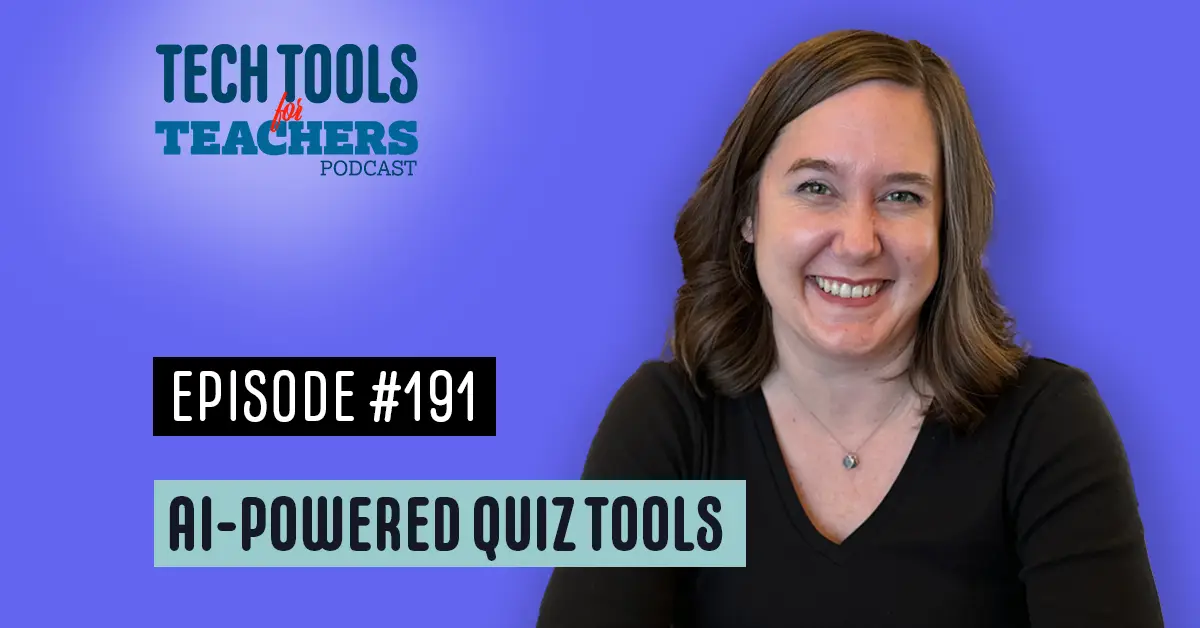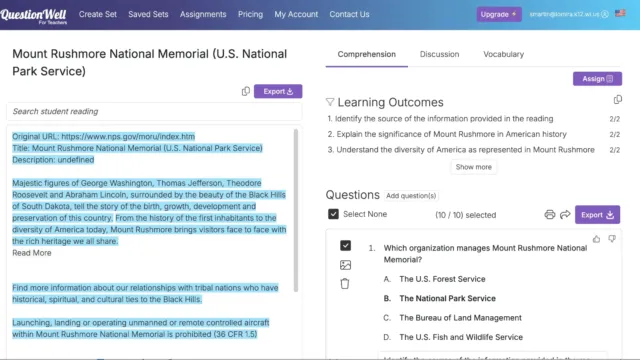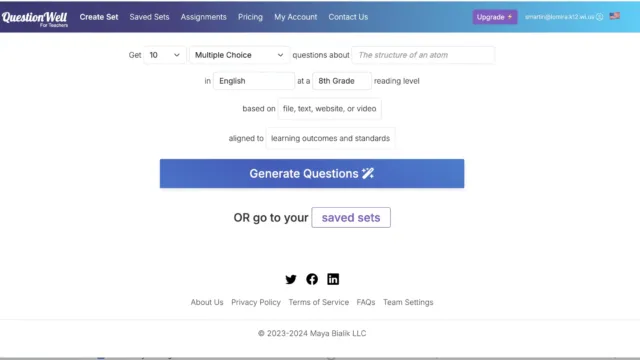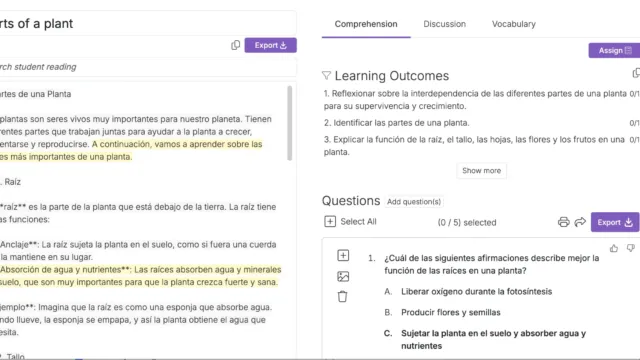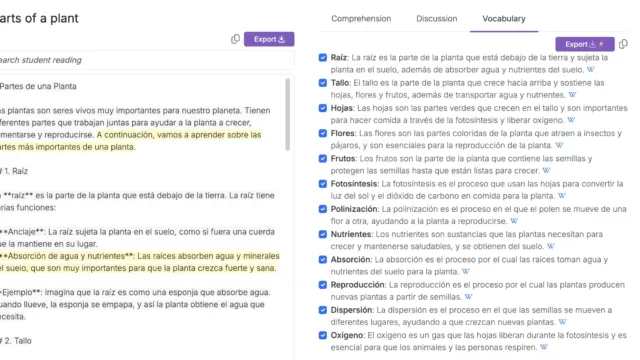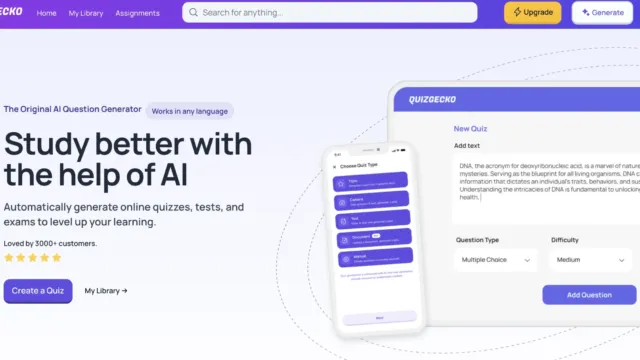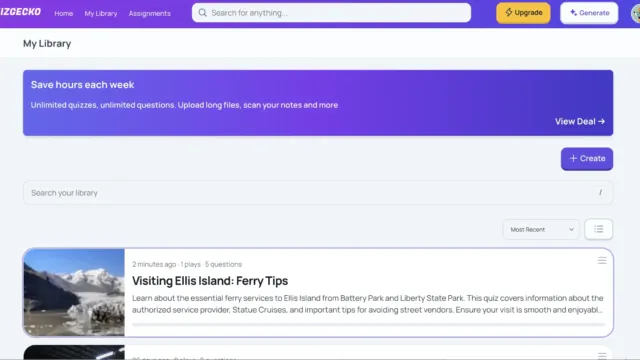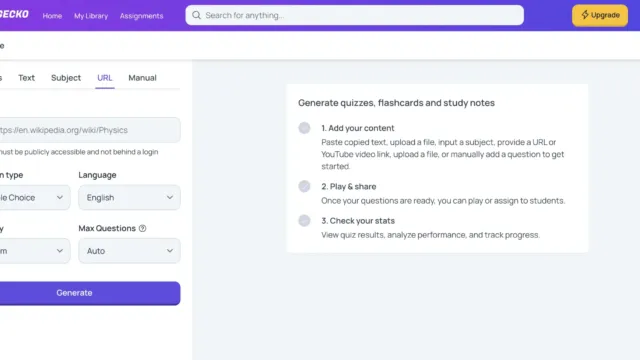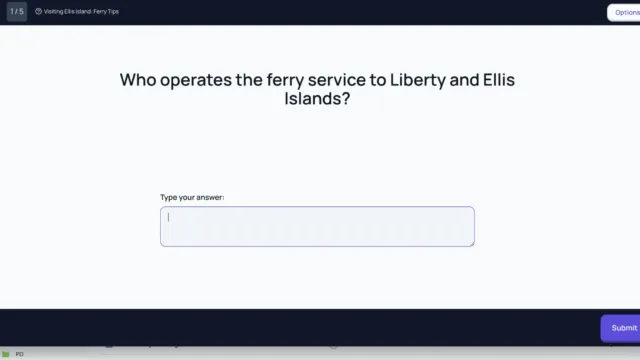[00:00:00] Shanna Martin: Thanks for listening to the Tech Tools for Teachers podcast. For each week we talk about a free piece or two of technology that you can use in your classroom. I’m your host, Shannon Martin. I’m a middle school teacher, technology and instructional coach for my district,
[00:00:32] Fuzz Martin: and I’m a producer and husband, fuzz Martin.
And in 15 minutes, you could say 15% or more on your podcast production. Uh, . . It’s, uh, it’s a quiz. Quiz. Quiz. Gecko. Uh, yeah. Just tools today. Yeah. Uh, Geico. Gecko. Yeah.
Yeah. Consumerism folks. Consumerism, capitalism.
[00:00:55] Shanna Martin: Episode 191.
[00:00:58] Fuzz Martin: 191. Man, we got to start planning for 200 here soon, because we
[00:01:02] Shanna Martin: have a plan for 200.
[00:01:03] Fuzz Martin: We kind of do, yeah.
[00:01:05] Shanna Martin: It’s going to be
[00:01:05] Fuzz Martin: amazing. We have a concept of a plan. I’m sorry, I didn’t say that out loud.
[00:01:09] Shanna Martin: Um,
[00:01:11] Fuzz Martin: Yeah, we are, we’re coming up on it, though.
[00:01:13] Shanna Martin: We are.
[00:01:14] Fuzz Martin: We’re going to be there before the end of the year.
[00:01:16] Shanna Martin: Yeah, we should be. Yeah. It’s only like taking count eight episodes away.
[00:01:21] Fuzz Martin: Yeah. We’re gonna be like right there.
[00:01:23] Shanna Martin: Mm-Hmm. . Mm-Hmm. . Mm-Hmm. . Yeah. It’ll be great.
[00:01:26] Fuzz Martin: Cool. Well, uh, welcome. We’re here. Welcome to the week.
[00:01:29] Shanna Martin: Hello. Hello.
[00:01:30] Fuzz Martin: Welcome. Mm-Hmm. .
[00:01:31] Shanna Martin: It’s fall officially, folks.
It may not feel like it, but it is fall.
[00:01:36] Fuzz Martin: It is,
[00:01:36] Shanna Martin: and we are in the school year. And we need tools. So,
[00:01:41] Fuzz Martin: yeah,
[00:01:42] Shanna Martin: let me hook you up with some tools, some
[00:01:44] Fuzz Martin: tools, folks.
[00:01:45] Shanna Martin: All right.
[00:01:45] Fuzz Martin: Some tech tools, some
[00:01:46] Shanna Martin: tech tools for teachers that are free, of course. So this week we’re chatting about two very similar tools and I have my super cool.
Top five list for our tools.
[00:01:59] Fuzz Martin: Oh, hit us up. What are your top five for these two? Well, first of all, what are the two tools?
[00:02:04] Shanna Martin: The tool to, the two tools are Quiz Gecko and Question Well. Both of them are AI. I
[00:02:13] Fuzz Martin: don’t answer very good, but I question well.
[00:02:17] Shanna Martin: Look at you, you’re just full of fun things today. They’re both like AI tools that are great for supporting teachers.
So, and students. My top five reasons. Why you should question well, and quiz Gecko. Uh, first thing, they are quick. They are time savers. They are AI generated. So that is super helpful when we are like trying to support our kids.
[00:02:43] Fuzz Martin: Yeah.
[00:02:44] Shanna Martin: And you’re trying to think of a thousand different ways to, like, make kids understand something.
This is one of those tools. Second, they are adjustable. And I’ll kind of talk about that when I go through each tool. They adjust differently. One of them you choose by grade level. The other one you select if you want, like, easy, medium, or difficult. But you’re able to adjust them and, and great thing about adjusting.
They also adjust languages so you can swap them out for all different languages, which is awesome. They both work across content areas, so you can use them in any content area, which is always helpful. So if you’re teaching, like basic finance, you can use this. If you’re teaching us history, you can use this.
If you’re teaching biology, you can use this. If you’re teaching English Language Arts, you can use this. So these tools, like these two tools will work for any content area. Art, music, all of them. They’re great for additional practice, so if you are trying to reach students in different ways and maybe they need additional practice at home or in the classroom and you’re doing small group or large group stuff and you’re like, hey, this would be a great way to have them practice some more.
independently, and they also will help you support students needs. So if you’re working with one group and you need some kids to, like I just said, do something independently, they can do this. Or, you can set them up and do it as a whole class. It’s totally up to you. So it will support a variety of students needs.
as you support them with their additional help. So let’s get into it. We’re going to start with QuestionWell. When you go to pull it up, it works in both app format and web format. So when you go to QuestionWell, you can type in app. questionwell. org, or just type in QuestionWell and it will come up. And it’s really nifty.
So basically you create like a little account. It’s free, right, and you get the multiple choice questions for free with QuestionWell. If you want to upgrade and spend money, you can get more options. I have found that the free version works just great. So you can get however many, five, ten questions which you need for additional help, and then you can pick your topic.
So, today’s topic is going to be Mount Rushmore. Do you want to know why? Because that is what’s on your shirt across from me. So, we’re going to ask questions about Mount Rushmore and the history of it. I want them in English. I have a ginormous list of languages to choose from. So if you’re supporting students in a variety of languages, you can do that.
Or if you’re teaching a world language, you could also support kids by asking questions in their world language they’re I can choose my reading level from kindergarten All the way through graduate level, I’m going to choose fifth grade. I can put in a file if I want to, text, website, or video, which is awesome, so I can base my questions on, like, the National Park Service site.
And it can give me, whatever I need based on like their information. So I can choose direct text from classroom if I’m using some like a specific article in class, I can use that with students. Or I can pull from a video that we’re watching in class. Or you can align it however you choose to, which is awesome.
I am loading in, information from the National Park Service, like I just said. So it’s going to go right on into there. Go, save. It’s very easy to do. Just load in the information that you’d like to. And then once I do that, I can align it to a specific outcome or standard as well. So if I want to load in a specific state standard, I can do that.
And then I click generate questions. They also have pre saved sets that you can choose from. And then this will, cute little robot, it’s making my stuff. It takes my content, it takes my article, and it’s going to make the best of my stuff. Sparkly, sparkly. And then once it’s done, it has my questions based on the National Park Service website, and it’s going to pull the information I need.
What’s great about this is, again, whatever content you’re teaching. So if you’re teaching music class and you want it off a specific song, you can do that. And once you get the information, what’s cool, or like article or video or whatever you’re showing, it will give you, on one half of the screen, what you’re the specific information, so this comes right from the National Park Service website, and then on the other side gives me the question sets, and I can answer them right there.
I can choose to answer questions, I can choose to download the questions, I can choose to print the questions, and it gives you a set of multiple choice questions to support whatever reading that you’re doing. So it’s a super fast way. To get additional content for your students in the classroom, or to, practice the skills you want them to know.
Or if you want them to do, like, additional help, like maybe you’re teaching something and you’re not quite sure, like, I’ll be teaching something, like, yeah, I think we got that in class, but, like, thumbs up, thumbs down, we got a lot in the middle, kids. Like, this would be a great way to create some extra practice for them that you can do in class together or in small groups.
Just to see if they need additional questions and support. So you can go through and you can export the information, and you can print the information, and you can figure out what the questions are. It does give them to you in bold so you know the answers. So like that piece is in there as well. And it’s a great way to create another question set.
It also gives you, so like that’s comprehension questions. It will also give you discussion points if you choose to write from that article, or you also have the option for vocabulary. So like, I just click the vocabulary button, it’s all there for me. Majestic, Heritage, Diversity, Preservation, Cultural, Prohibited, all came out of that article with the definitions, so if you need additional support for kids.
With vocabulary practice, you can do that too.
[00:08:48] Fuzz Martin: And so, because it’s using the, the text that you gave it, basically, it’s pretty likely to be accurate and not,
[00:08:58] Shanna Martin: uh. Correct. I mean, you are the one deciding what text you’re putting into there. Sure. So obviously make sure you’re pulling it from a worthy site.
[00:09:05] Fuzz Martin: Yeah, but still don’t just pull it and just
[00:09:08] Shanna Martin: publish it to your kids. It’s still AI generated. So please look at it before you give it to your kids, but it definitely is, Helpful. It also gives you learning outcomes right away, which is nice. And so it shows like the learning outcomes they gave me, identify the sources of information provided from this reading, explain the significance of Mount Rushmore in American history.
Like it gives me those learning outcomes right away. And like I said, then you can add more questions if you want to, you can print, you can share, but also it’s done with AI. So please make sure that you check it out before you give it to your kids, but there’s a lot of options with it.
[00:09:44] Fuzz Martin: Excellent.
[00:09:45] Shanna Martin: Yeah. And that’s all the free version.
There’s more upgrades if you do the paid version, but that’s the free version of Question Well.
[00:09:50] Fuzz Martin: Yeah. And again, that helps speed up your time that it takes to create that based on that lesson that you’re teaching. Exactly. Yeah.
[00:09:58] Shanna Martin: So if you’re, I mean, we all are creating stuff from scratch a lot. But this would be a great way to have some additional support, or I even think like sub plans.
You know, like, oh my gosh, I need to like quick get something out there.
[00:10:09] Fuzz Martin: Yep.
[00:10:09] Shanna Martin: Please preview it. But also this would save you some time if kids are reading or watching a video or something like that as well.
[00:10:15] Fuzz Martin: Yeah.
[00:10:16] Shanna Martin: There you go. Questionwell. Check it out.
[00:10:18] Fuzz Martin: Questionwellapp. questionwell. org.
[00:10:20] Shanna Martin: Yeah. And check it out.
Yeah. Try it out. Try it out. Little, little questioning, little time saver.
[00:10:27] Fuzz Martin: Yes.
[00:10:28] Shanna Martin: Cool.
[00:10:29] Fuzz Martin: Always a good thing.
[00:10:30] Shanna Martin: All right. So our second one We were talking about.
[00:10:33] Fuzz Martin: It’s going to save you 15%.
[00:10:35] Shanna Martin: It’s called Quiz Gecko. Again, this one you kind of create your own little account. What’s nice is then you have your library.
So this one will like save your stuff. And so you keep a little library of the questions. There are some limitations with this one, just because, again, we’re working in the free version. Yep. Um, so if I go home, you should look Quiz Gecko, you decide what you want. Again, this is going to be a uploaded document, so if I’m starting from a short story that I’m using in class, or if I’m creating something, I can upload my information.
Then, I also have the option so I can upload, I can have AI totally generate everything by giving it a topic, I can add my text so what I want it to do, I can pick my subject area, or I can drop in a URL, or I can do things manually. So, I’m going to this time. Drop in a different URL. This time, we’re going to visit New York City.
[00:11:39] Fuzz Martin: I actually created a whole thing
[00:11:41] Shanna Martin: based on, uh,
[00:11:42] Fuzz Martin: I dropped in one of your lesson plans from the Wisconsin 9 11 Memorials, uh, thing. I dropped in a whole PDF and it gave me a whole quiz based on the lesson plans. It was pretty great.
[00:11:52] Shanna Martin: Like the ones that I created?
[00:11:53] Fuzz Martin: Yeah.
[00:11:54] Shanna Martin: Awesome! So, what are you seeing?
[00:11:57] Fuzz Martin: Let’s see, like, which event serves as the starting point for the counterintelligence timeline students are asked to create?
So, some of the questions, I think, came back, written, toward the teacher a little bit. I think it needs to be cleaned up a bit. But, it was the September 11th attacks in 2001, the assassination of Osama bin Laden, the founding of the CIA. And it’s, like, giving
[00:12:18] Shanna Martin: you questions?
[00:12:19] Fuzz Martin: Yeah, yep.
[00:12:20] Shanna Martin: Okay.
[00:12:21] Fuzz Martin: So.
[00:12:21] Shanna Martin: Good.
[00:12:22] Fuzz Martin: Um.
[00:12:23] Shanna Martin: And you chose, which type did you choose? Multiple choice?
[00:12:25] Fuzz Martin: Yes.
[00:12:26] Shanna Martin: So, the thing that’s different about Quiz Gecko is, like, if you upload a URL. You have options, so again, you can upload, text, subject, URL, or manual. You can choose in Quiz Gecko the type of question you’re going to ask.
So you can use multiple choice, true or false, short answer, fill in the blank, or matching. Or you can do mixed, which is in beta mode right now. So, like, I’m going to choose short answer. Mine is being based on the Statue of Liberty. Again, I get to choose my language, which I appreciate. And then here, the difficulty is different, so it’s easy, medium, or hard.
So I’m gonna pick easy, and then max questions, you can do up to ten, unless you have the paid version. I click generate, and so it is going to pull information for short answer based on the Statue of Liberty. So like, you pulled lesson plans in PDF format, uploaded it, did you give five or ten questions?
[00:13:18] Fuzz Martin: I just uploaded a PDF and it gave me 25 questions, 25 questions.
[00:13:22] Shanna Martin: Okay, cool. So, depending on which part you pick, you’re allowed so many things, like however many different questions you type and ask. So I have Five questions, because that’s what I chose, based on the Statue of Liberty, and they’re just posed questions. So, which parks offer ferry services to Ellis Island, what I was pulling information from?
Reveal the answer. So you can quiz, you can show answers, or not. And then you can go ahead and assign, or play, or download, which is cool. If you click play, which is the option with Quiz Gecko, you can play the quiz, or there’s flashcards to study. So it automatically creates, like, quizzing for kids to test it out in class, or as you guys could do, like in a smart board, you guys could practice this as a class.
Or in small group as a quiz, you can assign it to kids. And so you have the option of making these questions and then you can, they can submit them and all kinds of stuff, which is pretty cool. Mm-Hmm. . So when you go to assign, which is one of the options, if you upgrade, you can then drop them specifically.
Sure. So that’s just something to be aware, like depending on which tools you wanna have access to, some are paid and some are not. But yeah. So then Quiz Gecko gives you like little quiz flashcards. off of the information that you chose to share, which is pretty awesome. And what’s really cool is once you have this done, you can go to the share button and you have the link so you could drop it into Google Classroom if you want to, and kids could have access to it that way if you choose to.
And then also, it goes into your library, which I appreciate, it automatically kicks into your library, so I can come back to this anytime I choose to. So like, I have physical education, team sports for second grade, like I’ve got a little quiz set up for that. And then now I have like the different fairy tips for Ellis Island, so there’s different things that you can choose.
And again, it’s all put into your own little library, which I appreciate, so you can come back to the stuff that you create, which is super fun. It
[00:15:23] Fuzz Martin: is. Thanks. It is. So that’s super neat. Again, it makes, and it even says the banner across the top says it’s wholly designed to make your job quicker.
[00:15:34] Shanna Martin: Yeah. And offer more support to your students, which to me is huge.
Always finding more ways to be able to help our kids and give them a variety of different things to learn from.
Indeed.
[00:15:45] Shanna Martin: So, there you go. So, you’ve got QuestionWell and you’ve got QuizGecko, both super awesome free tools to help you support your students needs and to save you some time for making sure that all your learners needs are being met.
So, there you go. There’s some hopeful Hopefully some time savers for you this week.
Ta da!
[00:16:08] Shanna Martin: Ta da! Well, thanks for tuning in. This has been the Tech Tools for Teachers podcast. If you ever have any questions, you can find me on the app formerly known as TwitterX at SmartinWI or on Threads or on Facebook or on Insta or anywhere you’d like to find me, and if you want to get more information on the links to the technology discussed in this episode, you can visit smartinwi.com if you’d like to support the show, please consider buying me a coffee or two. Visit buymeacoffee. com slash smartandwi or visit smartinwi.com and click on that cute little purple coffee cup. Your donations help keep the show going and thanks to Jenny for the donation last week.
[00:16:48] Fuzz Martin: Thanks, Jenny!
[00:16:49] Shanna Martin: New episodes each week.
Thanks for listening. Go educate and innovate.
[00:16:53] Fuzz Martin: The ideas and opinions expressed on this podcast and the smartinwi.com website are those of the author, Shanna Martin, and not of her employer. Prior to using any of the technologies discussed on this podcast, please consult with your employer regulations. This podcast offers no guarantee that these tools will work for you as described, but we sure hope they do.
And we’ll talk to you next time, right here on the Tech Tools for Teachers podcast.