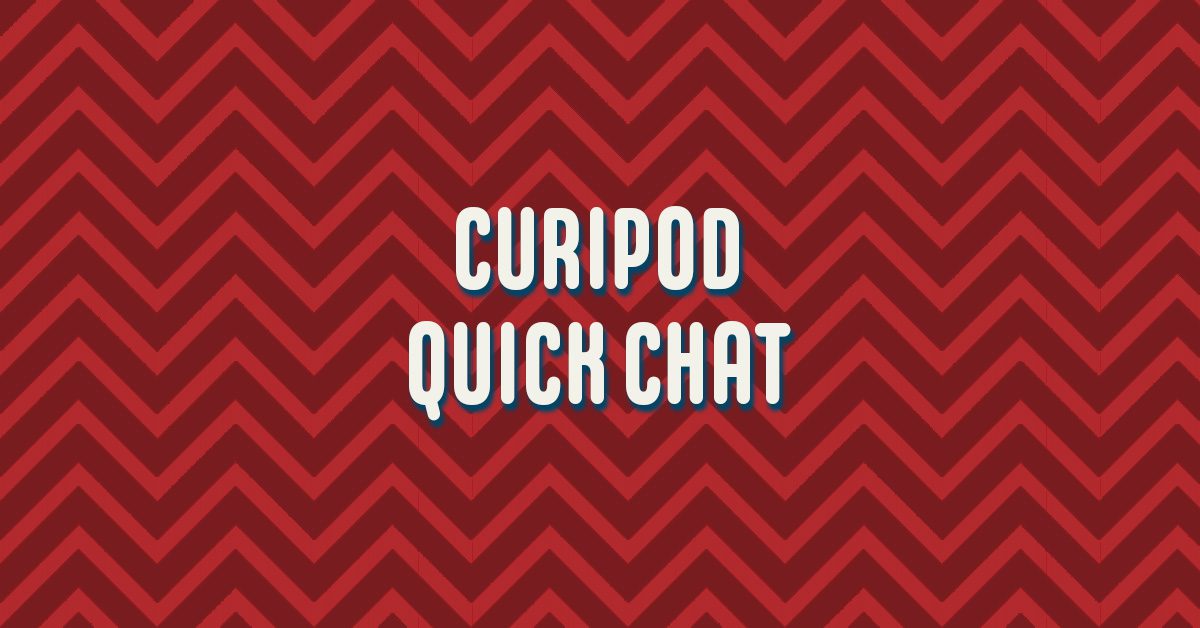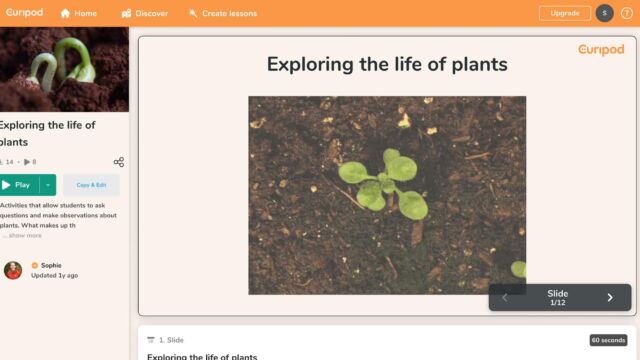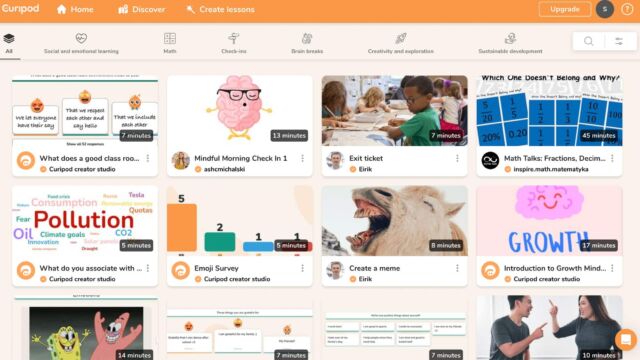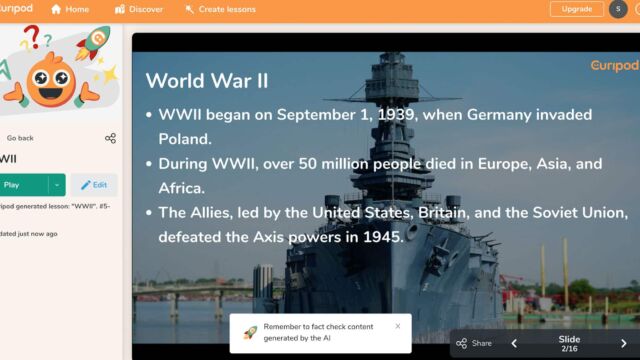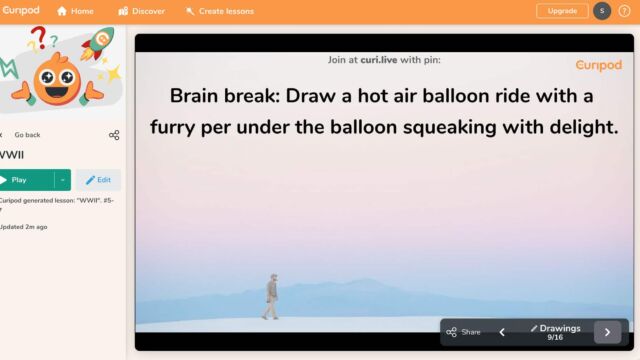Shanna Martin 0:19
Thanks for listening to the Tech Tools for Teachers Podcast where each week we talk about a free piece of technology that you can use in your classroom. I’m your host, Shanna Martin. I’m a middle school teacher Technology and Instructional Coach for my district.
Fuzz Martin 0:31
And I’m her producer and husband, Fuzz Martin. I’ve got a fever and the only Curie is more podcasts.
Shanna Martin 0:40
Oh. So creative.
Fuzz Martin 0:45
It’s Curipod quick chat. quick chat. quick chat. Yes. So what what are we talking about today? There, Miss Shanna? Well, Mrs. Martin,
Shanna Martin 0:54
That is me. We have a quick chat this week about Curipod, which is a super cool tool that you can use in any area, or school. Well, yeah, like rhyme to them. So Curipod, trying to think of like the best way to describe this platform. What’s cool about hearing fun,
Fuzz Martin 1:14
I’m very curious to know.
Shanna Martin 1:15
Curipod is a platform that allows teachers to put all of their information into a lesson plan, and then it curates a slide deck that is full of content and interaction for students like engagement for students. So the best way to explain this, and then I’ll kind of walk you through the steps of how to do it. It’s kind of like, you got your standards. You’ve got like a pair deck. Yep, you’ve got video and audio, and interactive slides all smashed together cam just smashing, like a smell. Squish. It’s like app smashing, okay, like all together, and then give your kids that code. And they can then interact with the lesson while you’re teaching it. Okay? Okay. Yep. All right. Basically, you sign up for your little free Curipod account. And then you can create lessons. And to create a lesson, you can pick a blank lesson full lesson, they’ve got check ins, they have feedback, you can create exit tickets, you can create brain breaks, you can create actual discussion questions for your students to create a lesson that says, Hey, what is your content for your lesson? So let’s talk about something cool. We will talk about a Cold War because I teach always. So once you pick a topic, you choose your grade level. So like your little account, it walks you right through the steps, choose your grade level, then you can choose your standards. So you can drag and drop your common core standards, your state standards, whatever you base your lessons from, drop your standards in. And then once you do that, you click do magic. And says generating lesson. Guess what, folks, it uses AI to help teach anybody? Great. So then it will create a lesson based on the standard, you choose the information that you want, in whatever format topic and everything you want, you load that information. And then it gives you cool little backgrounds that also match your topic. So I just created a cold bore deck, I did not drop standards. And just so you know, it made me nine slides. And it gives content. A few words explain like what you think. So that makes you give your students the pin. And then first slide is almost like a word wall, like it creates all this information that your kids are is creating. Then slide two, it pulls information from online. The cold was a period of political and military tension between United States and Soviet Union like it gives you like, I’ve got a background slide. And then I’ve got concepts that have happened and occurred during the Cold War, then there’s a poll put in there. What do you think the most significant event was during the Cold War, students can drag and drop their information makes a little poll so Cuban Missile Crisis, Vietnam War, the fall of the Berlin wall or the signing of the START treaty, so they can choose and then students can interact with lesson so while you’re teaching, the kids have the code to be interacting with what you’re teaching them. Sure. And then you can start a class discussion on it. Next slide is a Did you know there’s fun facts about it. Next slide. It’s interactive. What were major events in here they drag and drop and select images. They drop those in. Then how did the Cold War shape the current world again, students get to drag and drop images and interact with the information they want to the eighth slide. What do you think causes a Cold War? And then the last slide they dropped in there for me out of the cold war shaped the understanding your understanding of the world. Cool. It’s a real things it warns you of. So this all my slides have been created for me in literally under a minute because I did it while we were talking, all of the images are pulled are relevant to the topic you’re talking about. And then it also sets of things where like you can choose and unlike the right hand side, you can make all the edits that you want to. So how long you want to be able to sit on a slide, because you can just present and it will do it automatically. How many entries can a participant have, so if you want your students only to be able to enter once they only can, you can change the titles of voting, you can change the vote duration, you can change how you want to see results, you can change and edit all the backgrounds, you can apply that to all of them. And then you can add your own slides, your own PDFs, your own PowerPoint information, and you can go through and edit them. It also gives you this warning ahead of time like hey, double check this content to make sure it’s appropriate for your students and make sure that’s relevant to what you talked about. So they do warn you like it’s creating information, but you as a teacher, I would hope would proofread what you’re doing and check to make sure it’s the content you want students to do this lesson, you can change them in English, or Norwegian is my other option. You can
Fuzz Martin 6:21
I wasn’t expecting you to say Norwegian, I know I was gonna say Spanish,
Shanna Martin 6:24
All right. And then when you’re creating your query pods, you can choose Have you choose public sharing, you can have as many slide decks as you want. But if you want to keep them private, then you only get five in the free version. So that’s just something to be aware of. You also have unlimited amount of students in the free version. So that’s really cool. Because you can use it for all your classes and you don’t max out Sure, which is awesome, because that’s always the biggest thing each class get a different pin. So you can do a different ways. Like I could just give every class I teach that day, the cert those pin, and they would see which other like what other people are answering. So you could just use the same pin for class. Or you could like swap out the slides between classes, if you want to still use the same pin. Yep. And then you switch out what you want it to look like. So you can make those choices or edits as a teacher as you want to. And then you can share them as templates. And you have the options to copy the link and drop it anywhere that you’d want to. So you can do that. You can change cover photos, titles, all of that kind of stuff. So there’s all this like interaction in a cute like in a fast lesson. Or like I said like an exit ticket. This would be fabulous for or if you need a slide decorated, replace a slide deck braided for like sub plans. Yeah, or like a quick like I need a discussion starter for my students that they’re engaged are in fourth quarter. We’re losing a little bit, especially as the weather gets nice. I mean, you just do and this would be a great way to get your students back back in it a little bit like yeah, there’s slides, there’s, there’s discussion, there’ll be a slide deck, but also, you can interact with it. And it’s different than Pear Deck, because curry pod does the creation part for you. So you’re not spending all of the time there’s a time in place. I think for both like Pear Deck for sure. You’re taking your time to put together an interactive lesson. There’s so many like resources with Pear Deck, but Curie pod also, kind of will just create the content you need, put it together for you. And then you have that option. That’s pretty sweet. It is very cool. So with that, you can also play on like Chromebooks, or they can play anywhere you can enter the PIN, so on phones or on iPads, they can also interact that way. And then you have everything created for you. The other cool thing about curio pod is when you are at home, you have your own true pod decks that are created. Yep, you can also click the Discover button and then discover it’s lots of other resources from other educators. So there’s a lot of mindfulness lessons, there’s a lot of lessons, they have math predawn lessons, and they’re done by other teachers. So if you find the content looking for, like this was linear and nonlinear functions, they have a whole like, deck and questions set up for that. And then you can discover different lessons from other teachers. So there’s just a lot of resources there for you of these lessons that are pre created. And it’s kind of cool. It’s a neat way to interact with your students and keep them engaged and also save you time, which is really a big deal. Especially now when everyone just needs more time and there’s never enough time in your day. Exactly.
Fuzz Martin 9:28
So there you go. Good. Fine, Shanna.
Shanna Martin 9:30
Yeah, it’s a quick little chat about Curipods. So go check it out. If you create something cool, I’d love to see it. There’s some cool science ones I found in there and you can drop videos in there too. So you can see like little plants growing and then ask your students about life cycles of plants and all kinds of cool stuff. So Curipod, check it out. It’s pretty nifty. Sure, yes. To use that. Thanks for tuning in. This has been the Tech Tools for Teachers Podcast if you ever have any point Questions You can find me on Twitter at smartinwi and if you want to get more information on the links to the technology discussed in this episode, you can visit Smartinwi.com. If you’d like to support the show, please consider buying me a coffee or to visit buy me a coffee.com/smartinwi or visit Smartinwi.com and click on that cute little purple coffee cup. Your donations help keep the show going. New episodes each week. Thanks for listening, go educate and innovate
Fuzz Martin 10:25
the ideas and opinions expressed on this podcast and the smart in WI website are those in the author, Shanna Martin, and not of her employer. Prior to using any of the technologies discussed on this podcast? Please consult with your employer regulations. This podcast offers no guarantee that these tools will work for you as described, but we sure hope they do.