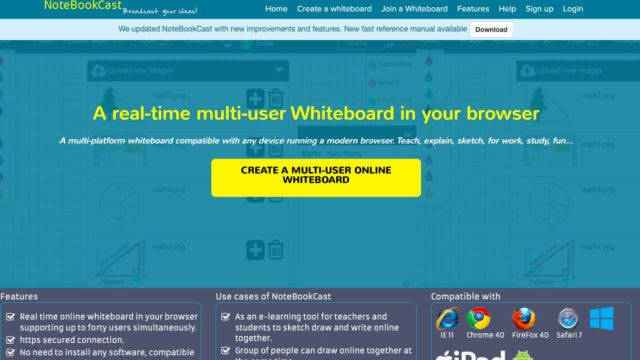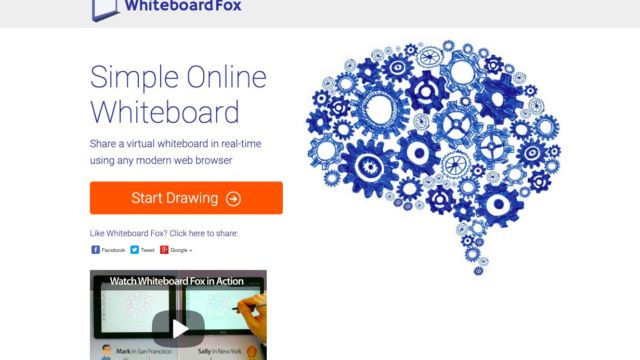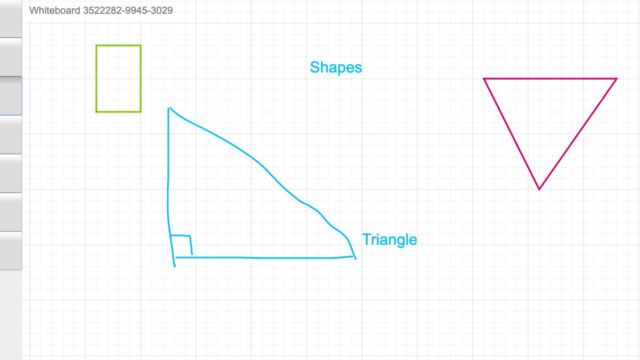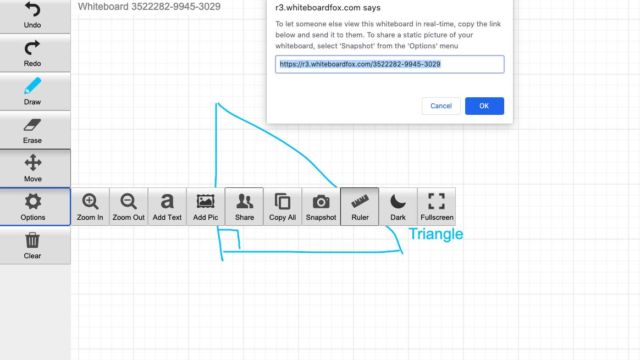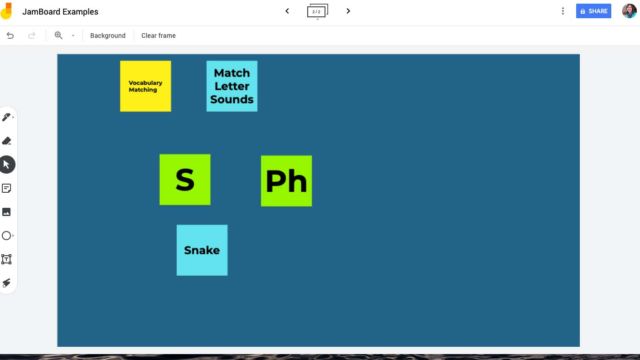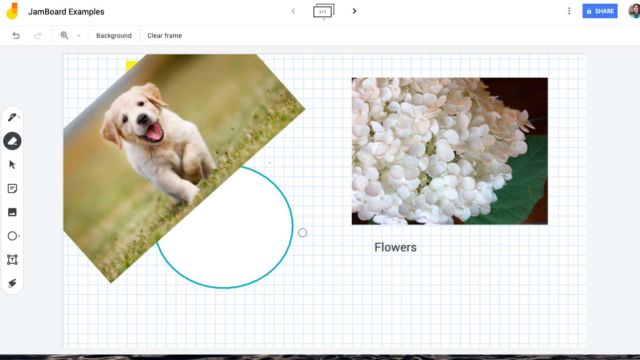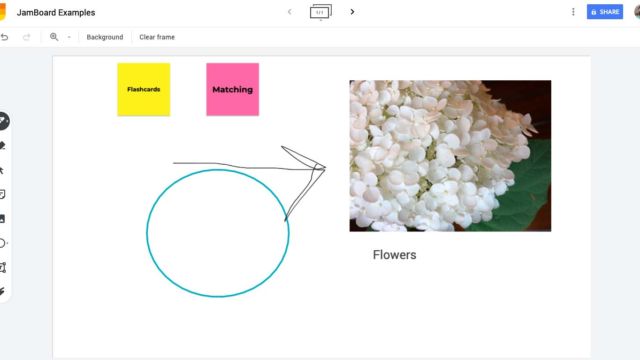It’s digital whiteboard day! A whiteboard is such an essential tool when it comes to teaching. We use them for explaining, making notes, teaching, writing to-do lists, interacting with our students and so much more. I know I would have a hard time getting my point across without one. Especially when I am trying to draw pictures of stick people and explaining how things work. While I am teaching both online and face-to-face, I needed tools that my students could use in both places. This week I am sharing a few digital whiteboards that my colleagues and I use.
NoteBookCast
NoteBookCast is an easy-to-set-up digital whiteboard that adjusts to the size screen that you will be using it on. The tools are easy to use, very straightforward and you can upload your own images as well. You can share with others and problem solve together in the same space. Once you or your students are done, there is a screenshot tool for you to share your work.
Whiteboard Fox
Another helpful digital tool is Whiteboard Fox. Your students can join with a code or start their own. The tools are simple and allow the user to access them readily. I do like that the “ruler” tool helps those of us that can’t draw a straight line on a track pad especially when graph paper is involved. This digital white board can help you explain and interact with students no matter where learning is happening.
Google Jamboard
Lastly, we are talking about Google Jamboard. You do not have to own a Google Jamboard to use this tool. You will find it in your Google “waffle”. This is a great space to use to interact with your students. There are many ways to work beside just the pen. You can turn the sticky notes into an interactive space with your students and then share it with them. You can upload images for explanations and create templates. There are so many ways you can use Jamboard and there are tons of templates out there!
TECH MENTIONED IN THIS EPISODE:
Those of you starting your year this week, good luck! And those of you that have already started, keep hanging in there. I know everyone is working as hard as they can and trying to do what is best for their kids. Hopefully these tools will help you with some interactions with your kiddos. Take care!