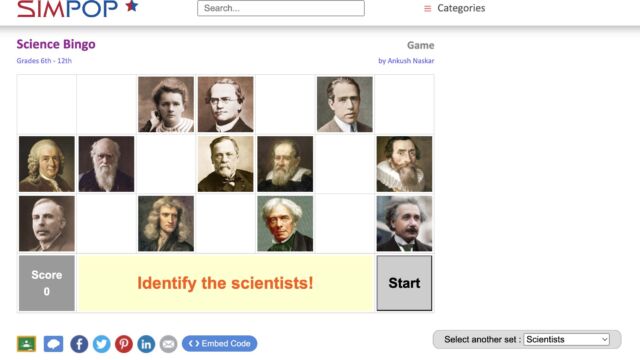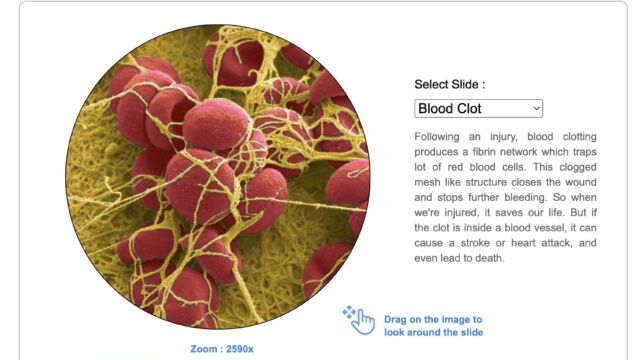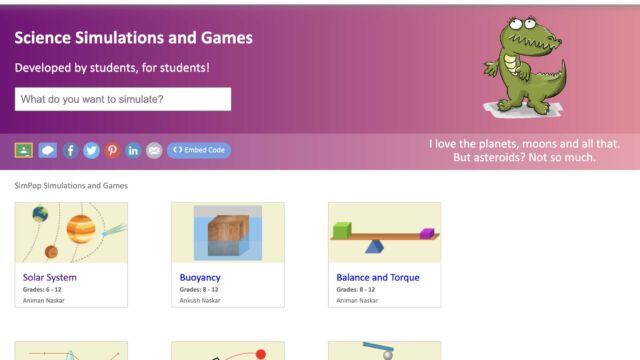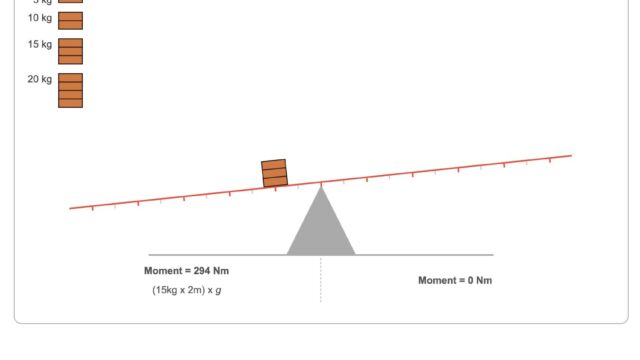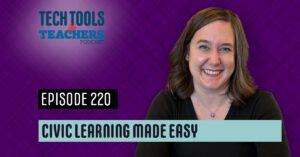TTfT-179
[00:00:21] Shanna Martin: Thanks for listening to the Tech Tools for Teachers podcast. Where each week we talk about a free piece or two of technology that you can use in your classroom. I’m your host, Shanna Martin. I’m a middle school teacher, technology, and instructional coach for my district.
[00:00:34] Fuzz Martin: I’m her producer and husband Fuzz Martin and I am simply hoping that this show becomes popular. I am sim popping if you will. Yes. I shall call him Sim Pop. . It’s the circle of life. Hello?
[00:00:58] Shanna Martin: Hi.
Episode 179.
[00:01:01] Fuzz Martin: represent.
[00:01:01] Shanna Martin: We are all ready for spring
[00:01:06] Fuzz Martin: spring break. Woo woo.
[00:01:08] Shanna Martin: And some people are already on spring break high fives. You, some of you are just like holding out for spring break. Like I am until the end of the week. I love teaching and I love being around my kids, but you know, a little break is necessary sometimes. So, yeah. So some groups are like, some schools are starting spring break already.
Some are on spring break and some are hoping for spring break coming up. I know some districts push it off to like April as well. So it’s a little bit later in the year. Where I’m at, this year we’re ending last week of May. So it’s a little earlier than normal, so basically I’ll be coming back from spring break, and then I have eight weeks of school left.
[00:01:45] Fuzz Martin: Yeah, you’ve got a short year, because it started early, but this show for a little housekeeping, we’ll take a break for
[00:01:53] Shanna Martin: It’ll be two
[00:01:54] Fuzz Martin: two weeks
[00:01:54] Shanna Martin: So we’ll start back in April. Yeah. Because of how spring break
[00:01:57] Fuzz Martin: yeah, spring break falls that way. Plus you don’t want to be, you know, like,
[00:02:02] Shanna Martin: Easter Monday is there. So we’re not going to have a podcast because on Easter Monday, because a lot of people have off for that.
[00:02:07] Fuzz Martin: Exactly. So we’ll talk to you again in April. Well, thank you for listening.
Oh wait, we still have to do this episode. Oh, Hey. While you’re though on break, if you’re interested, you can follow Tech Tools for Teachers on YouTube. And, there’s, some good content there. So go to, go to YouTube and, the channel is Tech Tools for Teachers at Tech Tools for Teachers on YouTube.
And all these episodes are on there. You’ve got some other walkthrough videos that you’ve done in the past and things as well. So, subscribe, like, give a thumbs up, smash that subscribe button
[00:02:39] Shanna Martin: Yeah. On YouTube. Yeah, that one’s where, where you actually get to see, you actually don’t really see my face either, but I’m talking and you can see my screen, so
[00:02:47] Fuzz Martin: There you go, yeah, perfect.
[00:02:48] Shanna Martin: Moving up in the world.
So, oh my gosh. So I’m really excited about this week. Just because this tool, it’s a quick tool, but a very easy one for science and math teachers to build into your classroom and it, it recommends like six, 12, I would say even fifth grade could probably, depending on what content you’re teaching, but it is called Sim Pop.
Sim Pop. It’s sim pop. Sim pop. Okay. So Sim Pop is a science simulator and games site. Mostly simulators, which is really awesome. And what I like about it, it’s, it’s simple. It’s a Sims simulation site. Okay. We’ve used FET science before. We’ve talked about some other simulations. This is very straightforward.
And it’s nice because. There’s not a lot of extras, so you could easily assign this to students, whether you’re doing science or math, because it has content that would fit both subject areas. And, if you choose something, so, go to simpop. org, so S I M P O P dot org. And then there’s science simulations and games, and then there’s a list of several of them, and once you get into the topic you’re looking at. So there’s like solar systems, buoyancy, projectile motion, reflection, chemical equations, virtual microscope, which is pretty cool. So you pick one. So I’m going to pick balance and torque. When you open it up, it’s going to tell you like recommended age levels, but like this one says 8th through 12th grade.
Again, depending on what you’re teaching, you can make it fit. And then it gives you masses like little bricks and you’re just going to drop them onto the scale. What’s cool is it gives you like in kilograms what you’re going to see. And as you’re, you can see the balance and what that would look like.
And it gives you the math along with it. And then it goes through what it is. Like this one goes to like, what is mass? What is force? What is a lever? What is a pivot or a fulcrum? Like it goes through like the basic vocabulary, which I like. And then it links to like, to learn more, watch, and it links right into a Khan Academy video that explains more about the topic that you are engaged in, which I think is cool.
Students can totally navigate this one on their own. You could use it as a part of a lab, or you could use it as a part of like a homework assignment, or like students can investigate more. Which I like about the simulator is then they can take off the different masses and put on new ones and they could go through and explore.
the different, obviously simulations of what would happen and they could reflect on that, write about it and investigate more. So you can make an investigation around it, which is pretty cool.
[00:05:29] Fuzz Martin: Yeah, that’s super cool.
[00:05:30] Shanna Martin: And it’s again, very easy to navigate and students could easily put this in as an assignment. I also think it would be a cool way if screencast for homework or explain, like you need them to practice explaining, which we talk about this a lot in math and science, like explain your thinking.
With the simulator, if you have Screencastify or Flip or any of the like the screen video creators kids can Walk you through the simulation so they don’t have to write a report on it But they could give you like they can literally explain their thinking Showing you on the video as they set the simulation in different ways
[00:06:11] Fuzz Martin: I get you.
[00:06:12] Shanna Martin: Which would be a cool way for them to explain their thinking You can check, like do a knowledge check on it.
And, it wouldn’t have to be a giant written piece that you’re looking at either. Like they could just show you through video, which is pretty awesome.
[00:06:24] Fuzz Martin: I’m currently playing with the projectile motion simulator. So you’re launching a cannonball and the, you set the trajectory, so the angle that, at which it launches. But you can also adjust the gravity, so it starts at Earth’s gravity, but you can change it to each of the different planets. And, you can increase the speed, the meters per second
the meter per
that it launches at, and you can see, you can map at the same speed and, you know, uh, angle.
Of how it affects the different, or how it’s affected on different gravities, which would be a great way for, you know, obviously for science, but for, sharing knowledge and demonstrating how gravity works or
[00:07:06] Shanna Martin: Right!
[00:07:06] Fuzz Martin: How physics works.
[00:07:07] Shanna Martin: Exactly. And like, it can be used in a lot of different ways. You can obviously use it in science, but there’s just different ways to explain their thinking and show things. Another one that I think is really cool is the virtual microscope, which is a little gross, but also cool looking. But it will tell you, like, you can select your slides.
The following is an injury. Here’s a blood clot. Yum. They have like a mouse retina. Ooh, they have, like E. coli bacteria, they have the small intestine, they have a dust mite. So you can see these different things under like, like their version of a virtual microscope, which is cool. And you can drag the image and look around on the slide.
So you’re not stuck at just like looking at the one little circle they give you. It’s not that little, but you can zoom in and zoom out on the slide. Like you would on a regular microscope. And then it talks about. Different types of microscopes and what light might look like. And again, then talks about the scale of cells and has a video from Khan Academy that links to it, which is pretty cool.
So what’s really nice about this is like, here’s some information. You can test it out. You can try it out. I know when science, you just take out their microscopes. It’s always like fun, but this would be also be. an additional investigation or if you have some kids on the Microsoft and some kids on this and they can swap spots, you could do different like stations throughout your classroom if you choose to.
And then when you choose all these the different like options you have for, the different simulators, you also then can assign them directly into Google Classroom. So right there in it, like here’s the electroscope one. They give you instructions on how to function through the site, that background information, and also those links to videos.
And it also gives you links to other simulations that might go along with that lesson. And then they’ve got all the little icons. So you can just click. And it’ll like share to which Google Classroom and it will drop it right in like an assignment or Like material if you choose to it also can drop right into remind for those of you that use remind So you can send it home and have parents Know what your kids are working on and they can work on at home with their families.
It’s like, Like follow up and practice at home. They can link directly to facebook twitter x uh pinterest You can embed the code and take the link and drop that someplace else or email it out. So it’s really easy to push out the simulators once you have students investigating with them and using them in the classroom.
So there’s just a lot of cool things in here. And again, it’s, it’s a simplified version, so you don’t have to spend A ton of time figuring it out. And then they also have like science bingo, which is kind of fun. So there’s, like different scientists, and you can identify them, and you hit start, and you can, like, find Madam Curie, and you find her picture, and you click on it, and then, yay!
And so, anyway, they got a little science bingo in there, which is fun. And you can choose scientists, inventors, the solar system, scientific symbols, chemical symbols, animals, and birds. So they have a bingo game based on different science related, um, information, which is kind of fun. So that’s in there as well that you can play.
[00:10:04] Fuzz Martin: Awesome. Simpop. org. Yeah.
[00:10:08] Shanna Martin: So check it out either before spring break while you’re on spring break. This would be a good one to send home with kids over spring break for a little extra practice. So yeah, sim pop, check it out. It’s fun. It’s easy. It’s easy to navigate and you can learn a lot and have kids investigate some cool things to learn
[00:10:25] Fuzz Martin: Do it. Get there.
[00:10:28] Shanna Martin: So if you’re on spring break, happy spring break. If you’re going on spring break, enjoy your spring break. And I’m
[00:10:34] Fuzz Martin: don’t get a spring break, If
[00:10:35] Shanna Martin: If you just get an extended weekend, enjoy your extended weekend, because some people have that as well. So take a break, whatever it looks like. Awesome. Well, thanks for tuning in.
This has been the Tech Tools for Teachers podcast. If you ever have any questions, you can find me on the app formerly known as Twitter.
[00:10:52] Fuzz Martin: X
[00:10:53] Shanna Martin: At smartinwi, or on Threads, or on Facebook or on YouTube. And if you wanna get more information on the links to the technology discussed on this episode, you can visit smartinwi.com.
If you’d like to support the show, please consider buying me a coffee or two visit buymeacoffee.com/smartinwi or visit smartinwi.com and click on that cute little purple coffee cup. Your donations help keep this show going. New episode. New episodes in two weeks. Thanks for listening. Go educate and innovate
[00:11:25] Fuzz Martin: The ideas and opinions expressed on this podcast and the smartinwi website are those of the author, Shanna Martin, and not of her employer. Prior to using any of the technologies discussed on this podcast, please consult with your employer regulations. This podcast offers no guarantee that these tools will work for you as described, but we sure hope they do.
And we’ll talk to you next time right here on the Tech Tools for Teachers podcast. for joining us today.