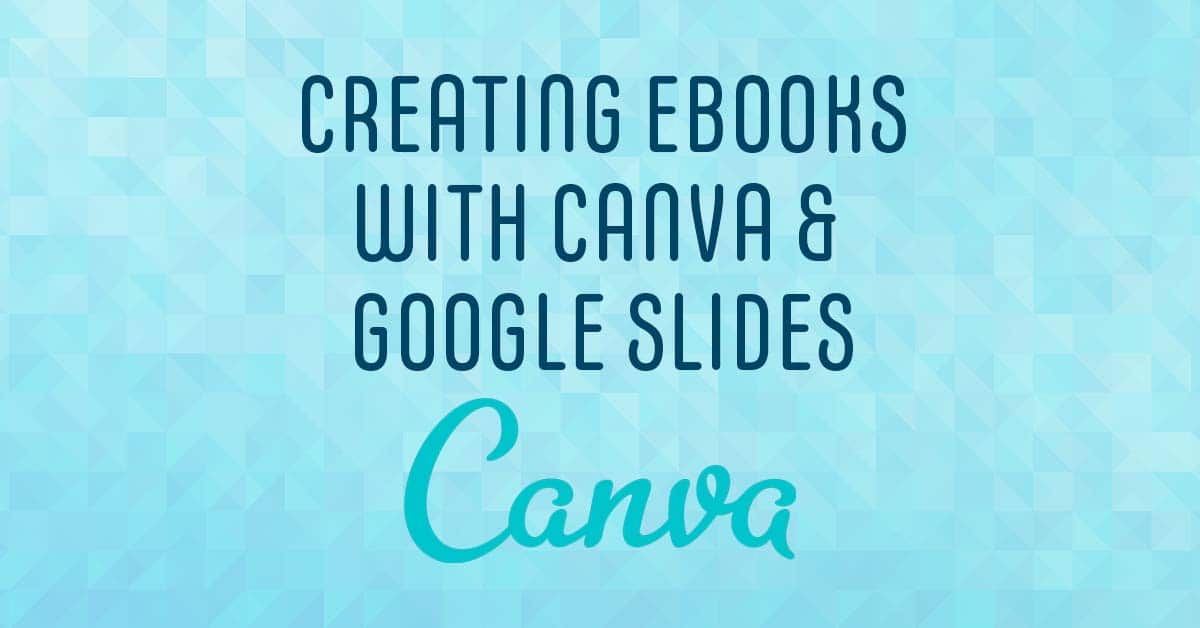We’re coming toward the end of the school year. Let’s create some digital books! A lot of educators like to have students create books of their work. Whether it’s a poetry collection or narrative writing, there are all kinds of ways for students to feature their work. Creating digital books is really easy with the right tools.
This week, we’ll show you two free sites that you’re already familiar with—Canva and Google Slides—that will show you how to create digital books for your students. These are super easy to set up and share right away!
Canva’s eBook Creator
Canva’s ebook creator is easy to use. You can find templates to help you get started. Then, you can add your own images and files. Canva makes it really easy to drag and drop content in order to make your book your own. You can also choose fonts and colors that will make your book look professional. There is even an animate button that will make your book come to life. When you are finished, you can share your book digitally or download it as a PDF.
This is great for creating portfolios of students work, books based on subjects your students are working on, or even a nice gift for retiring teachers.
Using Google Slides to Create eBooks
You can also use Google Slides to create digital books! The first step is to go under format and alter the size of your page. You’ll generally want this to be 8.5″x11″ for a full-sized vertical book, or 11″x8.5″ if you would like it to be in landscape format.
Then you can choose a different background or generate each page individually. Google Slides gives your students a lot of freedom. Students may work on a digital book together or independently. You can also students type their work and then print it to draw in their own artwork.
Like any Google site, everything saves automatically and is very user-friendly.
Whether it’s bringing a story to life or sharing research, students can easily create their final product as a digital book. These two sites are a great way to get started! Enjoy!
TECH MENTIONED IN THIS EPISODE:
Related Episodes: