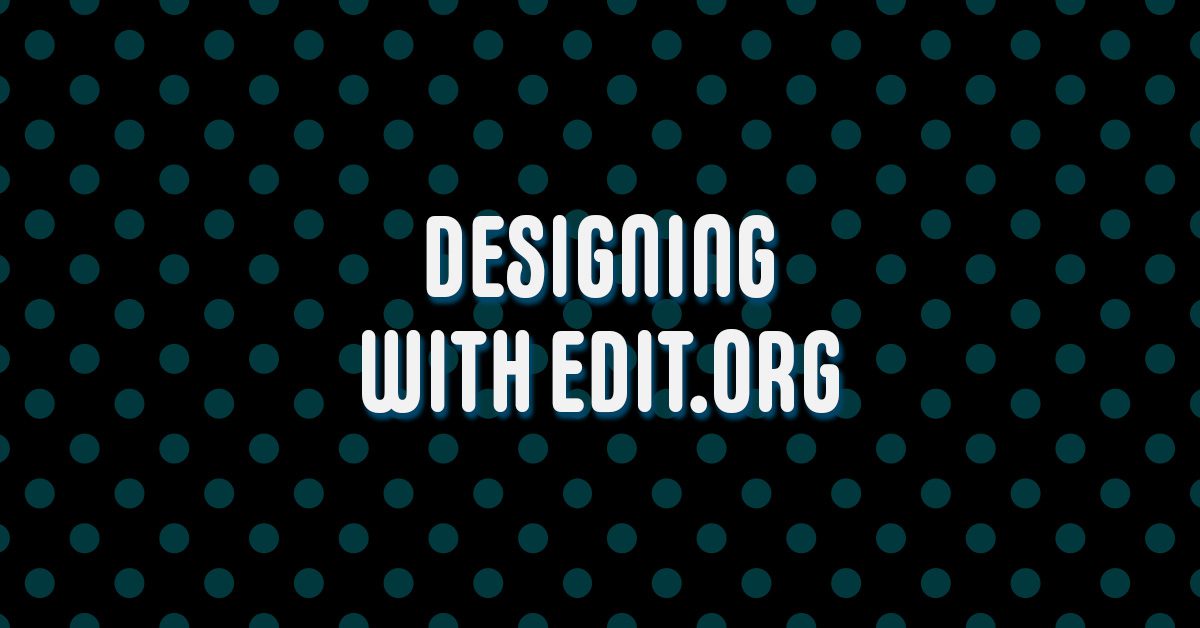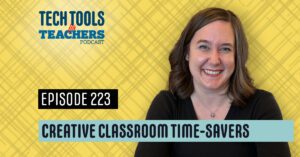Shanna Martin 0:19
Thanks for listening to the Tech Tools for Teachers Podcast, where each week we talk about a free piece of technology that you can use in your classroom. I’m your host, Shanna Martin. I’m a middle school teacher Technology and Instructional Coach for my district
Fuzz Martin 0:31
And I’m her producer and husband Fuzz Martin and I am the poster child for podcasting. Oh, that’s cute. Thanks.
Shanna Martin 0:41
You’re like sparkly about that.
Fuzz Martin 0:43
I was I was I was sparkly about it. I still am. But I was then to Episode 151 51. I’m
Shanna Martin 0:53
moving along. We’re getting to the end of the school year, folks.
Fuzz Martin 0:58
I’m getting nervous too. Because in your number ordering of your files for the Tech Tools for Teachers Podcast, I only put three digits in there. And Pam, we’re getting close to 1000. I mean, we’re not really close to 1000. But I guess like, like this will go away before we get to too high. But you know, someday I might have to change her numbering system, and that’s gonna throw me way off. I mean, it’ll be like,
Shanna Martin 1:20
well, they’re like, Oh, yeah. 101 A.
Fuzz Martin 1:24
Yeah, that’s what I do when I screw up when I screw a file up. So I’ll just set a zero
Shanna Martin 1:31
already zero. So yeah, we are moving through the school year. Yeah, it’s May. Wow. May the Fourth be with you in with your spirit. Nice. And so because we are into May, which is crazy to say, Yeah, we’re holding on, folks, we are holding that homestretch. Yeah, so let’s make it really quick tool to kind of keep your kids on their toes is more or less what I feel is needed. We do a lot of sharing of information. In my class, I have students do a lot of individual read research on things. And I’m always looking for new and different ways to have them share their information, we all know how to make everything out of Google. And we use a lot of Canva, we use a lot of Adobe Express, but I’m always looking for new ways to share their information, because I like to keep them on their toes a little bit, and they don’t always like me are doing this. But because they’re they have to learn to not be using the same tactics all the time. Because, like when you get out in other places, it’s not always gonna be the same, it’s not always gonna be predictable. So you have to learn to solve some problems, even though like they’re very comfortable making a digital poster Cool. Well, I’m gonna give you something else to make a digital poster out of. It shouldn’t be similar concepts, but everything may not be in the same place. And you might have to, like some of the icons might look similar. Or you might have to like just venture out and try and click the button. Yeah.
Fuzz Martin 2:56
And it’s also good too, because if you get to, you know, we’re talking about free tools, right. And then at any moment, a lot of these can go away, because or they go to where you have to pay for him. Exactly. So having a plethora of different options will help you to be flexible.
Shanna Martin 3:11
Yes. And sometimes like sites or blogs, or sites are shut down, and just all kinds of things. So this week are quick chat is about edit.org. Ed it.org is an easy one to remember. Yeah, and a.org that makes cool little digital posters. And it’s kind of the system is similar, I’m sure to many others that you have used before. What I like about edit.org is that it has all your little like templates on the right side, and you just click on one and it’s like there. And then it’s very user friendly, you just click in a space like, Oh, you’re in a text box, we’re gonna give you all the text features now that you can pick and choose from, and you can put little effects in there and change your border and add color and, and do all the things and look as there. But what I love most about this is that while you are working, it doesn’t save automatically, which is okay. It teaches your kids to hit the Save button. Sometimes in the world. There is not automatic save. Yeah. But the best part about the little Save button, it flashes pink at you the entire time until you click Save. And then once you click Save, it says we’ve saved your copy of your designs. And then you make another edit and it flashes at you until you hit save again. So it’s a great little reminder to train your kids to hit save but also it’s like flashing yet you if you’re not paying attention.
Fuzz Martin 4:37
I just like it mostly because it gives you the opportunity to say to your students back in my day. We didn’t have fancy schmancy auto say Right.
Shanna Martin 4:48
And so like that’s like us like creating these like edit dot orgs digital posters. They’re gonna have to click the Save button. There’s a skill they’re gonna have to use someplace else and then Make some a little uncomfortable. Yeah, just a little bit anyway. So it’s very cool. You can add all your pictures, change all your fonts, make all your edits, they’ve got photos and templates and graphics to pick from Oh, my, you can click and drag, and everything loads right in beautifully. And kids can use them for all different topic areas are currently talking about World War Two in my class was socially stuff and my students are investigating Holocaust survivors. And so they’re researching them and creating posters about them. So just having other options to have students share their work, I always appreciate. And while you’re navigating through edit.org, the tools and choices for this site are all on the right hand side. Usually the sites that I’m using all of the tools and choices and texts are on the left hand side. Wow. So again, just subtle differences are still creating digital posters. But like your diagram choices, your tax features, your your text boxes, I should say and edits, graphics, colors, all that’s on the right hand side. So the navigations on the right hand side, which I think is wonderful, because it just makes you have to do something a little different, not earthshakingly different, just different. And then you can just shrink those tools back if you don’t want to look at them. And then great way you can download your poster after you create it. You can do JPEG, you can do PDF, you can do ping, you can do vector if you choose. And then you can just download your image and then they can share it with you however they choose to which is great, like downloadable thing. Go ahead and get it, which is cool. There are a few things just to pay attention to like you only get 10 hosters. Free. We all know that there are ways to hold on to such things. You can save your designs
Fuzz Martin 6:50
for one more day
Shanna Martin 6:52
create new designs big you download this yeah for
Fuzz Martin 6:56
Wilson Phillips is that it wasn’t?
Shanna Martin 7:00
Oh, no. Sure. Good, start that one. And then you can also choose like designs, like how you want it set up. If you want a social poster, things like that, besides just making a digital poster, you can do so as well. So you can save, you can download, you get 10 free ones in your free little account. And then you can always come back to things too. So you just go to my designs, and they will hold on to your 10 designs. And all the time. It’s like, Hey, you should upgrade but you can just ignore that. And your students can have their free posters and have their designs saved. So
Fuzz Martin 7:32
yes, Wilson Phillips, by the way, there you go. One thing I really like about edit.org is that you have access to millions of free Non copyrighted images that you can include in your designs. And they tout themselves as the only editor in the world that offers all of its images for free. So that is awesome. That is cool. Because it gives you a lot of choice. Now, as a educator, you need to make sure that those images are appropriate.
Shanna Martin 7:59
Right. And keeping your kids on track. Yeah. And all of those good things. Yeah, just note to self, middle school, high school.
Fuzz Martin 8:07
And also if you are looking like not just for posters and things, but if you’re doing, for instance view run your school’s Instagram or Facebook count, or you have a YouTube channel or anything like that it does offer templates for those as well. So
Shanna Martin 8:24
yeah, which is always great. Like I’m in charge of, well, there’s a few teachers that we together work on our school’s Facebook page. Yeah, like keeping their Twitter page keeping those things going by now sometimes like district as you post things, too. So there you go. Yeah, we have cool, super fun designs that we do.
Fuzz Martin 8:40
And who doesn’t love super fun?
Shanna Martin 8:41
We love super fun.
Fuzz Martin 8:43
Especially in May. Yes, exactly. May.
Shanna Martin 8:45
All right, well, on that note edit.org Check it out. Just mix things up a little bit. You’re doing some digital posters and having kids share their information out. It keeps you on their toes a little bit, which is always nice to give him a little challenge and have them you know, work for it every once in a while. Yeah, exactly. So there you go. Episode 151 151. Thanks for tuning in. This has been the Tech Tools for Teachers Podcast. If you ever have any questions you can find me on Twitter @smartinwi and if you want to get more information on the links to the technology discussed in this episode, visit smartinwi.com and if you’d like to support the show, please consider buying me a coffee or to visit buymeacoffee.com/smartinwi or visit smartinwi.com and click on that cute little purple coffee cup. Your donations help keep the show going. Thanks for listening, go educate and innovate.
Fuzz Martin 9:38
The ideas and opinions expressed in this podcast and the smartinwi.com website are those the author—you just heard her, Shanna Martin and not of her employer prior to using any of the technologies discussed in this podcast? Please consult with your employer regulations. This podcast offers no guarantee that these tools will work for you as described, but we sure hope they do.