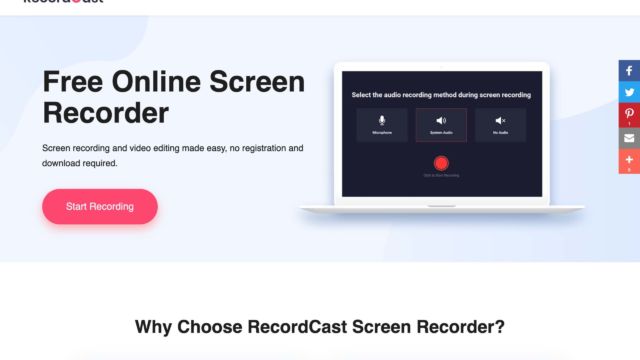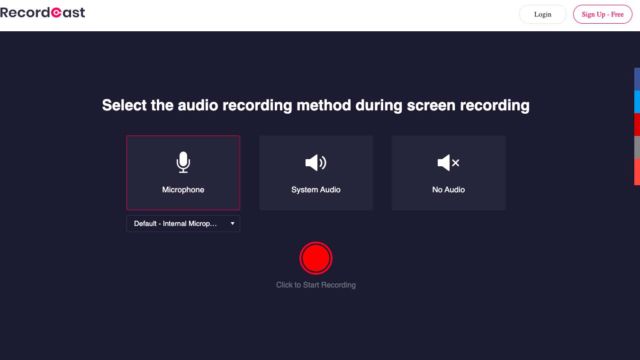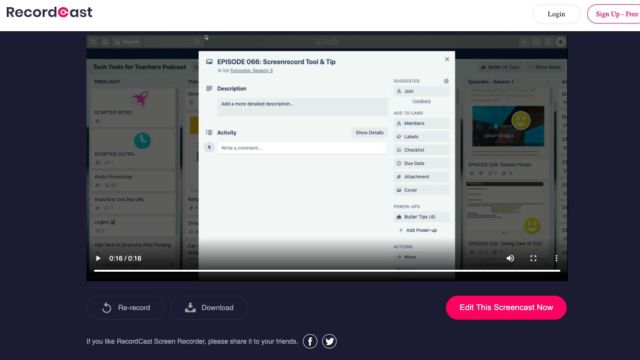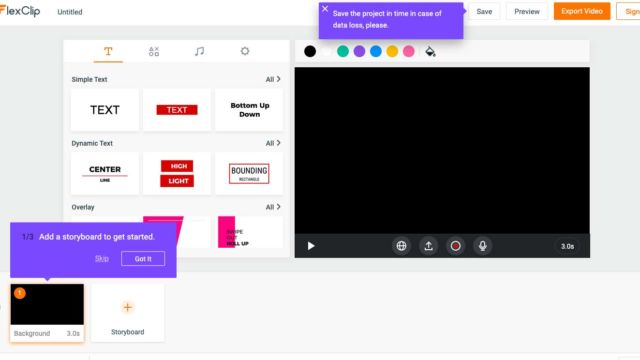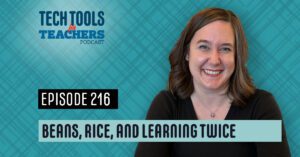It’s a mini-episode kind of week and we are focusing on easy ways to record your screen. Between staff and students trying to share and explain their thoughts to one another, it has become really important to be able to share your screen! This week we have a tool and a tip to support you in the world of screen recording!
RecordCast
The tech tool of our focus today is called RecordCast. It is a super SIMPLE way to record your screen. Just open up the site, choose an audio option and record your screen. Then you can share it with whoever needs access! If you want to fancy up your recordings, it connects to a tool we talked about on Episode 044 called FlexClip. This screen recording tool is a great tool to use when you don’t want your students to have to sign up/sign-in to something. Check it out!
Screen Recording on iPads & iPhones
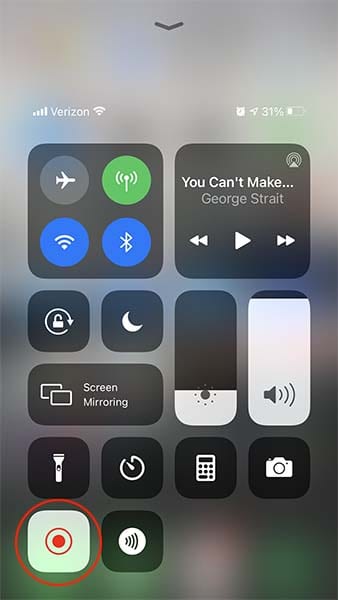
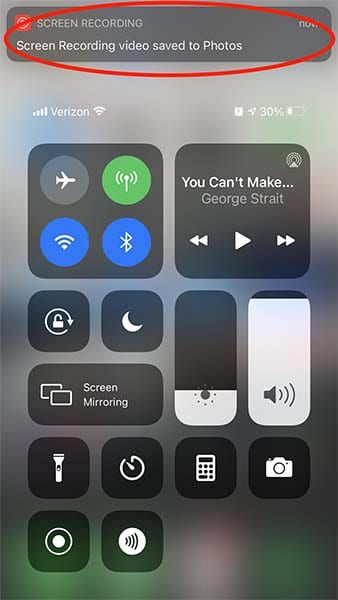
Our tip for the week is for our iPad and iPhone users. If you didn’t know, with a few settings changes, you can screen record right on your Apple device! Again, no downloads or extras needed. All you need to do is turn on the functionality by going to your settings > control center > “Customize Control Center” and then click the plus next to “Screen Recording.” Apple has the full, easy-to-follow instructions.
We also talked about the ability to record your screen on your MacBook using the built-in QuickTime Player software. Just go to File > New Screen Recording. Super easy!!
TECH MENTIONED IN THIS EPISODE:
I hope these quick tips make your life a little easier this week! If you’re looking for more episodes on video creation, there are some great resources in our EdTech Directory. Go record something funny. Take care!