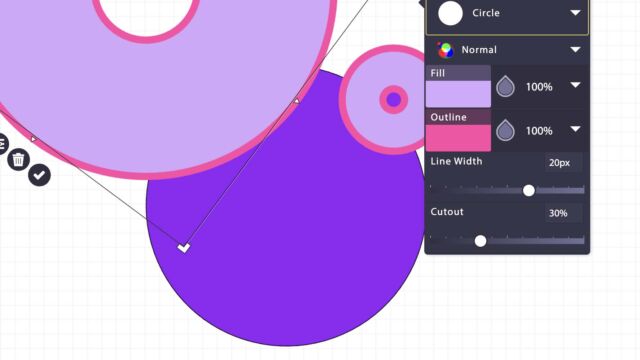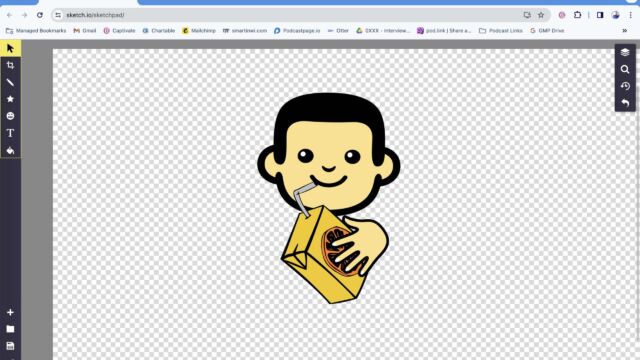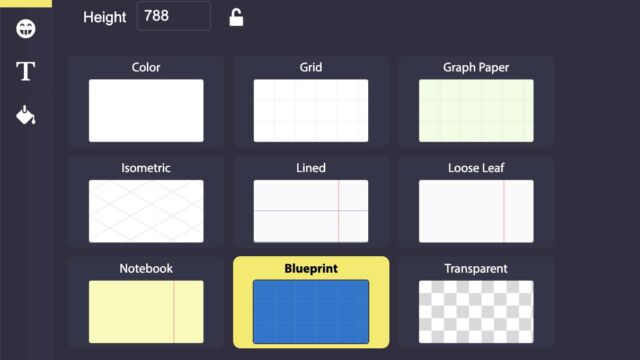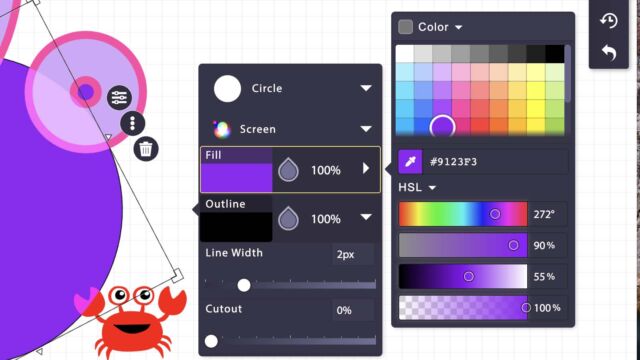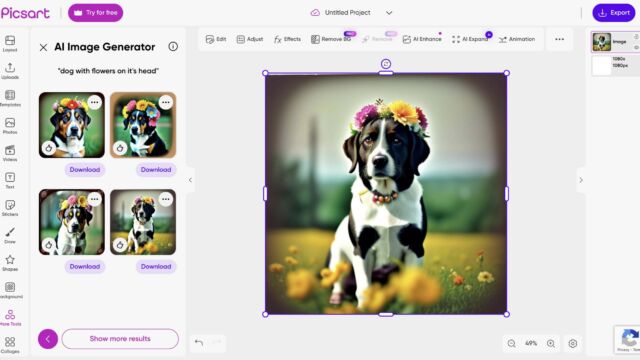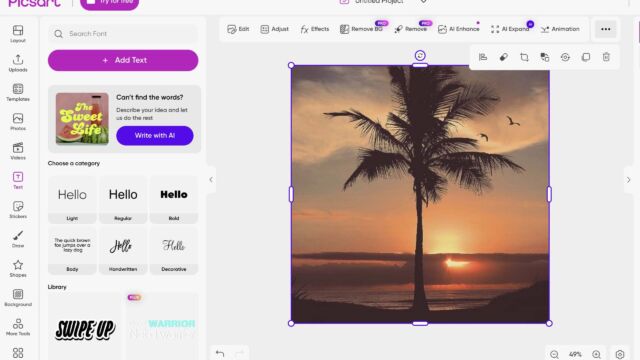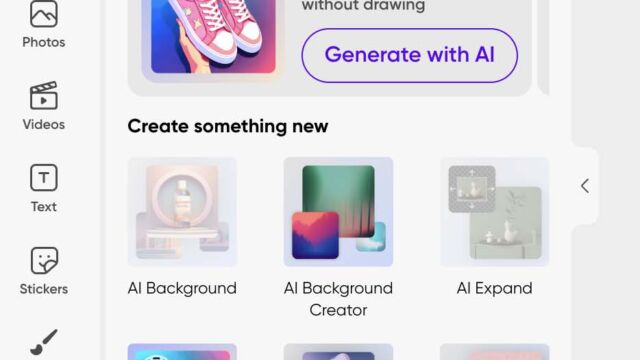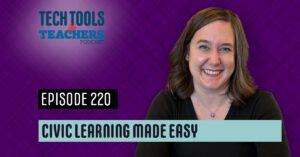Shanna Martin 0:19
Thanks for listening to the Tech Tools for Teachers Podcast, where each week we talk about a free piece of technology that you can use in your classroom. I’m your host, Shanna Martin. I’m a middle school teacher Technology and Instructional Coach from District
Fuzz Martin 0:32
And I’m her producer and husband, Fuzz Martin, and I cannot wait to brush up on some of our digital art tools today.
Shanna Martin 0:41
Well, you came up with one.
Fuzz Martin 0:42
Yeah, told ya I would
Shanna Martin 0:46
That’s cute. Oh, man.
Fuzz Martin 0:47
My other pun was kind of sketchy.
Shanna Martin 0:50
Oh, yeah. Thank you. You’ve gone. Sure. There’s more. We could
Fuzz Martin 0:54
talk about a little later. I’ll pencil you in for some time. They’re not getting any better, folks. All right.
Shanna Martin 1:02
The brush one was the best one. Glad you started with that one.
Fuzz Martin 1:05
Me too.
Shanna Martin 1:06
So this week, episode 176. We are going to talk about some digital art tools, which is fun. And the February we’re here, hurray, February’s long a short month. Next week Edcamp Elmbrook!
Fuzz Martin 1:22
You’re excited for that.
Shanna Martin 1:22
I am. That’s on March 2. And so we’re gonna do some art this week. I was really excited. My students are doing some sketching and some drawing stuff this weekend. I haven’t done an art tool in a while. And I have a few that are like hardcore, like sketcher artsy, I’m always impressed creativeness. And I love it.
Fuzz Martin 1:39
Always impressed when I see like one of our youngest babysitters. He’s a fantastic artist. And when I was never super skilled at drawing, when I see what some of these kids create, it’s like, wow, how do you have that coming out of your brain
Shanna Martin 1:56
And how they just like, keep going and they stick with it. I always like to see like, not giving up, you know, like, try something and add to it and create it and carry their notebooks around. And I just it’s fun to see. Yeah, so I love a good digital tool that can help them out as well, right? Or help them think about things. It’s fun for all this week. Whether you’re a teacher or a student of any grade level, it’s called SketchUp. But it is the website is sketch.io. S k e t c h dot i o. And it’s a sketchpad for drawing, or creating, or making digital media, okay, or anything you want to make out of it is really kind of fun. The tools are pretty straightforward, which I like. Because while I, we use a lot of Canva, we use like Google draw, we use a lot of drawing tools, I like exposing kids to new tools. And I talk about this occasionally, where it may not be the tool we always use, but it’s things that they’re familiar with. So it teaches kids to be flexible. When it comes to working on a computer and creating, like, Yeah, we’re gonna make some sort of cool digital poster or a drawing or a piece of art today. But the tools are gonna be slightly different. T
hey’re not totally out of the realm or you don’t know what you’re doing. But it also makes them think a little bit and have to problem solve a little bit, which I think is a skill that we need to have. And I don’t like my kids to get too comfortable. And aside for too long. So sure, sketch IO definitely allows that and it’s really fun to play around in. So all the tools are on the left hand side, and you’ll see you have your general like selector and crop and size. But there’s some other fun things that are in there to play around with. So instead of just your regular pencil, they have like a tile brush, and you can mirror they have a calligraphy pen, which I appreciate way back in the day, like a million years ago, when I was in high school, I took calligraphy, and I love to do calligraphy writing, they have a calligraphy digital tool, which is kind of fun, because you don’t you don’t see that very often, right? I mean, you see some text features and different fonts and things like that. But this was a calligraphy pen and paint brushes and pens and pencils and, and different arrows and paths and lines and crayons and spray paints. Cool.
So you can have the kids do some cool spray paint type stuff, if you’re gonna do like a little graffiti board or things like that in your classroom, which is really nice. On the right hand side, you’ve got little back arrows, if you do something you don’t want to do, you just hit the back button per usual like things were familiar with. And then you can choose if you want to do different overlays, you can do different like hard and soft light, you can do darkening or multiple. So you just have all of those kind of general tools you would have for art creation, but there’s not a bunch of extras to make it too complicated. So there’s a lot of choices there. You don’t have to use them by any means you can just draw okay and choose your line with if you want thicker or thinner or those types of things. But if you want to get fancy or your kids get comfortable with it, they could do Play, play around and create and be very creative.
There’s also shapes to pick from. And you can put them in different layers they talked about, like paint into the layer. So you can do different layers of things. They have all of the different shapes, from a spiral, to stars, to triangles to a burst, to all kinds of fun stuff like that, you can definitely swap out the color of the fill, they have the outline, so you can make choices on that for filling outline how thick you want it, the world and the slot. I mean, there’s just, there’s a bunch of choices to make your art.
And then my new favorite thing. They have a layer that you can put your cartoons into the clipart. So they have clipart, they also have where you can upload your own image. And then you can create art around your own images, which is fun. Yeah. And so I have a zebra don’t worry, you’re all gonna get to see it on my website. So there’s a zebra and a peacock and a cow. Oh, I should do cows, we could incorporate that with last week’s lessons. They have all different types of people, animals, food, they have a church, and they have a seahorse. Oh, and you made a man eating pizza and drinking a juice box. I did. I mean, his hands holding hands holding his feet send us back. So yeah, all kinds of things. Kids can do logos. And they could do storylines. And they could do settings from books. And they could just create for fun, because you want a little choice, their choice board for a little brain break kind of deal. Yeah, they also have text choices. Again, with all the fonts and the colors, and fancy texts in plain text and all kinds of stuff. Convert will fill the background, you can start new, there’s just so many different tools that you can play around with,
they do have an export. So once you create it, you can download it as like a JPEG. And you can do those types of things. So you can download it if you choose to drop a background and if you want to. And then you could also on the right hand side, they have the different layers. So it’s kind of nice, you can go back and pick and choose your layers like you would in any sort of photo editing software or any type along those lines. So you can play around with that and kind of learn some of those skills. I feel like in a very simplified way. So there’s a lot of fun things with sketch IO. I have created a zebra named Tilly, she I don’t know what I’m gonna do with Zebra Tilly, but she’s gonna find a home somewhere because she’s really cute she has. Because those are the important things.
Fuzz Martin 7:28
This is Fred. And he likes orange juice boxes. Okay, yeah, and pizza. And pizza. Yeah, he’s
Shanna Martin 7:34
hungry. You just tell us a story about him. That’d be a fun one. Here you have 30 seconds to make yourself or maybe a minute, two minutes. Make yourself a picture tells a story. Go. Be creative. Get incorporate into your dystopian book clubs.
Fuzz Martin 7:48
Oh, yeah, there we go.
Shanna Martin 7:50
Sharing about all kinds of ways to build this with your classroom. You could also use it like in math, if you want kids to do visuals, especially younger students, when they need to make like a visual to explain their story problem or scenarios. You can have a random picture and go with it because it’s fun. But yeah, sketch I Oh, it’s super fun. It’s easy to use. And it’s you can just sit there. And you could really spend your time making some very quality pictures. Or you could just do something quick and fun. We have been creating while talking. Yeah. Which is always fun.
Fuzz Martin 8:20
I just either made him blue or purple. So I don’t know what color it is. But
Shanna Martin 8:25
But blueish purple. Yeah, today. So it was kind of fun. So that is sketch IO. It’s a fun drawing software, I would say, probably fourth grade on Africa, definitely navigate this one and crank out some cool art. Yeah, just play around with it. Perfect. I like it. Yay, we have a second art tool. Because because you can’t have just one tool, because I couldn’t. While I was playing with art tools.
This week, I was thinking about art and AI, which is always this, you know, ongoing discussion. And lots of sites have built AI right in so it’s kind of just natural as a part of what you’re doing. So the next site we’re talking about is called pics art. It’s P I C S A R T so pics art.com. And it’s another art creation site similar setup to probably like Canva or Adobe, you sign up with Google. And they have their layout and their uploads and templates and photos and all that kind of stuff. They also have which is kind of cool. Portions of AI is built in. Okay, so if you want to go into like the photo section, you can create your own AI sake of an AI image generator built in to the art software. So you could go ahead click on photos Click on Generate gives you them the options.
So I typed in like dog with flowers on its head. Because why not right because it’s fun. And then you click and you can choose then with your AI image generator If you want to look like photography, or vintage film or a 3d rendering and graphic, or digital art, those types of things, and then you just click generate images, it takes a little while and it’ll tell you that like, be patient. And then I have the cutest puppies with flowers on their heads now, and you can choose to download it or edit into your workspace. And then you can edit from there, the images that the AI generator has created, they also have options for AI generating text. So like, can’t find the words you want to say describe your idea and Al write it.
So AI is built into pics art, so you can have it generate things, and then you can go in and edit them right away. That comes to images and texts and font and things like that. So it’s pretty cool. It’s a cool concept of playing things around with if you want a combination of AI to start it and you can continue to do the piece of art, you know, and just brainstorming ideas and creating, which is always kind of fun. Yeah. Which I like
Fuzz Martin 10:59
There are some limits on Pixar in terms of the number of times.
Shanna Martin 11:02
Yes, and there’s different space. Yeah, so within certain things, like if you choose to do a video, if you’re going to create that way, you have a limit on how many can do, you can play around with different things. In the free version, if you want to download or export them. There’s different parameters and what you can do and can’t do. So you can play around for free, you can create lots of things for free. When you start using the AI, it’ll, it’ll label it, it’s like Pro.
So like if you want to remove the background from it, or if you want to do certain types of editing pieces, those are Pro versions, but it’s something that you want to play around with. It’s pretty cool. Like there’s some cool ways to create with it and look at different types of photos and you can upload your own images and then edit from there. So you can use the AI or not using AI AI in this one but it was just kind of a cool way that is incorporating AI right into your art pieces and your creation as a starting point. Which I thought was kind of neat. Yeah,
Fuzz Martin 12:01
That is pretty neat. So cool. It’s a cool tool for school, fool.
Shanna Martin 12:03
Yeah, for school, we like it full tools. So anyway, so with that they also have a library or they have your own photo files that you can upload as well. So you have choices to create photos, posters, image type, art, and creations are good to go.
Fuzz Martin 12:26
So that’s pics art pics are P I C s A R T
Shanna Martin 12:30
Wow isn’t like you’re singing that one you’re singing it
Fuzz Martin 12:39
Picsart.com, wrote a song about it want to hear it, here it go!
Shanna Martin 12:44
So we’re just doing some fun little digital art tools this week. Definitely can build a day in with your students with lots of different ways to build some art in some choice board things some you know recess brain break type things but also creations for class when they’re presenting different types of work or just getting them to brainstorm and great which is always kind of fun. Yeah, very fun.
So there you go. Thanks for tuning in. This has been the Tech Tools for Teachers Podcast if you ever have any questions you can find me on the formerly known as Twitter smarten wi or on threads. And if you want to get more information on the links to the technology discussed this episode, you can visit Spartan wi if you like to run the show, please consider buying me a coffee or tea doesn’t buy me coffee.com/smart wi for this is Brian wi.com and click on that cute little purple coffee cup. Your donations help keep the show going new episodes each week. Thanks for listening, go educate and innovate
Fuzz Martin 13:39
The ideas and opinions expressed on this podcast and the smart in wi.com website are those the other Shanna Martin and not of her employer. Prior to using any of the technologies discussed on this hear podcast please consult your employer regulations. This podcast offers no guarantee that these tools will work for you as the scribe but we hope they do. And we will talk to you next time right here on the Tech Tools for Teachers Podcast.
Transcribed by https://otter.ai