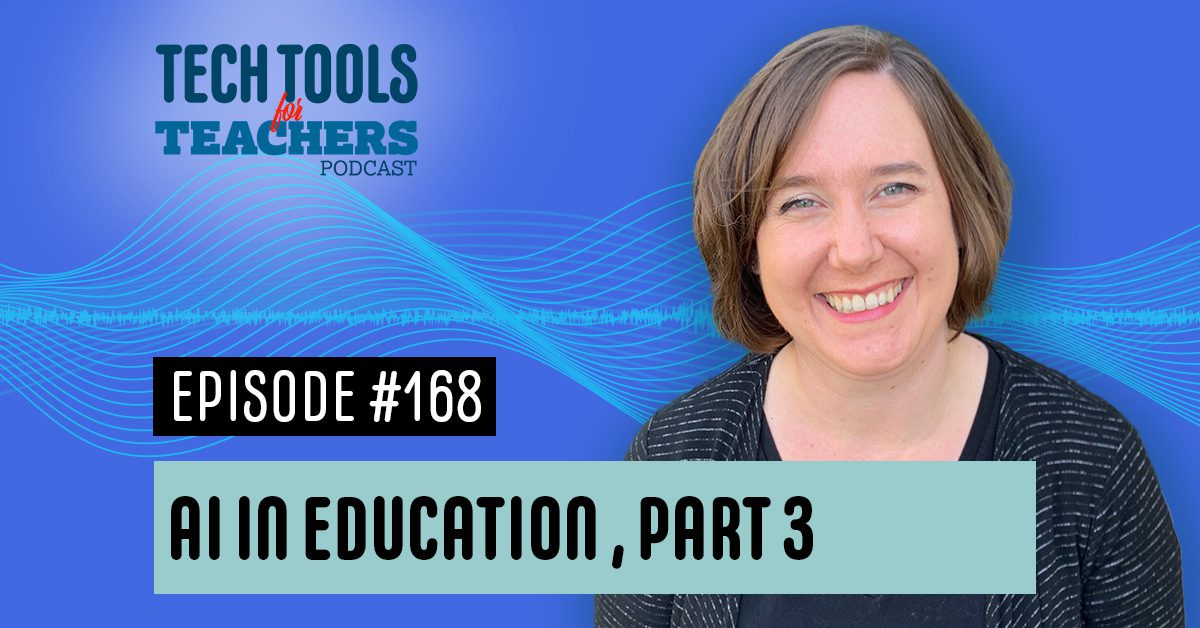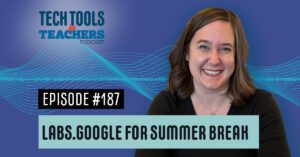Shanna Martin 0:19
Thanks for listening to the Tech Tools for Teachers Podcast, where each week we talk about a free piece or two of technology that you can use in your classroom. I’m your host, Shanna Martin. I’m a middle school teacher Technology and Instructional Coach for my district.
ROBOT 0:31
And I’m a producer husband, Fuzz Martin, and I’m totally not artificial intelligence. Hello, so Glover. Yes.
Shanna Martin 0:43
So many things
Fuzz Martin 0:47
I can play with during the
ROBOT 0:49
episode, as
Shanna Martin 0:52
well, this week.
Shanna Martin 0:53
I went to sleep this week, you this past week. It was really fun.
Fuzz Martin 0:58
Do they have slates in every state?
Fuzz Martin 1:00
No, I don’t think so.
Fuzz Martin 1:00
It’s just a Wisconsin thing. Yeah, Wisconsin,
Shanna Martin 1:03
Wisconsin thing. And it’s a like, leadership Technology Conference. Okay. It’s always really fun to go to sleep because you get to see cool, fun technology for schools. And I’ve been enough times I presented a few times and you just get to get to know people. And you kind of see all these will like, a lot of it’s like teachers and instructional coaches and tech coaches and tech people for districts and things like that. And we always have a good time. There’s a lot of learning that happens like six sessions and two keynotes. partridge in a pear tree.
Fuzz Martin 1:35
Do you know what SLATE stands for?
Shanna Martin 1:37
I do. It’s something like I forgot the S is leading education and technology are leading. I used to know
Fuzz Martin 1:45
School leaders or leaders advancing technology in education.
Shanna Martin 1:49
So I have all the words that are just not right order. We were late this weekend. A lot of fun. What’s cool is they talked about some some AI tools that I’ve actually talked about here on the podcast. This year. We’re on like our various episodes like we’ve talked about. Ai we in part one and part two already here on the podcast for episodes. I think episode 162 was our part two, and we had episode 159. So we’ve talked about a few of those at the conference, which is cool, like magic school is a big one that everyone uses. I didn’t hear many people talking about edge aid very much. And I really like Android. Okay. And so there’s a lot of cool fun technology things and a lot of AI things. And I know I’ve talked about AI a few times are different ways to use AI in your classrooms this season. But guess why this is part three, because I have a few more great AI tools.
Fuzz Martin 2:40
And it’s obviously very relevant.
Shanna Martin 2:43
It is very relevant. And there’s so many of them out there. And I keep telling teachers that I talked to they’re like, Well, which one do you use most? Which one? Do you use? Most? I’m like, Okay, well, it depends on what I’m using it for, you have to find which tools work best for you like any sort of technology. So I love to introduce a bunch of technology to people, different websites, different apps, different Chrome extensions, and then from there, find which one works best in your classroom or for your situation. Yeah, so I will continue to introduce these and then you can find what works best for you. I have a lot of teachers that like I love my school for the rubrics. And then they might like Edward for like setting up different types of like questioning in the classroom. So it really it depends on what you’re most comfortable with, and how much time the magic word of time that you have to play around with stuff. So this week,
Fuzz Martin 3:32
And what tools your school allows you to use
Shanna Martin 3:35
also very true. age appropriateness for your students. So we have aI parts three, three, this week, I have two tools. One of them is funny, I actually found it through one of my students, okay, and then the other tool I got from a cool session and sleep. So the first one we’re going to talk about is who will bots will bots. So when students are using AI, obviously, we want to teach them to use it if you are comfortable introducing in your classroom, that it’s a tool in your classroom and not like bots gonna write your paper for you. Because guess what we can totally tell it’s one of those where this is a tool that would definitely help some students support them. I can also see that if students aren’t taught how to use it correctly, they’re going to try and use this for writing their stuff for them. So you have to know your students with what would be appropriate. But this could be a tool that you could use, especially for like middle school high school students. So it’s called quill bot. What I appreciate about this is that it works in different languages. So for our students who are using other languages, either in language class or if they need things translated, we talked about ELL students last week, quill that works in English, French, Spanish, and German are the basics, but then it also has a whole list you click all there’s at least 20 different languages that quill bot can work in and the website for quill bot is qu I ll d o t.com.
Shanna Martin 5:02
So Quill, they do have an upgraded premium version, I’m just gonna talk about the free version. And so what you can do with quill bot is you can put in a piece of text, and then ask it to paraphrase for you. So if you’re reading part of an article, and there’s a lot of information there, and you’re like, Hey, I just can’t process all of this in my brain, I need to try and figure out what this is actually saying to me, you can take a piece of text, you can just copy it, paste it right in or rewrite it, and then click paraphrase. And it will shorten up what you are trying to say. And so it helps students be able to understand and sometimes there’s different various forms of AI that can reduce the amount of text on a page, there’s different versions where you can definitely level them. This would be like for short excerpts of information, when it’s just so much to process in your brain, and you’re not quite sure where else you want to go with it. So you take a piece of text, you can click on something, I’ve got an article here on dinosaurs, so that’s fun. And then I’m just gonna take the text, move it over, see what it says. And we’ll shorten it up. And it’s really nice, because when you’re doing it, you’re able to just cut, paste, and then paraphrase it. So the paraphrasing with the dinosaur article is amazing. I dropped in two paragraphs of information. And it has brought it down to 97 words, simplified, it made sure that we have switched to another species includes a collection of younger specimens and a single pair of teeth, like it summarizes information and makes it a little bit easier, which is nice.
Shanna Martin 6:49
You also can adjust to see like, if we want to rephrase it. So if you’re like, Hey, that’s a little like unclear, we want to make that a little simpler, you can do that I can teach students how to paraphrase. Because I know a lot of my kids either take all of their information and like try and re say it Yeah, like you can definitely we can, we can summarize that we can bring that down and help students kind of understand that process of paraphrasing to which is nice. Grill bot does more than just paraphrasing. So you can do it. Like there’s different modes. So you have standard, you can do various forms of fluency, you’re going to have a more formal mode of paraphrasing versus an academic mode. And then it shows you like different uses for that you can simplify it, which is helpful, you can add more creative, you can expand it, you can shorten it.
Shanna Martin 7:31
So there’s all these different pieces within paraphrasing that you can do, depending on what you need the text for and or how you want to practice that wording to be. So again, it’s a great tool to be using as long as it’s used appropriately. And yes, you can tell really quickly if a kid’s gonna like try and drop this into their writing and pretend like it’s theirs. Sure down the side also, there’s additional tools. So what’s helpful besides the paraphrase or if you’re on the left hand side, you can scroll right down there’s a grammar checker so you can drop your text in kind of like Grammarly would be or something like that there’s an option for grammar checker, they have a plagiarism checker. Ie Hmm, that when you do have to have the upgrade, so it’s something to be aware of to get the full fledge plagiarism checker.
Shanna Martin 8:15
There’s a co writing tool that can help support you kind of like Bard would be or any of those like additional CO writing tools. There’s a summarizer, which is another thing that I like and I think is useful is to have it summarize texts kind of along with paraphrase or they work similarly, which would definitely help students but I like that it also puts things into bulleted points, which a lot of times bullet points are what you need out of a piece of tech, like these are the things I need to understand, especially if students are researching and they have these really big articles research and they’re not sure exactly what piece of information they need from that. So I find that to be helpful as well. And then they have a translator, which is huge for students if they need support in the classroom. So that’s pretty cool to go. So cool bot paraphrase or has all kinds of cool, different tools that you can use and different things that you can use to support your kids in the classroom. As long as use as a tool to help them learn things.
Fuzz Martin 9:08
Learn things with a robot. Yeah.
Shanna Martin 9:16
That’s slightly creepy. Isn’t it is a little bit. A little bit. Yeah. Okay, cool. Along with quill bot. We have another fun one. Actually, you and I were playing with this one throughout the week. My favorite when I learned about it, I then had to send you all of these pictures and then you started sending them back to me. Yes. So Adobe, which we love as lots of paid things, but they also have some free things. And it’s called Firefly Firefly. So it’s Adobe Firefly and it’s in beta mode, and it’s firefly.adobe.com. And Adobe. Firefly is so cool. It’s an AI generated like image reader, which there’s a bunch of them out there, but this one’s fun.
Shanna Martin 10:03
What it does is when you go to Adobe Firefly, you are able to go through in the end prompt. I’m going to type in a cocker spaniel. In the mountains in the middle of summer with sunglasses nice, okay. Okay. So what’s cool about this is once you type it all in, and it’s all cutesy and beautiful, you set the prompts, you click Generate. Now, while this it does take a second to generate, and while it’s generating, I’m gonna talk. What’s cool about this, and what we were discovering is that there’s lots of options beyond just pulling an image. So you can choose, if you want different types, you have different flexibilities you want to look like like cut out paper, or if you wanted to have like a different, like shaded background, or if you wanted to be more like sepia tone, whatever you want. So you’re able to do that, along with creating these pictures. I’m gonna put this one in the deck when we have the pictures on the website, because they are so T yote.
Fuzz Martin 11:17
I tried to describe you and what you’re wearing right now. And
Shanna Martin 11:21
oh, she looks fancy. She does. She’s wearing. I don’t look that fancy.
Fuzz Martin 11:26
Well, she she has longer hair than I do longer hair. And she’s wearing a white shirt. You’re wearing a black and she’s outside. I said that a female podcaster with brown hair, wearing headphones, talking into a microphone wearing a plaid sweater vest.
Shanna Martin 11:42
Oh, we got the plaid sweater vest, right? We are fancy. Yeah. So what’s cool about this whole thing is that it gives you four variations, which I like, it’s not just like one picture, it gives you four variations. And then from that you can write a result like Do you love it, and then you can choose to edit it as well. So then it’ll like drop you into Adobe, and then you can edit your pictures as well. So that is an option. There are Firefly image one choices and Firefly Image two choices as well that you can pick from and on the right hand side, that’s where you can swap out to have different styles,
Fuzz Martin 12:18
artsy or photo ish. You can play with the style, strength and match different images for their style. We evaluated Adobe’s AI generative tools with one of their reps. And one thing that I noticed even here, when I created this version of you through AI, is Adobe is very good at representing other cultures other than just white people. So even the results that I received, there’s it’s a very, like a diverse mix of people. Yep. And so that’s one thing that I think is really cool, because if you look at some of the other tools that are out there, right now, they don’t have a lot of diversity. And so it’s cool to see that was more of an inclusive tool that way.
Shanna Martin 13:00
Yes. And that’s important, because all of the tools should be that
Fuzz Martin 13:03
way. Oh, they should. Yeah, I mean, it’s just that they’ve done a really they’re conscious of it.
Shanna Martin 13:08
Yeah, so making sure that’s the way it’s set up. I also appreciate too, that when you’re in there, the more descriptive you get, obviously, the more specific the images will, you’ll get. But if it’s a more general description, you will have lots of choices. So if you want to have that option in there, you can as well. So that’s pretty cool, too. So Firefly there’s so many ways to use this, when you’re talking about like, can you export the files you can different ways of sharing the files, you can depending on your account you have, it’ll connect to your regular Adobe account as well. You can also see what other people have created, which is kind of fun.
Shanna Martin 13:40
If you look through on the homepage of just Firefly, Adobe, and you’re not in the creation part and just click the back button, you can see like what other people have created. So we have like a Lego ish version of a chinchilla. Maybe that’s what that is, or there is cool dragon images, things like that. So there’s other ways you can see what other people have created to which was kind of cool. And you can just describe the image you want to generate. And then it will generate cool pictures for you. You can four options and you can use them as you choose to and share them different places and things like that. Another thing someone was asking is if you can turn them into vector files or SVG files, and you can it’s not straightforward. So like you have to export it out and then put it through Adobe, but you are able to do it if you Bri Sure. So that is another discussion because one of our teachers who does love 3d stuff with our students was wondering if you could turn it into a vector thing. So that was just a discussion that we had had on the side but Firefly with Adobe Firefly by Adobe is very fun for an image generator and it was to just make
Fuzz Martin 14:45
it simpler so they’ve gotten really good at like details and textures on on photorealistic stuff ah there’s still some things like pupils which are tells and then also, I’m going to show you her teeth.
Shanna Martin 14:56
Oh interesting.
Fuzz Martin 14:58
Two rows of teeth in the front that The when you zoom in, you can see that there’s like a row of teeth behind the first row teeth. Yeah, like shark teeth kind of nightmare inducing. Yeah, maybe it’s the shark teeth podcast. Maybe that’s. We’ll put that one in the. Yeah.
Shanna Martin 15:16
So you can see like, you can tell it, it’s like as far away it looks great. It does, which is amazing. So we just had to share a few more AI tools with you this week, because there was so many cool things, and I wanted to share some more and they’re fun to use, and our students are finding them so it’s good for us to know what our students are getting into. Yeah.
Shanna Martin 15:34
So thanks for tuning in. This has been the Tech Tools for Teachers Podcast. If you ever have any questions, you can find me on the app formerly known as Twitter @smartinwi or on Threads. And if you want to get more information on the links to the technology discussed in this episode, you can visit smartinwi.com. If you’d like to support the show, please consider buying me a coffee would you visit buymeacoffee.com/smartinwi or visit smartinwi.com and click on that cute little coffee cup. Your donations help keep the show going new episodes each week. Thanks for listening, go educate and innovate.
Fuzz Martin 16:06
The ideas and opinions expressed on this podcast and the smartinwi.com website are those of the author Shanna Martin and not of her player. Prior to using any of the technologies discussed on this podcast, please consult with your employer regulations. This podcast offers no guarantee that these tools will work for you as described, but we sure hope they do. And we’ll talk to you next time right here on the Tech Tools for Teachers Podcast.