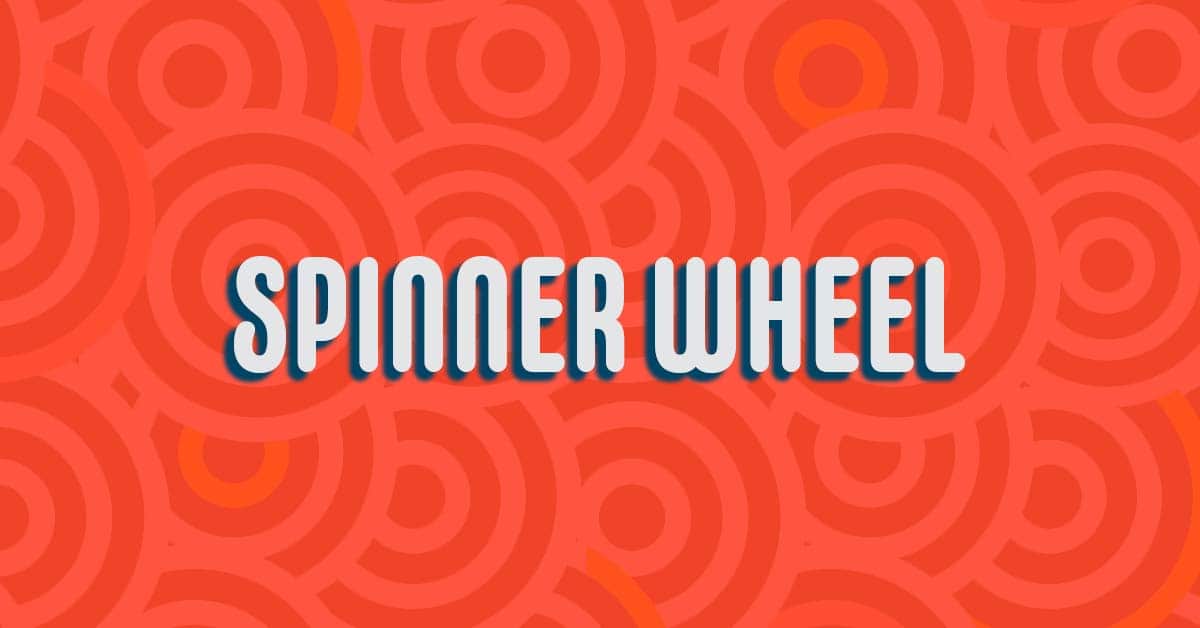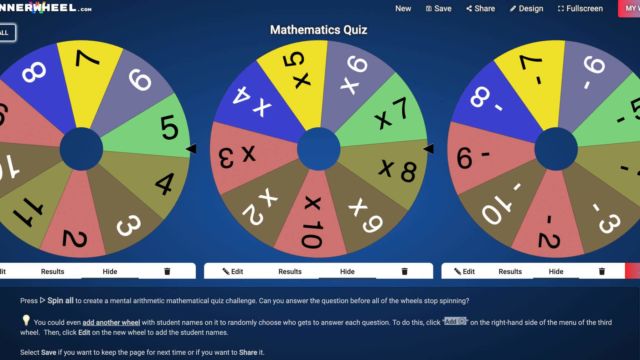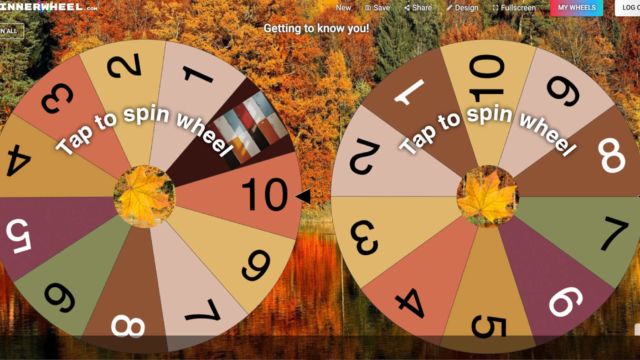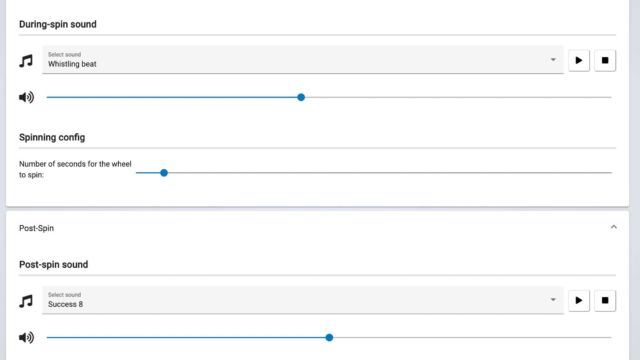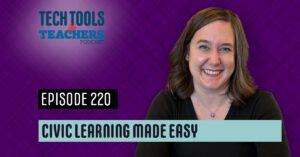Shanna Martin 0:19
Thanks for listening to the Tech Tools for Teachers Podcast, where each week we talk about a free piece or two of technology that you can use your classroom. I’m your host, Shanna Martin. I’m a middle school teacher, Technology and Instructional Coach for my district.
Fuzz Martin 0:32
And I’m her producer and husband, Fuzz Martin and I keep the show going round and round and round and round each and every week. Hello there. How’s the school you’re going?
Shanna Martin 0:44
It’s going it’s a blur. Being the school year is always a blur is like, oh, yeah, by the way, you’re like 10 days. And you’re like, What? What? Pretty soon it gets through the first month. And then and then it’s like conferences and then it’s like Thanksgiving. Yeah, exactly. And then it’s like February. Yeah. For
Fuzz Martin 1:03
the longest month is February. 1, five months go like this.
Shanna Martin 1:06
Yeah. And then. And then you’re in this format. So here we are. 126.
Fuzz Martin 1:13
What are we talking about?
Shanna Martin 1:14
We’re talking about Spinner Wheel today. Spinner Wheel. So last episode, we talked about like four websites. And I promised I’d shrink it down to one or two, just because of time sake. And because when I throw four websites at you, I know it’s not always easy to get to everything. So Spinner Wheel is a spinning wheel. And what’s fun about it is while there’s a lot of spinning wheels out there, like we’ll have names that we’ve talked about different random generators, those types of things. This one is cool for teachers because you can have more than one wheel spinning at the same time. So because of that, when you are creating your wheels and designing things, you have a ton of different options when it comes to creating your spinning wheels. Okay, are you with me?
Fuzz Martin 2:03
I am. Yep.
Shanna Martin 2:04
So the website is SpinnerWheel.com – s p i n n e r w h e e l .com. And you can tap to spin the wheel, and it will give you a random twirly thing if you
Fuzz Martin 2:17
just heard spinning on your computer. Okay, yeah. And
Shanna Martin 2:21
then I have an account. So mine just went on. So it’s done spinning it shoots can? Oh, yeah. Yeah, that’s fun. So what’s fun about this one is everything is customizable on your spinning wheel. And not only can you have one wheel, two wheels, three wheels, four wheels, you can make your spinning wheels do all kinds of things, not just spin and produce a name or a number. Sure, okay. So you create an account, you just sign it with a single sign, I’m gonna go to my wheels, and all of the wheels that you create also are saved for you, which is awesome. And you can make them public. So they’re easy to share with other teachers. Or you can make them private, it’s totally up to you. And you can open them and edit them as you choose to. So if I go to create a wheel, and I want to make my own, you can give it a topic, then there’s like a kajillion design choices. So there’s themes, like archery and Bumblebee, and Christmas and disco. And then you can pick the color background or the image, you want the background. And then from there, you can choose your wheel and decide all the things so if you want you don’t have to design your wheels, like you don’t have to make it but you can and you have options to make them super obnoxious if you want to.
Fuzz Martin 3:43
While obnoxious.
Shanna Martin 3:46
So also speaking of this, I don’t know if you can catch the sounds on my mic. Maybe. Maybe, maybe not. Maybe not. Okay, that’s fine. But like you have a whistling bead. William Tell like you have all kinds of you can select from like, I don’t know 50 different 40 different sounds that you can pick from how loud you want it to be. You can choose your area. Yeah, so that’s like the plane ticker one. Yes. You have a billion different choices to pick from.
Fuzz Martin 4:18
But you have to have a log in I believe right?
Shanna Martin 4:20
You have to have a setup once it’s saved you can hear him yeah, um number of seconds do you want this wheel to spin post spin? What you want your success to sound like that’s the train one isn’t it? Yep, yeah. Oh, yeah, just you wait, there’s winter effects. So then like I use confetti, but there’s snow rain storm or fireworks or confetti cannon live fire off when you’re done.
Fuzz Martin 4:46
Oh my gosh, these are wonderful.
Shanna Martin 4:47
Oh my gosh, it’s so much fun.
Fuzz Martin 4:51
So you got a classroom full of boys. There’s a toilet flush sound. Yeah.
Shanna Martin 4:53
You don’t have to be boys like just be middle schoolers. rain storms like it like lightning. And then sends rain down your screen after effects. Mind you, this is all before you even create your wheel. This is just the entertaining factor that goes with the theme and your wheel. And oh, what’s cool too is you can drop images in your wheel. So if you don’t just want, like numbers or names or letters, yeah, you can upload images or put your, you can choose an image like I’m putting a dog on my wheel. Isn’t it cute?
Fuzz Martin 5:25
Is that like the center of the wheel?
Shanna Martin 5:27
No, it’s one of the spokes on the wheel. Okay, so like, you know how, let’s say Jeopardy, they have like bankrupt, you know, you can make cool little like dogs. And if you have, I always think if you have elementary students, maybe you’re like sorting by group and like all the dogs gonna group together. Or maybe you’re sorting by like you’re practicing vocabulary or spelling, like when something’s chosen, like, say a dog comes up spell dog, you know. So you can practice all different kinds of things with this spinning wheel, which is super fun. And add your values, whatever you want them to be names, numbers, how many things you want names and people you want on there. You can choose your wheel palette, you hit publish, and bam, we have a wheel. But wait, there’s more. There’s more. Can I show you Oh, I’m sure. Center of mine this time. So that’s an option. But then while you have your cute little wheel, all you have to do is click when you’re in that once you created one, there’s edit results, hide or add, you just click add. But then you’ve got to have the same wheel.
Fuzz Martin 6:34
Oh, wow, look at that.
Shanna Martin 6:35
And then once you spin up, you can spin what just click on one wheel to spin it to tap to spin. Or you can hear it maybe poorly. But then also you can hit spin. Yeah, my sound effects are fine. Then you can hit spend all and then it gets it gets them all going at once. But you can put four or five on there. And just keep adding wheels and adding wheels until your heart’s content and add another wheels playing around and I set my we had another real 22nd to two minutes, another wheel. That’s too long, I five wheels now, boom, publish. So it’s so much fun. So you can create groups you can do they have it set up where you can create math. And that’s when I might be able to link into the website, they have a few pre done ones. And you can share them between teachers as well, which is pretty awesome. And so they you can do a math spinning wheel, where it kicks out like a number, like a multiplication and a number and then another number like negatives of positive and whatever. And they have to create either a problem or have them answer it. So when they’re random, you spit them all at once. Let it drop, and then it’ll give you the math problem. Which is cool. Yeah. So it’ll be like this is 3x, like three times three minus six. And so calculate is what it says. And then kids can practice their math facts that way, which is neat. Again, you can do it for like journal entries, you can do it for like topics of an essay, you can do it for vocabulary, definitions and groups, you can do so many different things. And what’s cool is you have the flexibility of making them all beautiful, fun and exciting. But also, it saves them all for you. So you don’t have to recreate them from scratch every time. And you can open and edit them as you choose to as well.
Fuzz Martin 8:32
What’s cool
Shanna Martin 8:32
So yeah, SpinnerWheel.com, super helpful for both actual like content practice and also classroom management for group work and random name generators when you need to create things, but theme it with your topic of the week. I mean, I got a lot of magic going on in my classroom on occasion,
Fuzz Martin 8:52
I get who’s coming up to speak first of the class?
Shanna Martin 8:56
Right? That seems kind of mean, but you can totally say that, hey, you’re on their faces when they’re not when they’re like your face in the middle. Or when there’s like three kids that always want to go first. So you’re like, okay, then that can pick which of the kids that always you know, volunteer to go first, leaders for the class recess reads out loud project stuff. Anyway. So SpinnerWheel.com is just fun. So you got your wheel Tandy. But this one kind of ups the ante and then it saves them all for you, which is always fantastic, because then you don’t have to hunt down the things that you created before once you’ve created them once. And if you have a class list, and you’ve got them all loaded in, you can just modify that wheel with everyone’s name in it and subtyping every kid’s name and all time. Well, that to me. There’s a lot of time you got six different classes. So also first back to school, just so you know, there’s like an autumn background with an autumn color scheme and you give a little pumpkins to them and they’re adorable. So, so there’s that too.
Fuzz Martin 9:57
Yeah, and you can go back and see the results.
Shanna Martin 9:59
Yeah, it’s fun.
Fuzz Martin 10:01
Just neat. I could play with this for hours. And maybe I will after this, maybe instead of editing this episode, you’re just gonna hear a lot of us on this episode. That’s because I lost track of time just spinning wheels.
Shanna Martin 10:12
Yay. All right, Episode 126 I have a little fun these first few weeks of school. Hey, hey, thanks for tuning in. This has been the Tech Tools for Teachers Podcast. If you ever have any questions, you can find me on Twitter or in wi and if you want to get more information on the links to the technology discuss this episode, you can visit smartinwi.com or shoot me an email at [email protected]. Also, if you’d like to support the show, please consider buying me a coffee or two at buymeacoffee.com/smartinwi or visit smartinwi.com and click on that cute little purple coffee cup. Your donations help keep this show going. New episodes each week. Thanks for listening, go educate and innovate.
Fuzz Martin 10:54
The ideas and opinions expressed in this podcast and the smart end wi website are those of the author Shanna Martin and not of her employer prior to using any of the technologies discussed on this podcast, please consult with your employer regulations. This podcast offers no guarantee that these tools will work for you as described, but we sure hope they do. And we’ll talk to you next week right here on the Tech Tools for Teachers Podcast.
Transcribed by https://otter.ai