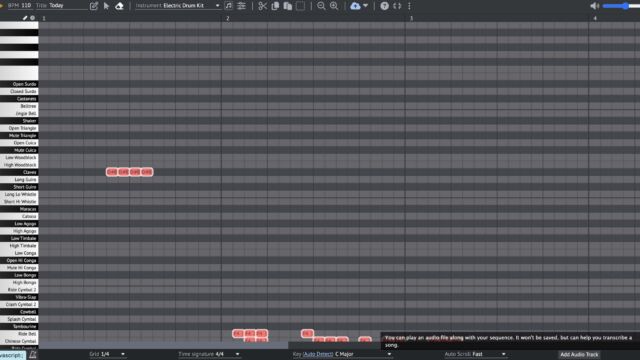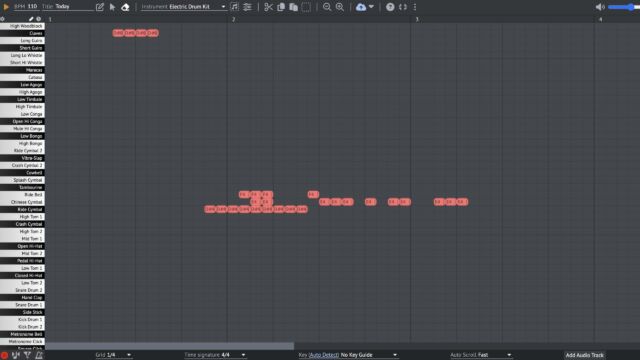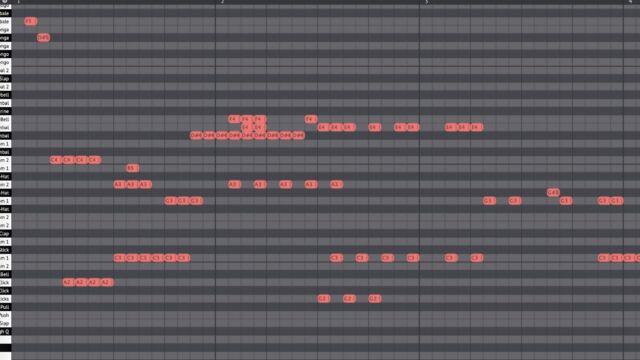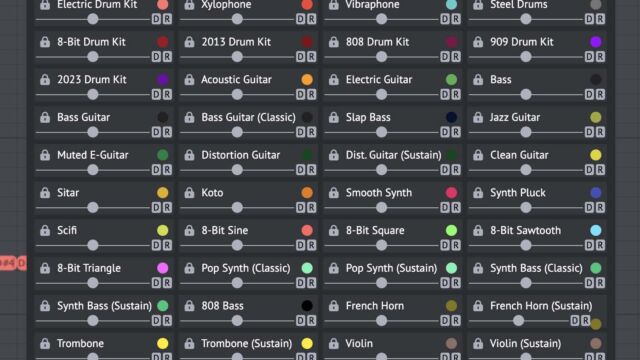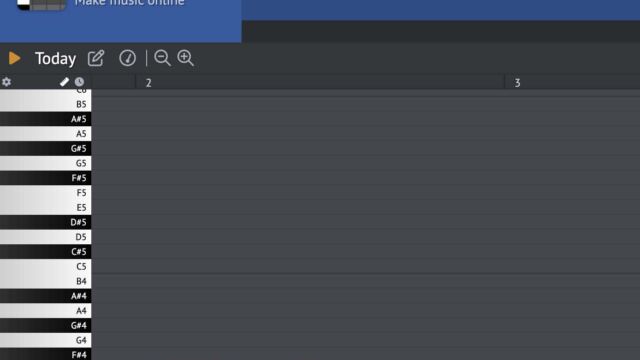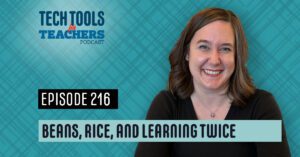TTfT-178
[00:00:00] Shanna Martin: Thanks for listening to the Tech Tools for Teachers podcast, where each week we talk about a free Piece or two of technology that you can use in your classroom. I’m your host, Shanna Martin. I’m a middle school teacher, technology and instructional coach for my district.
[00:00:31] Fuzz Martin: And I’m her producer and husband, Fuzz Martin.
I don’t have a pun this week, but I just have to say that I, uh, I’m warning you in advance. I am going to be distracted by this tool, which I have only played with for about three minutes and I love it dearly, so. Just, uh, just wanted to say
[00:00:52] Shanna Martin: happy episode one 78,
[00:00:55] Fuzz Martin: happy episode one 78,
[00:00:57] Music: uh, buckle up kids. So,
[00:01:04] Shanna Martin: yeah, so can’t wait for all what’s going to happen now.
So, uh, It’s a sunny day in Wisconsin and it’s freezing outside. Yep.
And this week, it’s been a busy week and I’ve been supporting a lot of stuff and having some great conversations with different teachers. And I was at camp last week and I got to talk to a bunch of teachers there. Anyway, so it’s been in my brain for a while now. As I’ve been talking to more and more music teachers, new music teachers, music teachers have been teaching for 20 plus years, fresh out of college music teachers and their mentors and music education has changed a lot over time.
It depends on the district you’re in. It depends on the funding you have and it, some teachers focus on music theory and some focus on performance and there’s different standards. There’s all these different pieces. And so I appreciate hearing all of the different viewpoints is really, I mean, music is an art and there’s a way to create music and be a part of it.
And it’s so good for our kids. And so I was just, I’ve been putzing around with some music tools because I love to share, like, I understand when you’re in band and you have live performance, you know, all these pieces, but sometimes there’s a sub in the room or sometimes you want kids to practice creating their own music.
And so while this week’s. Tool is music focused. It really can be used in any classroom and it’s a fun one I will preface this one probably middle school high school because there’s a lot of Little pieces to it. You could definitely have elementary kids like test this one out on the smart board and see what you come up with But there’s just a lot of like little intricate pieces I would suggest headphones for this one.
As you can tell, Buzz is already totally engaged in this and not paying attention to me at all because he is making music. Um, so it’s really fun and it’s engaging and right off the bat, you can use it. So that’s what I love about this tool is you can just share this with your kids and they can start creating instantly.
It is free. And it is fun. So it is called online sequencer. net, so just O N L I N E S E Q U E N C E R dot net. Online sequencer. Oh my goodness. So it is straightforward. Music creation. So you get your soundboard basically, and there’s lots of different pieces to it. So you can title it, but in your title, there’s a little pencil for drawing.
When you’re drawing, that’s when you’re creating the music, there’s a select all button, there’s an erase button, and then you have your instrument and you can choose your instruments and layer the sound, which is really cool. So if you start like with, let’s talk the grand piano. On the left hand side, it’s going to give you the different, all of the different letters.
So, you know, ABCD, EFG, so you can see like what piano key would be playing. It’s also helpful if you read across the bottom of the screen, that it will tell you, like, you can be writing music in C major, or you can write music in. G major or F sharp minor, or you can pick and choose, which is great to have a key guide on there, especially for kids as they’re learning music and making sure they’re applying like their knowledge and learning new things.
And you can make adjustments to what you want your grid to look like and the time signature. So if you want four, four time versus two, four time, which also great lesson in music and teaching our kids those things. And there is an option to add an audio track, which I thought was really cool. Oh, cool. In the end though, when you go to save it, Cause you can save and export these MP3s, which is fantastic.
It will not save the audio track. Which is helpful because then like, you’re not plagiarizing anybody else’s songs or music. So the audio can be there as like, like to guide your sequence, but it will not save and transcribe into your song. So that’s just something to note, but that’s very helpful to put that audio sequence in there.
So, and then you just. Layer your music, you start playing your keys, and then you can add, all right, I got some grand piano in there. I’m going to shift over to my electric drum kit, and then on the left hand side it’ll change so then I can see like what instrument I’m going to be playing. Am I playing a cymbal?
Am I playing a low tom? Am I playing a kick drum? Because we love a good kick drum. You can build that into there and you just layer your different instruments.
You can layer your different instruments in to your music. So then I’m going to like put some electric guitar in there. It loads the electric guitar. I’m going to play that into my song and it loads into different, they’re different colors. So you can see. Across your screen. It’s also super helpful if you’re back along the top, there’s like the little cloud, which is your save button.
But if you look at like the square ish one, it gives you full screen because there are ads on this site, so it gets rid of those ads while you’re creating your music and you can see a full screen. You’ve got all the different instruments there and you can just create and create, create. And when you feel good about it.
I don’t right now, but I’m going to hit play anyway. There’s a little triangle up plan, left, left hand side of the screen.
And it will play your song for you so you can create and play. And I found, cause I actually made a little link to like a drum. I prefer percussion when you’re laying out the drum piece, like it’s kept playing and you can add in while it’s playing. So you can like hear it and add in your instruments and what you want.
For your, like your drum beats and stuff in the background. And you can build a whole song together all within the space. And there’s a little erase button. So if you don’t like it, you can highlight and just erase what you had before. You can constantly play back and add and layer your music into there to like, learn about the different notes.
And like, as you pointed out how the different things sound, it’s really cool. They have a little spot that says like show options and you can lock different instruments or unlock different instruments, depending on what you want to loud, like within your song creation, you can copy over parts. You can copy and paste.
Um, how you doing over there? I’m fine. How are you? Great. Um, and there’s just so many cool ways to create and build. Songs and music and understand even like just how percussion works. And it’s kind of cool. Cause when you’re, when you’re putting in prescription instruments, even within, like, if I choose what I picked before the electric drum kit, it’s not just the drum it’s going to give me.
So it will give me the symbols. It will give me those. I love phone all the different, like, it’s not just one instrument, which is kind of cool, like it gives you everything and you can build on that sound. In the background.
[00:08:22] Fuzz Martin: There are tons of tools that you can play on here. I mean, instruments that you can play eight different, seven different pianos, five different drum kits.
Actually, there’s more than that. There’s MIDI drums and there’s classic drums. They’ve got. Guitars, just, I don’t know,
[00:08:39] Shanna Martin: 15 of them. Yep. They’ve orchestra instruments. So you can go from French horn to trombone to concert harp. Yep. That’s really cool. To the church organ. So it’s, there’s just so many cool ways to create it.
Like, it’s just very straightforward. You can create all your songs and like build in your lines of music. And then when you’re done. You click the little cloud to save. And what’s cool is it gives you a link directly to the sequence. So you can just copy the URL and you could email it to anybody. So you can just share it out with people so that they can hear what you’ve created.
So if you have students make something and you just want them to drop it into your Google classroom. I like that you keep startling yourself. Like you keep like playing things like, what am I playing now? Um, but you can save the sequence and have kids drop that URL right into your Google classrooms.
They can show you and they can share with their friends and they can create different songs. And if you want to go beyond that, when you have the little cloud. Once you’ve saved, there’s also a little arrow next to there and you can import as an MP3, export as a WAV file or a MIDI file, and you can save and copy and share out.
That’s how I discovered my, when I went to save my MP3, my Apple music opened up and I found the MP3.
[00:09:57] Fuzz Martin: Commercial from back when I was on the radio and I’m like, Hey, I need a voice. Yeah. And I read the Dodge County, Wisconsin firefighters picnic.
[00:10:07] Shanna Martin: I did good for you. From like 2000, 2011. That was my first, like on mic real experience.
Yeah.
[00:10:15] Fuzz Martin: I need that. You need to send that to me,
[00:10:18] Music: use it to
[00:10:21] Shanna Martin: promote the Dodge County fireman’s fireman’s put it in my collection of.
[00:10:27] Fuzz Martin: old sounds, old
[00:10:28] Shanna Martin: timey sounds. But yeah, so like there are so many cool ways to save and have kids create music and share it, which I love and it’s just easy and they can, they can connect with music and create sounds, which would be really great if they.
Are, you know, building sound pieces into their videos and all kinds of stuff that they can create. Um, it’s cool. I, a few, I guess, teacher things to point out with this, as you continue to push buttons, clearly. Earbuds or headphones would be really helpful with this. Because
[00:11:04] Fuzz Martin: not the kid with ADHD,
[00:11:07] Shanna Martin: Um, that’s you. It’s fine. It’s um, sequences members. So there is a chat to be aware of. I mean, you’d have to like click into the chat, Julie, do anything, but it’s be aware that there is a chat that is not like censored by anything. So just, there’s a chat there. Um, and then there’s like a forum of. Other people posting their music and things like that.
So just be aware that that’s in there. But if you stick with online sequencer and have them go full screen, you should be okay with that and just let students know, like, obviously like be responsible and check what you need to, but it’s really just a very cool tool.
[00:11:43] Fuzz Martin: This is a video game music one that was built by somebody else.
So
[00:11:51] Shanna Martin: pretty cool. Yeah. Like you can really just create cool music. There’s just so much flexibility and all of that. Somebody
[00:11:57] Fuzz Martin: created that this morning is
[00:11:59] Shanna Martin: yeah. Just because some other teacher doing a music. Clearly they’re more talented. It’s a teacher’s
[00:12:07] Fuzz Martin: husband who stumbled upon online sequencer. Yes. Not a single thing of work was done after that.
[00:12:17] Shanna Martin: But it really is. It’s just a very cool way to be, you know, playing around with music and using all of those different tools and music instruments and, um, timing pieces. And it’s a very cool way to create. So on that note, this is definitely not one that you wrote.
[00:12:40] Fuzz Martin: No, this is not one. This is Stolz auf Deutschland by a username, William Gorsuch.
Yeah. Wow. It’s cool. I like it. Online sequencer. net.
[00:12:54] Shanna Martin: Yeah. Check it out, check it out. And even if you’re not sure about using it with your students, like, check it out. Like, it’s a very cool, just a cool site
[00:13:03] Fuzz Martin: to play around with. Yeah, definitely a good way to visualize the music and, you know, taking notes from quarter notes and sixteenth notes and see how it changes the grid and all of that, the tempo.
They’ve got a metronome, all that stuff.
[00:13:17] Shanna Martin: It’s really cool. It’s very cool. So there you go. Online sequencer. Check it out. Great tool. Shanna. Thanks. Thanks for tuning in. This has been the tech tools for teachers podcast. If you ever have any questions, you can find me on the app formerly known as Twitter, smart and WI, or you can visit threads or you can visit me on Facebook.
If you ever want to get more information, thanks to the technology discussed in this episode, you can visit smartinwi.Com. If you’d like to support the show, please consider buying me a coffee or two. Visit buymeacoffee. com slash smartinwi or visit smartinwi.Com and click on that cute little purple coffee cup.
Your donations help keep the show going. New episodes each week. Thanks for listening. Go educate and innovate.
[00:13:59] Fuzz Martin: The ideas and opinions expressed in this podcast and the Smart In WI website are those of the author, Shanna Martin, and not of her employer. Prior to using any of the technologies discussed on this podcast, please consult with your employer regulations.
This podcast offers no guarantee that these tools will work for you as described, but we hope that. And we’ll talk to you next time, right here on the tech tools for teachers podcast.
[00:14:33] Shanna Martin: Join the 113th Dodge County firefighters celebration hosted by the Iron Ridge fire department. Today, there’s a co ed volleyball tournament, a horseshoe tournament.