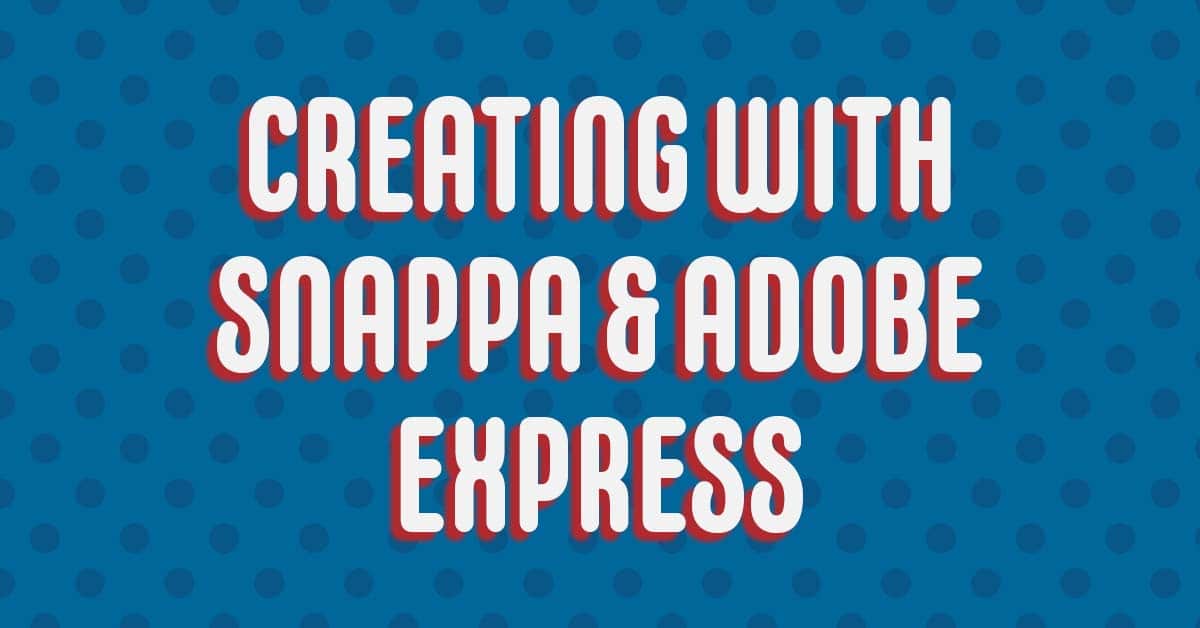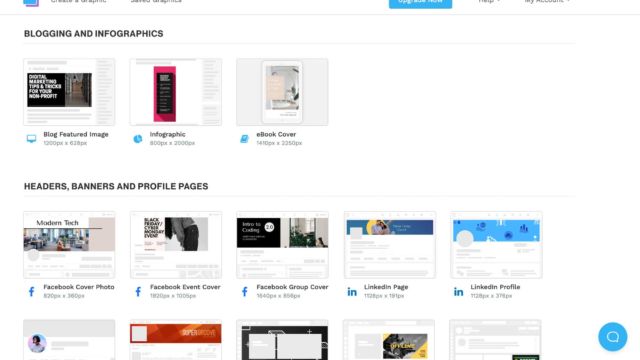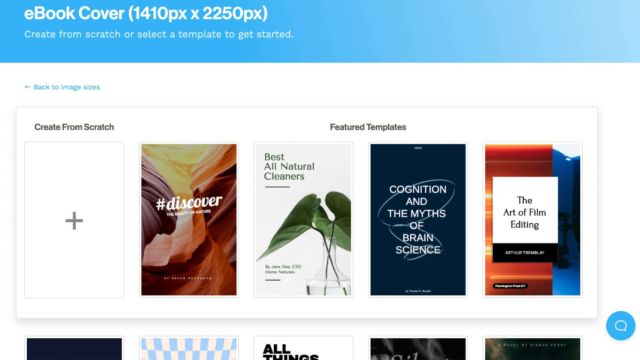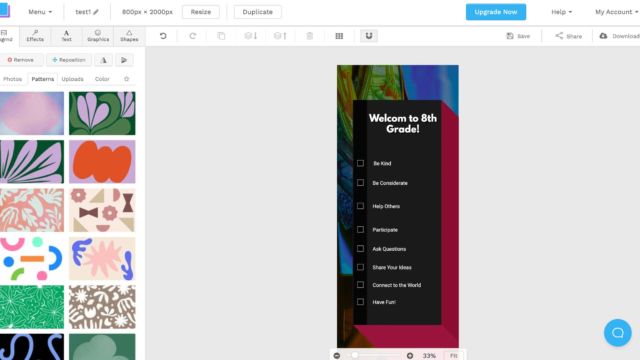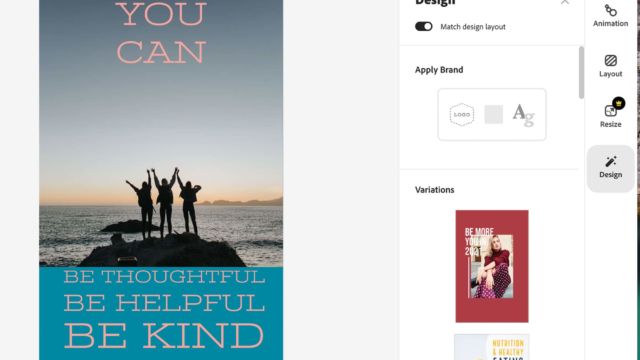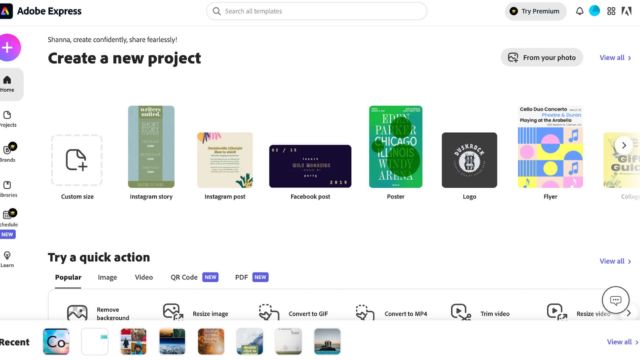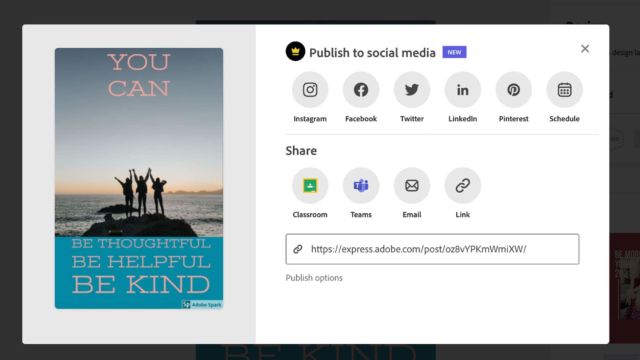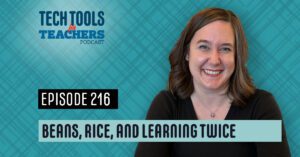Shanna Martin 0:19
Thanks for listening to the Tech Tools for Teachers Podcast, where each week we talk about a free piece of technology that you can use your classroom. I’m your host, Shanna Martin. I’m a middle school teacher Technology and Instructional Coach for my district.
Fuzz Martin 0:33
And I’m her producer and husband, Fuzz Martin. And each week I just Snappa my fingers and this just gets produced. Yeah. Hi, hey, how are ya? Great. Oh, are you good? How are ya? Yeah, yeah, Episode 128 128. Season Five, we are here. And we are when you’re creating. And when you’re here, your family. Family, bro.
Shanna Martin 1:04
Oh, my goodness. So we are creating this week. So after going through all the fun episodes of excitement and going through things, I was like, hey, there’s some sites that have done a bunch of upgrades as I’ve talked about them, and we’re using them more in school, and I thought I’d share a few things that we’re working on. Yeah, in class. So sure, why not talk about them both show. So this week, we’re talking about two different creative websites that students can use for a variety of topics, and a variety of projects, and a variety of classes, and all that kind of stuff. The first one we’re going to talk a talk about is Snappa, Snappa. Um, so I talked about snap out way back in episode 45 ish, okay, um, and it’s a really cool like graphic reading kind of site. And it’s really nice, you just go snap, a SN A PP a.com, those Snappa your fingers, as you said, and today. Um, so what’s cool about this is it’s one of those sites where you are able to create all kinds of cool graphics and make designs. And there’s a lot of good templates are already set up for you. So this has been a bunch of time reading things. But why I like these sites is in, like my enrichment classes, or in social studies or something, you know, teachers I work with, like in math class, like they’re putting together student ideas, they want them to share graphics, they want them to share some charts and graphs, they don’t want to do everything on Google, because they want kids to be able expand their capabilities of what they’re doing. So snap is really easy for that. They can just sign in, you get a free account. With sampah, you get three free downloads a month. Okay, so that’s just something to be aware of, you know, if other teachers are using it that way,
Fuzz Martin 3:02
So after you’ve created it, and you click the download button, you can only click that three times.
Shanna Martin 3:06
You can only download three times. Yeah, so that’s just something to be aware of. But you know, there’s ways but anyway,
Fuzz Martin 3:12
Other than paying for it, right?
Shanna Martin 3:15
So let’s just say that we’re gonna go look at infographics or you can pick like there’s cute like commonly misused words, and you can click on it, they’ve got a cute little bubbly one. And what’s nice is when you open up Snappa, you open up a template, you choose it. And then you have all the choices set up the menu is very clear and easy to use. It has little arrows that literally like dance and point that like background, patterns, uploads color, you can choose like pick a pattern, pick me, so I pick it and it changes and then they’re like effects. And then in that background, you can darken it and blur it and saturate it. And brightness is also kind of ironic about these creative sites too, is it when they’re set up like this, instead of using something in Google, it really does teach kids skills when it comes to actually how all this works. It’s not just like copy and paste the picture on the background slap in the back like an exorcism, some like artistic skills and things like that. But it’s really nice because it’s laid out pretty clear in a template. Sure, they can change out text, graphics, shapes, all that kind of stuff. They can Undo, Redo, resize, duplicate, all that kind of stuff. And then they can save it and then they can share it and sharing either they drop it into their account or you click Full Download button. And if you download it, it’s yours to keep forever. I like getting a three month so it’s kind of nice, it’s easy. They can download it and then upload it drop in your Google Classroom if you want them to or share it with others or print it. Right now we’ve got homecoming coming up so cutesy, little homecoming, posters and all that kind of stuff. Days of the Week dress up days of the week.
Fuzz Martin 4:53
Go Team. Yay. Other projects Oh, lions are Hey, yo, daffodils.
Shanna Martin 5:04
Yeah, so Snappa just has a lot of different choices. You can create different types of graphics. And you don’t have to choose one of their templates, you can just pick a start from scratch, I’m just create with a custom height and size, which is kind of cool.
Fuzz Martin 5:18
I think it’s cool that they’re even on the free plan their HD photos and graphics are free with that. So it doesn’t matter which plan which are on the free plan or the paid plan. They’ve got 5 million plus different photos and graphics that user
Shanna Martin 5:33
Yeah, it’s really cool. And there’s I mean, there’s website templates, and there’s, you know, Facebook templates, there’s ebook covers, there’s clean posts, posters, thumbnails, you know, just a lot of different things that you can have your kids great. I would definitely say like older students, you know, middle school, high school, but um, yeah, just a lot of cool ways to create graphics and make or break those classrooms.
Fuzz Martin 5:54
Which banners. Yeah, awesome. If you’re if you’re got a classroom full Twitch kids. Yeah. Yeah.
Shanna Martin 6:04
And along with that, is another creative site, which we’ve talked about a little bit before.
Fuzz Martin 6:08
Way back in episode eight, Episode Eight, that was a long time, a long time ago, we were just kids. Right?
Shanna Martin 6:15
So we have mentioned, and it used to be called Adobe Spark, Adobe Spark has changed its name to Adobe Express. Yes. And they have upgraded and changed a bunch of stuff and made it more user friendly. And for teachers, they have kind of like an education plan kind of thing. It’s free. We’ve talked about Adobe, a lot, where they’re trying to teach people how to read. So an Adobe Express. So it’s expressed that adobe.com, you’ll create your own account, which is links to your Google account, everything. Yep. What’s nice about Adobe express is that it does connect projects to Google Classroom, local, and Ms teams. And like, so when you choose your project and you go to share your projects, you then are able to when you’re sharing them, you can download those as well, or share and if you like, share the link and then drop it. What’s also cool about that is they have a QR code that links to your project as well. So you can QR code, share the QR code right off the screen. And it takes right to the app to which I think is cool when kids are producing art and projects that you could hang on your wall or on our bulletin boards or things like that, where you can QR code to link to other information or additional pieces to it. Or you could just have students name QR code, and then their projects come up digitally, which I think is kind of fun. Yeah, it’s neat. And so with Adobe Express, you have all kinds of choices, very similar to snap, I’ve talked about Canva has them to where you’ve got the different posts, and the posters and logos, and flyers and custom sizes, and all kind of stuff. But a two that I’d like to point out is they have book covers, and album covers, which I think is kind of cool. Because if you’re having students do a piece of writing, I know right now, like memoir, time of the year where everybody writes their memoirs for ELA. Yep, well, you can have them create book covers, then in Adobe Express, oh, cool to go with your memoir, which I think would be kind of a cool way to connect, you know, a visual with the writing that they’re doing. So yeah, they have that option. album covers, I was love a good album cover, like, this is how I feel this is my dramatic album cover, I’m gonna make it about me. So there’s that as an option as well along with lots of other posters and infographics and things. And all your tools are listed for you too. So it’s very easy, where you click on your project, choose what you’re going to do. You got your toolbar down the right hand side with photos and text and all those cool uploads. And then you can add your own brand if you choose your own brand stuff, colors, animation and all that kind of created in there. So Adobe Express, lets fun you can express yourself with your fancy art express yourself and rapidly build it into any hands on area. Yeah, very easily.
Fuzz Martin 9:17
Free use forever. No credit card required. Boom. Adobe Express. Yeah. Oh, it was a nice little upgrade over.
Shanna Martin 9:29
Yeah, response time. I’ve seen things Yeah.
Fuzz Martin 9:33
As well, right. On iOS and Android.
Shanna Martin 9:37
Yeah, you can create flyers. And as you back to our homecomings coming in up wires, you can make all these cutesy little flyers for all the different activities. And collages that was always liked about Adobe Spark was collages and Adobe Express as all the collage makers you could possibly want. So
Fuzz Martin 9:55
having a Halloween Bash, make a collage Adobe Express Having a memoir, write a book, getting a book cover getting ready for Thanksgiving. Adobe Express. That’s cool. So your song, make an album cover. So express.adobe.com or adobe.com/express. Either one will get you there. That’s neat. Yeah. Is
Shanna Martin 10:19
that fun? Yeah. A little snap a little Adobe Express.
Fuzz Martin 10:23
Yeah. All right, here we go. All of the fun things, go create
Shanna Martin 10:27
some stuff. And it’d be really fun if you shared it on Twitter and tagged us loves the what you say.
Fuzz Martin 10:33
Yeah, I’d say we’re kidscreen Make us some art.
Shanna Martin 10:38
Well, that note, thanks for tuning in. Oh, we’re not going to be here next week. But we will be here the following week. We’ll follow regular
Fuzz Martin 10:46
stuff going on? Yeah, we’ll be back.
Shanna Martin 10:50
We will the following week. This has been the Tech Tools for Teachers podcast. If you ever have any questions you can find me on Twitter @smartinwi and if you want to get information on the links to the technology discussed this episode, you can visit smartinwi.com If you’d like to support the show, please consider buying me a coffee or to visit buymeacoffee.com/smartinwi or visit smartinwi.com and click that cute little purple coffee cup. Your donations help keep the show going. New episodes each week. Thanks for listening go educate and innovate.
Fuzz Martin 11:23
Yeah, I want to say thanks to the listener who bought you three cups of coffee last week. Two weeks ago yeah amazing.
Shanna Martin 11:29
It’s much appreciated.
Fuzz Martin 11:30
Yes, thank you very much keeps it keeps Shanna engaged like a little carrot. The ideas and opinions expressed on this podcast and the smartinwi.com website are those of the author Shanna Martin and not of her employer. Prior to using any of the technologies we discussed in this podcast. Please consult with your employer regulations. This podcast offers no guarantee that these tools will work for you as described, but we sure hope they do. And we’ll talk to you the week after next right here on the Tech Tools for Teachers Podcast.
Transcribed by https://otter.ai