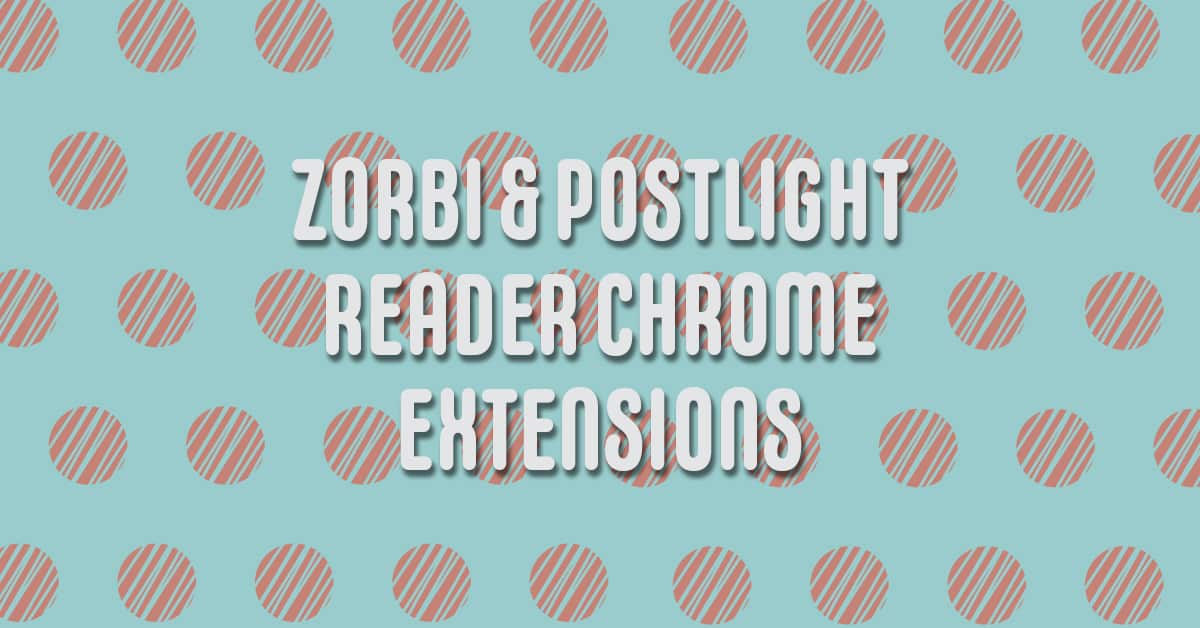Shanna Martin 0:19
Thanks for listening to the Tech Tools for Teachers Podcast, where each week we talk about free. These are two of technology that you can use in your classroom. I’m your host, Shanna Martin. I’m a middle school teacher, technology instructional coach for my district.
Fuzz Martin 0:33
And I’m her producer and husband, Fuzz Martin. And I’ll get through this intro quickly because we have a lot to absorb-be today.
Shanna Martin 0:44
Love that.
Shanna Martin 0:47
Here we’re talking about Chrome extensions this week.
Fuzz Martin 0:49
We are talking about Chrome extensions. And it’s December already. Already. December. Yeah. Ready to roll into the December holidays?
Shanna Martin 0:59
Yeah, a million things going on. Slides coming up. For those who have gone into the Slate technology conference here in Wisconsin, I might see a few of you there.
Fuzz Martin 1:08
Do they have Slates all over the place? Or is it just was it specific? Okay.
Shanna Martin 1:12
So, yeah, meet. So we are talking Chrome extensions this week, because it’s been a long minute. Yeah, we’ve talked about Chrome extension. And there are a gazillion of them. There are so many, but it’s it’s the sorting through Chrome extensions that are actually helpful more than, like distractions, right. Or if you’re actually use them, I find the kids on Chromebooks, when they have like 12,000 extensions, they lose them after a while, like they don’t know that they have them, they don’t know how to use them. They use them for like the project they use them for and then they don’t use them anymore. So I agree with that. I try to only use or share from extensions that you can use for a length of time, or you can like tuck them away and bring them back as you need to. But Sure. Ah, so we have two Chrome extensions today that we’re going to talk about, I’m pretty excited about they’re easy and helpful. And you can use like, as a teacher, you can use them as an adult in the workforce, you can use them, Evans, students can definitely use them. So they’re pretty cool. Cool. So the first one that goes with your fun it is called Zorbi.
Fuzz Martin 2:30
Now you see now the listener can hear why I made that pawn.
Shanna Martin 2:35
Um, so Zorbi, Z O, R, B, I saw your spell, I appreciate
Fuzz Martin 2:41
it that you started to sign that while you’re
Shanna Martin 2:43
like using my hand. So Zorbi is a really cool extension that allows you to create flashcards directly from the scream that you’re working on. Okay, does that make sense? Sure. So like I can, so let’s say you, your students are researching animals, and they pull up a National Geographic Kids. And from there, if you have those orb extension, you turn it on. And then it says Add Card, and then you can choose the deck that you’re working from. So you can pre create your decks. And then you can choose what question you want to put in. So like, I want to know about the American crow or like, oh, big can American crow get okay, then it gives you the back of the card, quote unquote, you type in the definition. And then you can assign it your topic if you haven’t already. And then you click Add Card, and then it creates the card in your little card deck, which is pretty cool. And so you can create cards while you’re researching and just add the information you need. So you don’t have to flip back and forth between different screens and you don’t have to handwrite them. And you can pull information directly from what you’re working on. Sure, and create flashcards, which is awesome, and super easy to use. And the extension just makes it all pretty nice for you. You also have other options with Sorbie. So you can create flashcards right off the screen. So it pulls up a little like side screen on the right hand side that you just type in and creature cards. You can also once you like you have to create an Sorbie account to be able to do this with anything for it to save. You can just go from the app from the app from the extension you can click on it and it takes you to this overview screen and there you can create
Fuzz Martin 4:53
oh man, wow. I apologize. Here I was playing with Zorbi and apparently using their starter deck they had some Music and style. And I got Rickrolled that’s fun.
Shanna Martin 5:07
So here we go. So Zorbi also starter decks, so they have information recreated index for you to practice with or to learn from. And they have deck sharing where you can share flashcards with other people if you choose to like if you want students be able to share them with each other you can they also have all of the answers like if you accidentally do something, how do you fix it? Do you can even review your cards every few seconds. So it gives you like little tips on how to study as well. And so on the site, you have the decks that you’ve pre created, or the decks that you’ve created from the extension, and it all gets housed in one place, which is kind of nice. So you can be taking notes and then add, if you’re reading an article, your kids are researching something or like new vocabulary words, they can add their own little Zorbi flashcards in there. And then once they’re using it, and then you can go back into this herbicide that houses all of your stuff. And from there, then all of your ducks are stored along with ducks that you were working on before. So you have everything in one place, which is really cool. And then if you click the Explore button, they have pre created flashcards for all kinds of languages, which is awesome. So they have like Spanish vocabulary, French vocabulary, Chinese vocabulary, they have the basics of sign language, they have the 50 states, they have all kinds of different xRB team created flashcard decks, which is pretty cool, like you have access to that too. And then they have like they’re adding as they go. And they’ll say like coming soon. So that’s kind of neat that they have their own flashcard decks to share with you as well. Agreed. And if you want to, you can in the Zorbi app, Zorbi dot app slash decks. So you can work in this space, if you don’t just want to have the extension open on your computer. And you can color code them. And you can create and this is what the free version, you can upgrade to the pro version. And then they add other things in there. Yeah, if you want to become a pro. So there’s all kinds of cool ways to use or be. But I just like that you can have these flashcard decks then and you can start studying and you can choose your study session time. So if you’re like, hey, I want to study, you can choose to click five minutes, 10 minutes, 20 minutes, all cards that I need in my deck and you can like time yourself out, which is kind of nice to see you have those options as well.
Fuzz Martin 7:37
I like when you use it one, not when it plays. But you select, I couldn’t do it, it was okay. Or it was easy. So then I wouldn’t when you get through the deck and shuffles back and gives you the ones that you need help with the most. And then in this version that I was just playing with the other deck, like bet Spanish deck, for instance. And I don’t know if this is available for you to do if you don’t have premium, but it gives you the pronunciation of the words in an audio format. So it doesn’t matter, at least the decks that you can the example decks that they have.
Shanna Martin 8:17
So very cool. Yeah, you also have the option to if you’re creating a deck that you can upload a document or upload a PDF, and then work from that too. So it doesn’t necessarily have to be a web page. You can work from other documents that you have as well, if you’re gonna create flashcards from them, yeah. Which is kind of cool.
Fuzz Martin 8:33
So here’s a thought you could take perhaps make a PDF of your vocabulary sheet that you’re working on with your students, and then upload that vocabulary sheet as a PDF, and turn it into flashcards that you can use in your classroom in front of the whole class. There you go. Boom, that I’m creating lesson plans right now. Yay. Yeah. Go get my teaching degree.
Shanna Martin 8:58
Join us. It’s fun. So yeah, so check out Zorbi there’s all kinds of ways to cool create these cool flashcards. And very easy and simple and you have the extension and you can flip back and forth and do all kinds of cool stuff. So check out Zorbi – Z O R B I. Yep. And you can play around with it. Make yourself some flashcards. Students can make flashcards we can all learn new things.
Fuzz Martin 9:17
Yeah, check the link in the show notes or go to smartinwi.com and read the episode.
Shanna Martin 9:23
Yeah. So the second Chrome extension we have today is fabulous. And what’s funny is, I was clicking on it, and you’re like, what is it like look liquid it does look what it does. You need this you need this extension as a
Fuzz Martin 9:40
sufferer of ADHD as you all who have listened to the show when I go down a wormhole Yes, you know,
Shanna Martin 9:47
that’s fine. So the second Chrome extension we’re talking about is called Postlight reader, P O S T L I G H T reader and it’s
Fuzz Martin 10:02
Why is it fabulous Shanna,
Shanna Martin 10:03
So postlight reader is this cute little rocket ship,
Unknown Speaker 10:07
and it makes your life so much.
Shanna Martin 10:15
All you have to do is put this extension on. And then when you open an article,
Unknown Speaker 10:22
like the rocket ship, and everything goes away,
Fuzz Martin 10:28
it turns the page blank. Now,
Shanna Martin 10:30
it takes away all of the stuff. Like if I pull up an article, we’re gonna stick with NatGeo kits, because I haven’t open kids. National Geographic we’ve talked about before. There’s so many cute things. There’s like birds and cats and dogs and things swimming. And there’s a lot. And for some of our kids, we know that trying to get them to read or annotate an article or anything, it’s super distracting. And they don’t know where to look. And they’re clicking on the videos and staring at the pictures. And in the reading on the computer is difficult. Like it’s not I have a hard time reading on the computer, I want to have a paper book in front of me. Yep. But we need to read on the computer. So what this does, so what post light reader does is when you’re in your article, and you click on the extension, it takes everything that’s unnecessary away. It’s like I just clicked on an article on the bald eagle, it kept one image of the bald eagle. So you still knew like that was what was referenced, because I mentioned, but all of the background color all the video, all the moving parts went away. So it was just the article, which is super nice when you’re trying to read when you’re trying to project on your smartboard. And you’re trying to like I use articles, when I’m talking to my students and we annotate as a reading class, they usually have to zoom in and like finagle things. But if when I use posts post like reader, it takes all that away. And we can just read the information we need to read and not be distracted. By everything else going on, it will remove most ads from the screen as well when you’re using it. When you second you switch off the page, most light reader goes away. So you have to open the article, turn plate reader on. And then if you go to another article, you have to open it again, it doesn’t just stay on but also
Fuzz Martin 12:20
strips off the doesn’t strip off the links to other articles as well. It
Shanna Martin 12:24
does Yeah, it just makes it just a tab, like the tab is there, you have to leave like just hit the back button to go back to what you were reading or what you want to read about.
Fuzz Martin 12:35
And then to get it to go you just click the rocket ship in order to turn it on, is that
Shanna Martin 12:39
correct? The rocket ship goes on. Everything goes away on the screen, background colors, all the images, all stuff polls, just the content. And then you can either like the rocket ship and everything comes back. Or you just hit the back button. So either we’re or it’s for you.
Fuzz Martin 12:55
So outside of the classroom. This will be great for those recipe sites. Yes, where you know, it’s like, has a whole bunch of images and
Shanna Martin 13:04
muffins. And then okay, we’re gonna tell you about all the day of my life how I made these muffins and how I went to this store, and then went
Fuzz Martin 13:12
to muffin college and learn how to make muffins. And that’s where I met the love of my life. And
Shanna Martin 13:17
do you want the or do you want the recipe? Because it’s like, all the way down at the bottom? Yeah, muffin best ever muffins. I will say you do have to be careful with those recipe sites, though. Because some of them there’s so much nonsense on them the whole way, the whole side, the whole website goes blank, and you just get the title. Okay. All right. Good to know, just so you know. So if you’re searching muffins, it may pull everything away, because the website like the Chrome extensions, like I don’t even know what’s real. So there’s that. Sure.
Fuzz Martin 13:54
Now, in your classroom, you would have to encourage the students who are getting distracted to install that. And then also to use it right?
Shanna Martin 14:03
Yes, I would say a lot of times, there are certain extensions that as a class, we just all put them on together. Like all right, say we’re like Google reading, right? Everybody has it is kinda like the expectation. You don’t like no one’s forced to use it. But it’s there to encourage kids to use it. So everyone has it. I know some elementary teachers do the same thing in our school where everybody has certain extensions, like there’s three or four of them that every kid has, but then other kids need that can put them on, like, what teachers permission. Sure, have them put on and stuff like that. So it kind of depends on your district. And once you allow, but polls light reader is fantastic to focus things so that way you can read them, and it gets all the clutter away. And yeah, so basically, and like on their side to like sends to kindle functionality. So it’s like, just to read what you need to read.
Fuzz Martin 14:59
Gotcha. Oh, Awesome. Yeah, that’s perfect. So you get that from the Chrome extension store and go to host light. One word reader.
Shanna Martin 15:10
There you go. Tee-dee! (Tee Dee!) So two very helpful extensions this week. Hopefully, it will make your life a little easier when it comes to teaching in December,
Fuzz Martin 15:19
I thought of a better pun that I should use at the beginning of the show. I should have said that Fuzz Martin, I’m producer, husband and just an extension of your knowledge. That’s clever. But yeah, here we go. Here we are. coupons for the price of one today.
Shanna Martin 15:37
Yay. It’s a good week. Thanks for tuning in. This has been the tech tools for teachers podcast. If you ever have any questions, you can find me on Twitter @smartinwi. And if you want to get more information on the links of the technology discussed in this episode, visit smart in wi.com or you can find me on Facebook. If you’d like to support the show, please consider buying me a coffee here to visit buy me a coffee.com/smartinw or visit Smartinwi.com and click on that cute little purple coffee cup. Your donations help keep the show going. New episodes each week. Thanks for listening, go educate and innovate.
Fuzz Martin 16:12
The ideas and opinions expressed on this podcast and the smarting wi website are those of the author Shanna Martin and not of her employer. Prior to using any of the technologies discussed on this podcast? Please consult with your employer regulations. This podcast offers no guarantee that these tools will work for you as described, but we sure hope they do.