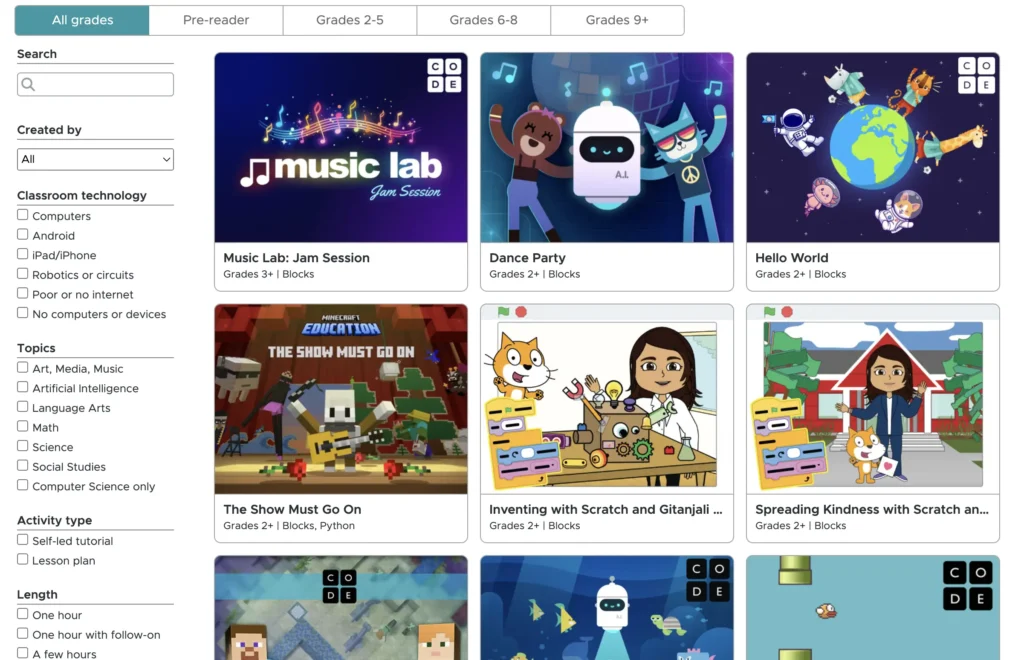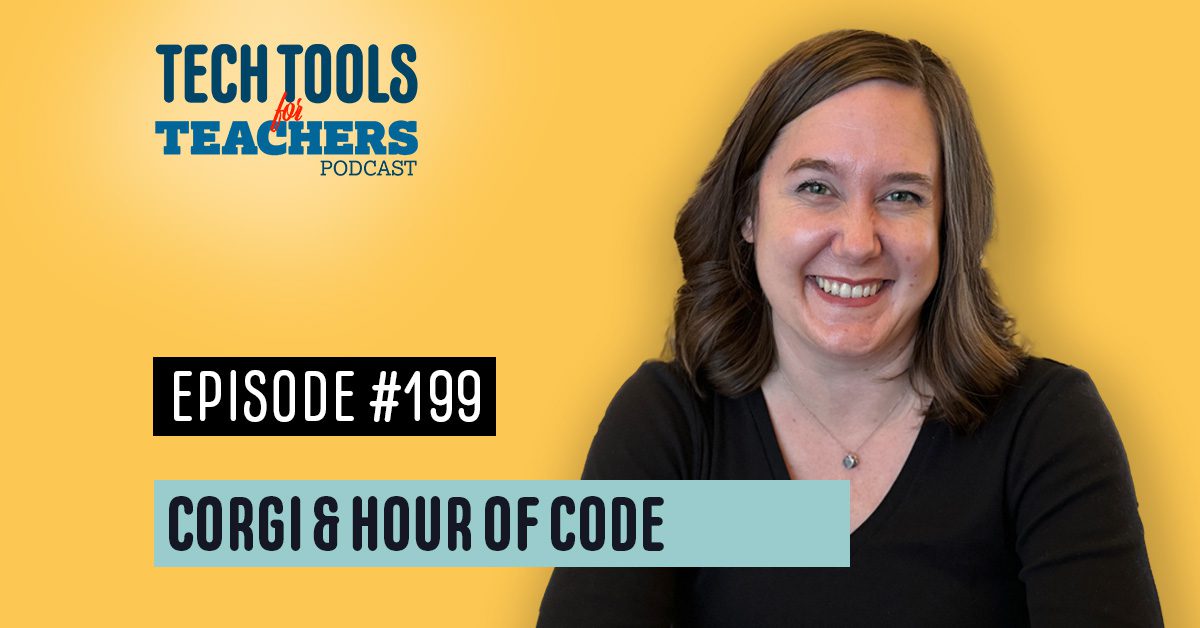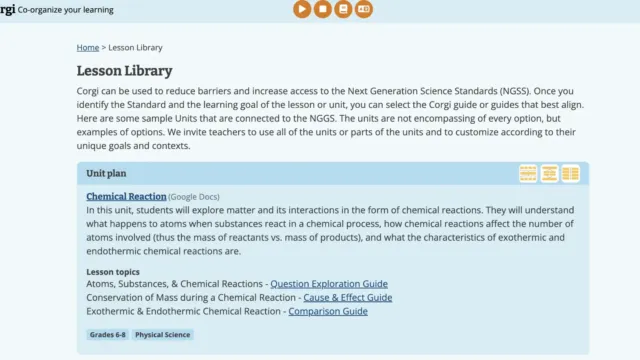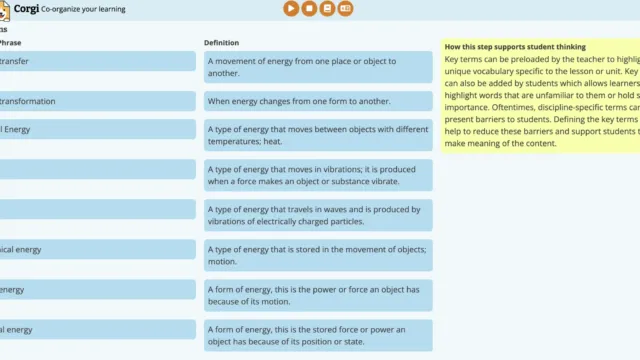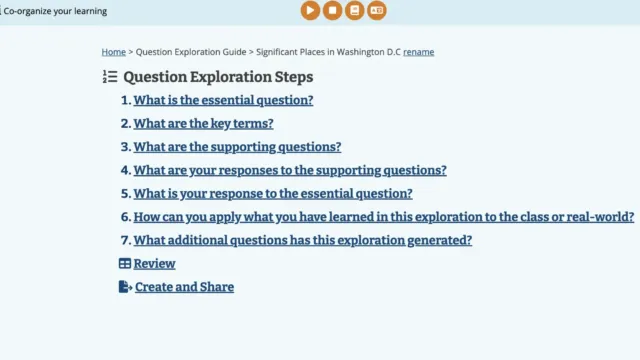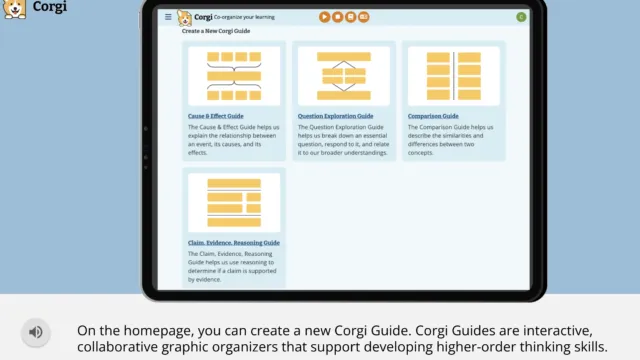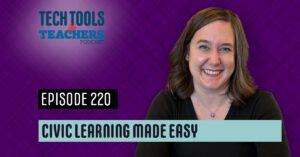[00:00:00] Shanna Martin: Thanks for listening to the Tech Tools for Teachers podcast, where each week we talk about a free piece or two of technology that you can use in your classroom. I’m your host, Shanna Martin. I’m a middle school teacher, technology, and instructional coach from my district.
[00:00:33] Fuzz Martin: And I’m her producer and husband, Fuzz Martin.
Hey, Shanna, why do cowboys get corgis?
[00:00:40] Shanna Martin: I don’t know.
[00:00:42] Fuzz Martin: Cause they want to get a long little doggie.
[00:00:47] Shanna Martin: Wow.
[00:00:48] Fuzz Martin: Long little. Yeah. Because they’re long and short.
[00:00:51] Shanna Martin: Yeah. Uh. And they got cute little legs.
[00:00:53] Fuzz Martin: Yeah. They got little legs. They’re cute. Uh. Yeah. You’re probably asking yourself. Like,
[00:00:59] Shanna Martin: why? Why? Why is this happening?
Why a Corgi joke on a
[00:01:02] Fuzz Martin: podcast about technology? Well.
[00:01:05] Shanna Martin: One of our sites today is called Corgi.
[00:01:07] Fuzz Martin: It is?
[00:01:08] Shanna Martin: That’s pawtastic. That’s
[00:01:12] Fuzz Martin: pawesome. Wow.
[00:01:15] Shanna Martin: Hi. So, uh, episode 199 and, um, we’re here and we are charging through December. Yeah. And. It’s a little chaotic. It’s great. And, we got two fun little tools and one of them is Corky and you gotta love if you, despite like you can use your tech tool and all the cool things, but also Corky’s are really cute dog.
They are so cute. There’s a little dog on the logo. I love a dog on a logo. Yeah. They’re just so cute.
[00:01:47] Fuzz Martin: Agreed.
[00:01:48] Shanna Martin: Any who. So yeah, we ready for this?
[00:01:52] Fuzz Martin: I think so. Yeah.
[00:01:54] Shanna Martin: Okay. So this week I get to go to Slate and I get to present at Slate this week, which is fun. What’s your topic
[00:02:00] Fuzz Martin: on?
[00:02:00] Shanna Martin: AI and UDL.
[00:02:02] Fuzz Martin: Nice.
[00:02:03] Shanna Martin: And actually Corgi is a UDL tool.
Oh. So should we talk about it?
[00:02:08] Fuzz Martin: That’s a fun little segue. I
[00:02:09] Shanna Martin: try. Let’s,
[00:02:10] Fuzz Martin: let’s do it.
[00:02:12] Shanna Martin: All right. So the first thing that we’re going to talk about this week, it is called Corgi. Um, and it comes through the cast. website, which we talked about a couple of weeks ago when we were talking about, uh, UDL and we were highlighting some different sites.
And the CAST organization has tools that are meant to support UDL, Universal Design for Learning. So Corgi is an organizer, a collection you can build your own organizers, basically. And it has been created to support the whole student, and there’s lots of cool, tools that have been put into the site to help you as an educator be able to support your students in a variety of ways.
So it’s called Corgi, C O R G I, and the site itself is C O R G I, the number two, uh, website. dot CAST, C A S T dot org is how you get to it.
[00:03:04] Fuzz Martin: Does that mean they have another Corgi somewhere?
[00:03:08] Shanna Martin: Oh my. But you can also get to it through the CAST website. So if you go to the cast. org and then click on resources, you can get through it that way as well.
So there’s two ways to get to the site.
[00:03:17] Fuzz Martin: Okay.
[00:03:17] Shanna Martin: Once you do, you can create your own account. Everything, of course, is free, which is great. It does have you go through and have, like, a Google sign in, to make it easy. You can sign in other ways, but it prompts you to sign in through Google. And then from there, the whole goal is to help your students, like, reach your And be able to support them in their learning and it’s through a variety of like graphic organizers and, they’re called Corgi Guides.
Okay.
[00:03:46] Shanna Martin: So basically everything as you create it. It’s a guide to walk your students through a concept or a topic. So like there’s a cause and effect guide, there’s a question exploration guide, a comparison guide, and then claim evidence and reasoning. So we love a good CER. What it does then as a teacher is you create the guide.
So it’s prompting. So it asks for the topic, it asks for your driving question or like the focus area. It will then give you vocabulary. And then you type in your vocabulary and your definitions, and then it walks you through step by step. And then you drop it into Google Classroom, and it guides your students through their note taking process or through their research collection process.
So that way, it’s all there and supporting the needs of the students. Now, with this, it’s not just Like, oh, here’s another, like, fill in the blank graphic organizer, because they’re really thoughtful in their approach of making sure all students needs are being met. So what they do is, like, I started a question and exploration to kind of walk through.
They want to know what is the essential question. It prompts you as a teacher to fill in that information. You can also drop in videos, audio, whatever would help support your students. Then it gives you as a teacher the prompt, like, what are the key terms? You type in the key terms and the definitions so the students have access to it.
What are supporting questions? You can like load in supporting questions for your students and then you’re like, what is the actual response? So that way, like your guided information is all in there and then you can create and share. What’s cool then is once this whole thing is done and put together, and they do have examples, so you can go into their library.
So if you’re like in the little left hand menu, you can make them editable so you can adjust things. You can drop it directly to your Google classroom. You can, everything saves your Google Drive, so it’s all loaded into there.
Mm-hmm .
[00:05:43] Shanna Martin: And then, it walks you through all of the information that your students would need so they can plug in the information as they go.
Now, I went right in and I skipped my top five things. Yeah.
[00:05:55] Fuzz Martin: So let’s,
[00:05:56] Shanna Martin: but that’s because they’re like top five things about the site. You have to have a little background before I talk about them. So like, I love that it saves the Google drive. It also, though, in the top part of the bar, like on the top of the screen, you can see, it will read aloud to the students.
So it will read the directions to them if you just click the play button. It will give you the audio. So as a teacher, if you can get to all your kids, your kids need to hear them, directions through audio are prompted through the questions. It will audio, it will walk kids through the questions. It also has the, the button next to it gives, definitions for, key terms.
So, if students are unclear of the directions you’re giving, they can highlight the word in the directions, and then it will give them the definition. So they can clarify as they are reading through the prompts of the organizer. It also has built in translate. So you can then, like if you have your ML students in your classroom, they can also have access.
So it gives all students access to what they may need while they’re walking through the organizer. So read aloud, vocabulary clarity, and supporting our ML students. It’s all there in the toolbar built into, the directions of the organizer. Which is awesome. You can create these interactive Google organized, or these, sorry, these graphic organizers, it supports your students in all different ways.
It does align with the NGSS science standards, but you can use them in other content areas. You just load your information in. It just is not going to have standards that will drop in, but it’s totally fine. It saves to your library of resources. And so for all those reasons, like it’s a really supportive site.
To meet the needs of your student, making sure that they are engaged, there’s clarity, there’s understanding. It saves automatically, which is super helpful for kids that lose things. And it drops right into Google Classroom and is easy to share. So if you don’t have Google Classroom and you need to share it, it also easily shares with just a link.
And then students can have access to it, which is really cool.
[00:07:58] Fuzz Martin: Agreed.
[00:07:58] Shanna Martin: There’s so many things. There’s so many things in the site. So, and there’s so much flexibility with it. So, you can use it in any content areas you need to. Like, I use it with social studies, um, even though it can be signed up, aligned with, you know, science standards and things like that.
Sure, sure. And you can see, like, they have a lesson library that does have science lessons. So, if you want to see how to set up a unit plan, It shows you, like, here’s lesson topics on atoms and chemical reactions, and then you can click on it and it shows you, like, an already set up question exploration guide, and you can click on it and it shows you, like, how they have set it up.
So they have a sample that’s set up for you, or several samples, actually, so you can see, like, oh, like, this would be a step by step what I need to load information. So key terms, like chemical reaction, chemical bond, gives you the definition. Essential question, gives you the video, gives you the demo. So those are all in there too as a teacher, there’s a lot of support in there for you to be able to set up your lessons in this or your activities or the questions or the inquiry that you’re setting up for your students.
So not only does it support students with their needs when it comes to learning, it also supports teachers with helping how to set things up. There’s video guides of how to use it, all the different ways you can use this in your classroom. And then it even gives you like the print option as well, which I appreciate that I know while we are digital most of the time, so we have all these things set up, it also will, there’s a print option, so you can print them for students that may need something physical.
Instead of having to have it on their Chromebook or on a computer. So that also is an option. Yeah. So there’s just so many things with Corgi that are helpful for learners in all content areas and organizing their thinking and prompting questions and writing CERs and things like that. But also as a teacher, it walks you through like, this is how you use this.
Here’s some examples and some ways to use it. So you’ll find your little library on the homepage. You’ll find your tools across the top, and then you will find the lesson library that has the examples in there. So everybody. to see what’s up with the, YouTube video. So I have all kinds of little hidden messages for you.
you’ll see the download link of everything that comes with it. Um, so
[00:10:08] Fuzz Martin: yeah, click play and you will
[00:10:12] Shanna Martin: get a little bit of everything. So I like that about it. And
[00:10:25] Fuzz Martin: I also, I’m going to try to show you what’s going to work. So I have, a little bit of the same thing that we’re going to be using. You can dictate your, what you’re about to say. So your essential question or whatever other piece you’re putting in there.
[00:10:36] Shanna Martin: Yeah. So as a teacher, it gives you all those tools as well.
[00:10:39] Fuzz Martin: Okay.
[00:10:39] Shanna Martin: Yeah.
[00:10:40] Fuzz Martin: I’m in as a teacher, not obviously as a student.
[00:10:42] Shanna Martin: Yep. And as the students, they’re able to, like, fill in the information. Yeah.
[00:10:45] Fuzz Martin: Gotcha. Oh, yeah. Cool.
[00:10:46] Shanna Martin: Yeah. So it’s just really cool. It’s a really, like, I feel like a well supported site for both kids and for teachers and to use it. So that way. Like, it’s very clear, like, what your expectations are and supportive for everybody.
[00:11:00] Fuzz Martin: My essential question is, did they come up with the name Corgi and then try to fit in the co organizing, co organizing your learning to that? Or did they come up with co organizing your learning and then say, hey, we’ll just call it Corgi.
[00:11:15] Shanna Martin: Because it’s cute.
[00:11:16] Fuzz Martin: It is cute.
[00:11:17] Shanna Martin: They have a really cute logo.
[00:11:18] Fuzz Martin: They do.
It is. It’s a corgi with one ear up and one ear folded and it’s smiling at you. It looks like a piece of paper. Yeah. Smiling at you. Yeah. Yeah. And corgis, when they smile at you, it’s
[00:11:28] Shanna Martin: Happiness.
[00:11:28] Fuzz Martin: Yeah. It’s just hard to look away.
[00:11:31] Shanna Martin: Yeah. Reminds me slightly of the Trello logo that’s a little husky dog. Oh
[00:11:35] Fuzz Martin: yeah.
Yep.
[00:11:36] Shanna Martin: See?
[00:11:36] Fuzz Martin: Or the Snoring Dog Media logo, which is ours, which is our old puppy, Alina,
[00:11:42] Shanna Martin: with her headphones on. Anyway, so check out Corgi, corgi2. cast. org, super helpful organizers, way to support your students, easy to share, made for teachers and students. And totally free. So thank you to the cast. org people for their UDL support, which is awesome.
The other thing I want to talk about really quickly this week, but I feel like it needs to be pointed out because this is, you know, a free tech podcast. And
[00:12:10] Fuzz Martin: it’s that time of year,
[00:12:11] Shanna Martin: if anybody knows, does anybody know?
[00:12:14] Fuzz Martin: I do. Cause I looked at our plan for this episode, but not
[00:12:16] Shanna Martin: you.
[00:12:17] Fuzz Martin: Okay. We’ll wait for the listeners to think.
[00:12:20] Shanna Martin: Okay. Here’s your pause. What
[00:12:22] Fuzz Martin: is December
[00:12:27] Shanna Martin: 9th through December 15th, 2024 is. Computer Science Education Week! And what comes along with Computer Science Education Week?
[00:12:40] Fuzz Martin: Is Hour of Code.
[00:12:44] Shanna Martin: Hour of Code! There, I was like waiting for my sound effect and it was like a delay. Anyway, great, now we’re going to overuse it.
Awesome! So it is Hour of Code! Week. I mean, it’s Hour of Code to celebrate. Yay. So I always have to point this one out because they also have some cool resources, always available, free, easy to use, but it’s hourofcode, H O U R O F C O D E. com, slash U S slash learn. If you want to get to the section I’m really talking about, you can go to Hour of Code, but the exploring activities section, where it is broken down by All grades are pre readers, are grades 2 5, grades 6 8, and grades 9 and it will break it down for you what types of technology you have in your classroom, because I know it depends on like school district and all that kind of stuff, but computers, Android vs.
iPad vs. robotics and circuits, No internet, those types of things. But anyway, you can choose your topic. So language arts, math, science, social studies, computer science only, AI. And then the length, one hour, hour and follow up, few hours. Let’s stick with one hour. Screen reader, text to speech, like accessibility options are in there, which is super helpful.
And then languages as in computer languages, block, blocks, typing, drag and drop, those types of things. So. I know in the past, we’ve kind of given a little shout out to some of the usual ones like Star Wars Coding, which is always a hit in my classroom or, Code Combat, so it’s a fun thing with Roblox or, I don’t know, there’s all kinds of, Minecraft education, but they also have like Wakanda Forever, and they have Moana.
You know, because clearly we can watch the movie, they have Microsoft Code Carnival. So if you’ve got Microsoft, versus, Google, things like that in your classrooms, they’ve got Scratch. They’ve got, PickCode, AdLab, MakeYourOwnLittleChatBot. There is, Make Your Own Resme. They have Codable, which is always cute and fun.
And they got, those are little pre readers for our youngest coders. They have AI Rescue, and they have Python. They have Blocks. They have Scratch. They have all the things. So check out. If you want some fun activities this week to build in to your week, 10 minutes each day, celebrate Hour of Code, and check it out with your students.
So hourofcode. com slash US slash learn. We have chatted about previous episodes, but I feel like I need to give it a shout out because it is this week.
[00:15:25] Fuzz Martin: It is.
[00:15:26] Shanna Martin: And that would
[00:15:27] Fuzz Martin: be fun. Very good.
[00:15:28] Shanna Martin: So there you go. All the things.
[00:15:31] Fuzz Martin: Hey, what do you call a chunky corgi?
[00:15:35] Shanna Martin: I don’t know.
[00:15:36] Fuzz Martin: Low fat.
[00:15:38] Shanna Martin: Oh my goodness.
[00:15:41] Fuzz Martin: Oh, wow.
[00:15:42] Shanna Martin: There’s so many, I can’t handle the amount of buttons that you just pushed.
[00:15:47] Fuzz Martin: Yeah. I’m sorry.
[00:15:48] Shanna Martin: Cool. I got so excited. I hit
[00:15:50] Fuzz Martin: them all. It was like a kid on an elevator.
[00:15:53] Shanna Martin: All the buttons. Well, that we’re celebrating episode, episode 199, so we have to tell everybody really quick, there’s going to be like. 199. 5.
[00:16:05] Fuzz Martin: Yeah. That’d be like a brief bonus episode.
[00:16:07] Shanna Martin: Like a bonus one coming up because episode 200 will be happening. Wow. I think we need a different sound effect for that. Like confetti.
[00:16:21] Fuzz Martin: Oh, I, yeah. Well, you,
[00:16:22] Shanna Martin: so we’ll have to load that one in. You could just
[00:16:24] Fuzz Martin: spring sound effects on me.
[00:16:26] Shanna Martin: So anyway, episode 200, we’ll be rolling out with the first of the year because we started.
Our first episode in January of
[00:16:37] Fuzz Martin: 2018.
[00:16:38] Shanna Martin: And so because of that, our 200th episode will also be coming out at the start of January. Oh yeah. So there’ll be a little mini episode coming up here just before the holidays for fun, but also then we will be rolling out episode 200. Officially at the start of the year.
So there you go.
[00:16:56] Fuzz Martin: Very nice. I
[00:16:58] Shanna Martin: am excited. So thanks for tuning in. This has been the tech tools for teachers podcast. If you ever have any questions, you can find me on blue sky threads, Facebook, Instagram, Spartan WI, or on threads, or I already said threads. And if you want to get more information on
[00:17:14] Fuzz Martin: the
[00:17:17] Shanna Martin: links to the technology discussed in this episode, you can visit smartinwi.com
com. If you’d like to support the show, please consider buying me a coffee or two. Visit BuyMeACoffee. com slash SpartanWI or visit SpartanWI. com and click on that cute little purple coffee cup. Your donations help keep the show going. New episodes coming up. Little
[00:17:38] Fuzz Martin: one next week, and then the big one
[00:17:41] Shanna Martin: in January.
In
[00:17:42] Fuzz Martin: January.
[00:17:42] Shanna Martin: Thanks for listening. Go educate and innovate.
[00:17:45] Fuzz Martin: The ideas and opinions expressed on this podcast and the smartinwi website are those of the author, Shanna Martin, and not of her Employer. Prior to using any of the technologies discussed on this podcast, please consult with your employer regulations.
This podcast offers no guarantee that these tools will work for you as we’ve described, but we hope they do. And we’ll talk to you next time, right here on the Tech Tools for Teachers Podcast.