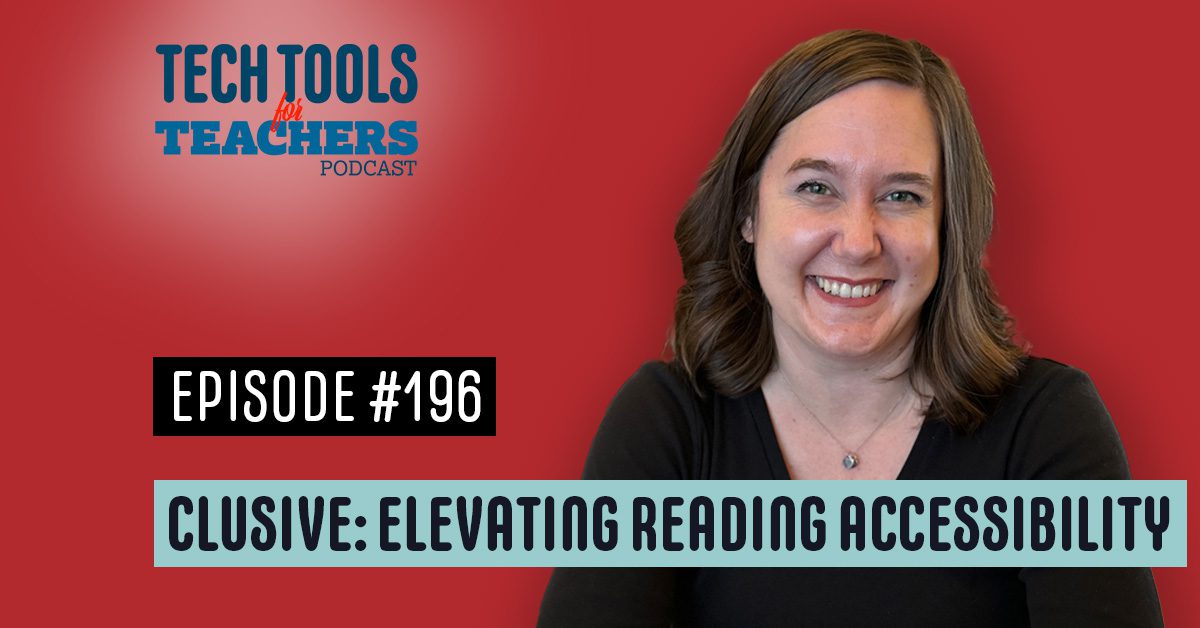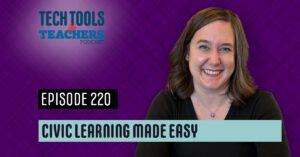[00:00:00] Shanna Martin: Thanks for listening to the Tech Tools for Teachers podcast, where each week we talk about a free piece or two of technology that you can use in your classroom. I’m your host, Shanna Martin. I’m a middle school teacher, technology and instructional coach for my district.
[00:00:31] Fuzz Martin: And I’m her producer and husband, Fuzz Martin, and I’m so excited this week to give you an exclusive on this inclusive podcast.
Tool for students.
[00:00:42] Shanna Martin: Cute. Yeah.
[00:00:43] Fuzz Martin: Good
[00:00:43] Shanna Martin: job.
[00:00:44] Fuzz Martin: Thank you.
[00:00:44] Shanna Martin: That was like, well balanced.
[00:00:47] Fuzz Martin: I try. I try to balance things.
[00:00:49] Shanna Martin: So we’re here, episode 196. We are out of October chaos and into November chaos. Yay. Yeah. And it’s rainy and fall like.
[00:01:04] Fuzz Martin: All the leaves fell off. I
[00:01:05] Shanna Martin: vacuumed them all
[00:01:06] Fuzz Martin: up yesterday.
[00:01:08] Shanna Martin: And then they’re all in the road.
[00:01:09] Fuzz Martin: Yep.
[00:01:10] Shanna Martin: All over the place. And it was really windy this week. Like windy, like someone’s garage flipped over.
[00:01:17] Fuzz Martin: Yeah. Somebody literally flipped over.
[00:01:20] Shanna Martin: Also, I don’t know if it was bolted to the ground.
[00:01:23] Fuzz Martin: I don’t think it was,
[00:01:24] Shanna Martin: but, uh, yeah, so it’s chilly kind of November here. Episode one 96. And it includes all the things that we need.
[00:01:39] Fuzz Martin: Yes.
[00:01:40] Shanna Martin: Yes. So I’m really excited to talk about this tool. It is called Clusive.
[00:01:46] Fuzz Martin: There you go. I thought maybe we gave you a few clues earlier.
[00:01:52] Shanna Martin: Oh
[00:01:53] Fuzz Martin: my. So let’s
[00:01:56] Shanna Martin: talk about Clusive. I always give my top, my new thing to give my top five reasons to love the site. There are more than five. I had to really think about my five because there’s so many cool inclusive parts of this website.
So Clusive is amazing. Clusive, you find it C L U S I V E dot C A S T dot org. Which I’ll explain here in a second. So, Collusive is a very cool, inclusive site. It’s, it’s recommended, created by the CAST program, which, aligns with UDL. Their whole purpose is to, make sure that students needs are being met and making sure that.
Universal Design for Learning has resources. So, occlusive comes from them and it’s recommended by them, which is awesome. It is created or has been created for, so there’s accessibility for all students. And I’ll kind of walk you through how the site works. It’s really cool. There are settings. So it’s like a reading site and there are all kinds of really cool, thoughtful settings to reach all students needs and abilities.
And to make sure that the learning is happening and the resources are there as needed. It has teacher ability to track your students, so as your students are reading, you can see how long they’ve been reading, you can see the questions they’ve answered, you can see what ability they’re at or what they’re struggling with, and you can track that as a teacher.
And it’s like a one stop shop for all these UDL reading resources in one place, which is really awesome. It’s free. We love a free, like it’s all there and it’s free and it’s meant to support your students, which is really cool.
Yeah.
[00:03:56] Shanna Martin: So you can go to clusive. cast. org. It says, welcome, you can try as a guest, if you just want to kind of putz around with it to see how the adaptive learning environment part works, you can see how it’s accessible and you can kind of customize it and see what you want, or you can just jump in and you can sign up with Google and have access to it.
And there’s just so many ways to use the site. Like, it’s so cool. So, so as a teacher. You get a dashboard. So again, inclusive. cast. org, you get your teacher dashboard, it can upload your class list from Google Classroom, or you can enter students in individually. So, if you’re going to use this, you want full class reading, awesome, you can load it all in.
If you just want to be working with small group reading, and a few students, you can also just sign students up individually, which I appreciate, because then you can kind of, Adapt, again, what you need to teach your lessons. What’s cool is when a student gets the reading, so there’s a whole library of resources.
If you click on libraries, these tools are at the top of the screen. You can go under like public readings. You also can upload your own readings if you choose to. So you have an option when you pick a reading. What’s really cool is it automatically, you can assign it to your students. says, tell us how well you know these five words so you get a just right challenge.
And then they recommend the version of the article. So, you know, as a teacher, you’re trying to figure out like where your students reading levels are at, or what content they’re reading, or like, what do you need and how are you going to adapt it for your kids? The site automatically does it for you. So as a kid, they’re going to see, like, I just randomly clicked on an article.
The first word, word of one of five, how well do you know this word? The word is bottle. Never heard of it. All the way to, I use it frequently. They choose on a four point scale, how familiar they are with the word. Forest. Great. I use it all the time. Garden. Use it all the time. Print. Use it all the time.
Soil. I’m going to say know it, just so you understand what I’m going to do. Then you click all set. It automatically then produces the article at the level of understanding of the vocabulary for the kids, and then they get the article put in front of them. What’s great is that it’s just the article, however it needs to be in the document for the kids.
So cool. Then once you’re there and you’re in the article, you’ve got, it’s nice. Cause there’s no ads and there’s no like extras, but on the right hand side, then there’s options. So there’s like a little, looks like, um, not a screw, but like the,
[00:06:39] Fuzz Martin: yeah, it’s a nut,
[00:06:40] Shanna Martin: the nut. And so it has like text size, so you can choose what size font.
You can choose line spacing, you can choose the default fonts, which they have just five to choose from, but Comic Sans, which is really important, those, I mean, most people know this, but Comic Sans has the letter A written appropriately,
Yep.
[00:07:08] Shanna Martin: versus writing the weird letter A. That looks like like the typeface A versus the handwritten A.
[00:07:15] Fuzz Martin: Oh, I didn’t. Yeah. I did. I guess I didn’t realize that.
[00:07:17] Shanna Martin: That’s important in teaching. I’m going to teach you something today. That’s really important for kids when they’re learning to read or they’re, at a different reading level, lower reading level, because the A, the typeface A can really throw people off because they don’t know it’s the letter A.
[00:07:29] Fuzz Martin: Oh yeah, because we all learned to write it the way that Comic Sans is written. And, Times New Roman, Arial, Verdana, they’re all the squiggly way.
[00:07:39] Shanna Martin: Yes. Wow. So there you go. Little, little tip from me to you. And then they also have Open Dyslexic, which is, Huge, because kids that need support and if they’re need to have their words open dyslexic helps with them being able to process the letters.
So that is an option for the articles to be able to read them. Like the site is meant to be inclusive. So all kids can read what they need to read at their level. Then there’s options for backgrounds. So you can do white, black, or like a cream, depending on what your eyes need to process. There are word lookup links, so you can show or hide those, so that way if kids want to highlight a letter or a word, it can explain, and they can use it as like a dictionary.
There’s animations, you can turn those on or off depending on the article. And then content navigation, so you can scroll up and down. Or scroll sideways, which is huge.
[00:08:35] Fuzz Martin: That is cool.
[00:08:36] Shanna Martin: Along with display settings are also reading tools, so it can do voice to text or it will voice text. So you can choose the reading voice you want to hear from.
So the articles can all be read to you. You can choose the speed in which it is read to you. You can also play samples, and then, doo doo doo, you can also choose your language, and there are all the languages there, so that way it also is inclusive for students who are learning in different languages.
[00:09:05] Fuzz Martin: Awesome.
[00:09:05] Shanna Martin: What? And those are all the tools. Just on the right hand side, magic. There are so many things. There’s so many things this has to offer. What’s cool is too, it has these little pop up boxes that teach you about the tools, so if you’re like, I don’t know what’s going on, there’s so many tools. It does walk you through the process, which is awesome.
Yeah. So many things. And that’s just like one article. I didn’t even get to, I don’t know, the 12 billion other things that it asks. So back to the teacher dashboard. As a teacher then, so every student gets all those tools when they are reading, which is cool. As a teacher, you can also upload new readings you can pick from the library, or there’s like popular readings you can pick and choose.
It also gives, for students when they’re reading at the bottom, when they’re done reading the article, it gives them like this little box. And you can react to your teacher or react to the article what you thought. So, were you surprised, interested, or happy? Curious, calm, or okay? Bored, sad, disappointed, or annoyed, frustrated, confused?
And the kids pick, like within their reading, how they felt about it. And then it gives them a tiny little box to kind of reflect on their reading. You can add more information to that, but you can It has that option for you to be able to do that as a, as students, so they can react to their reading. And then it gives the teacher like the information on the backside.
So besides seeing how many hours and how many reads your students did, you can also see their overall reactions to their readings as well, which is so cool.
[00:10:35] Fuzz Martin: That is cool.
[00:10:36] Shanna Martin: There’s so many things. The other thing, you know, because there’s a billion resources as a teacher, it lets you change the layout and grid.
So like I have a grid versus bricks versus list. And then title vs. author vs. recents as a teacher, and also lets you sort how you find things. And then under filters, There are so many filters for these reading resources. So you can filter just fiction, nonfiction. You can go to like adventure, animals, autobiography.
It also goes into comedies and debates, history or law and civics, poetry, science, sci fi, short story, sports, technology, young adult, along with a kajillion other choices. And then you pick reading levels. I choose all before it sorts out for kids, but it will sort out specific articles. So this can go pre K to third grade, all the way up through high school and advanced.
Also has word count choices for you. Less than 500 words, over 30, 000 words plus. So you also have options to choose that for your article reading as well.
[00:11:45] Fuzz Martin: I, uh, I chose the John Adams article and it had a bunch of words that I didn’t actually know. I was just surprised.
[00:11:53] Shanna Martin: Cool.
[00:11:53] Fuzz Martin: I don’t even know how to pronounce them.
[00:11:55] Shanna Martin: And did you sort through, did you like choose, like you never heard it versus use it and then level the article for you? Yeah. Very cool. So there’s so many ways, and it also will read the questions. So it reads everything to you if you just hit the play button. So it does read like your challenge.
[00:12:15] Computer Voice: If there is any other question.
That you wish to ask me, as long as my memory lasts, and I can procure an amanuensis as good as the present, to answer you will give great pleasure to him, who is your friend and humble served, John Adams.
[00:12:29] Fuzz Martin: Yeah, I didn’t know that, uh, amanuensis. Word was, which apparently means, uh, a person employed to write from dictation or to copy manuscript.
[00:12:40] Shanna Martin: Cool.
[00:12:40] Fuzz Martin: Colon, space, secretary.
[00:12:42] Shanna Martin: Look at that.
[00:12:43] Fuzz Martin: I never heard of it.
[00:12:45] Shanna Martin: And you learned it today.
[00:12:46] Fuzz Martin: I did learn it today. On
[00:12:47] Shanna Martin: the show.
[00:12:48] Fuzz Martin: Likely won’t use it in text, however. If somebody else uses it, I’ll be like, Hey, I knew it. I knew what
[00:12:58] Shanna Martin: it
[00:12:58] Fuzz Martin: meant. Or at least I’ve heard it. I’ll slide one over to the right. There you go.
[00:13:03] Shanna Martin: So that’s the dashboard and the library. Under the resources tab, there’s all kinds of overview videos. So it kind of walks you through, how to use Clusive in the different ways. It teaches you how to like, there’s like videos on teaching with Clusive. So there’s all kinds of resources as a teacher to help set you up along with how it aligns to the UDL guidelines.
So those videos and resources are in there to help provide quick information for teachers before you start using this in your classroom, which is always helpful. Again, the Manage tab also has like your list of students and that’s where you upload in, individually or through Google Classroom. And then also there’s a Word Bank, which I think is really helpful.
So you can move the words right or left. It helps Clusive personalize your settings. So you can adjust The word, the words, once you start reading an article, you can adjust where you want words in your word bank. So you’ve been exposed to them and also it will help level your article. So it kind of like collects that information too, to help make sure that you are, your needs are being met when you are reading these different articles.
[00:14:04] Fuzz Martin: Wonderful.
[00:14:04] Shanna Martin: Yeah. So what a cool resource. To support all of our students needs, and to have articles for them to be able to read, and in class it adjusts to them so you can say, hey everybody, like, we are going to be reading, I pulled up one on Amelia Earhart before, it was super interesting, we’re all going to read about Amelia Earhart.
And
[00:14:23] Fuzz Martin: all of us right now in this podcast right
[00:14:25] Shanna Martin: now, everyone open up a million here. Or are green technologies worth the investment? Like there’s so many different topics and, and articles of interest or stories of interest, depending on what you’re looking at. And you could have students all reading in class and they’re doing the same thing, but it’s leveled for them and it saves you time as a teacher because leveling.
Even if you’re trying to find articles, you have some of these levelers online. It just takes time to figure it out. So it automatically just levels for each kid without you having to do extra work, which for all of us, we know we only have so much time in the day to be able to get all those things done.
So check out Clusive. It’s a very cool tool. It is very helpful and, is UDL aligned and will support so many kids with their reading.
[00:15:12] Fuzz Martin: Yeah,
[00:15:13] Shanna Martin: it’s cool.
[00:15:14] Fuzz Martin: It is cool.
[00:15:15] Shanna Martin: And now you’re going to learn more about John Adams.
[00:15:16] Fuzz Martin: I will.
[00:15:18] Shanna Martin: All the things.
[00:15:20] Fuzz Martin: Yes. I almost started singing all the small things, but I’m, but I’m not going to.
[00:15:27] Shanna Martin: Okay. Are you sure?
[00:15:28] Fuzz Martin: I’m positive.
[00:15:29] Shanna Martin: Okay. Great. Thanks for tuning in.
[00:15:31] Fuzz Martin: This
[00:15:33] Shanna Martin: has been the Tech Tools for Teachers podcast. If you ever have any questions, you can find me on x. At smartinwi, or on Threads or on Facebook. And if you wanna get more information on the links to the technology discussing this episode, you can visit smartinwi.com.
If you like to support the show, please consider buying me a coffee or two. Visit. Buy me a coffee.com/smartinwi or visit smart wi.com and click on that cute little purple coffee cup. Your donations help keep the show going. New episodes each week. Thanks for listening. Go educate and innovate.
[00:16:06] Fuzz Martin: The ideas and opinions expressed in this podcast and the smartinwi.com website are those of the author, Shanna Martin, and not of her employer.
Prior to using any of the technologies discussed on this podcast, please consult with your employer regulations. This podcast offers no guarantee that these tools will work for you as described. Oh, we sure hope they do. And we will talk to you next time, right here on the Tech Tools for Teachers podcast.