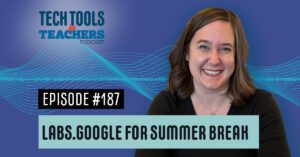Shanna Martin 0:19
Thanks for listening to the Tech Tools for Teachers Podcast, where each week we talk about a free piece of technology that you can use in your classroom. I’m your host, Shanna Martin. I’m a middle school teacher Technology and Instructional Coach for my district
Fuzz Martin 0:32
And I’m her producer and husband Fuzz Martin and as Wisconsinite I never know if you’re talking about artificial intelligence, or if you’re about to start a sentence with, “eh, I was wondering…”
Shanna Martin 0:44
Oh, yeah, a little stand up.
Fuzz Martin 0:46
Thank you, folks. I’ll be here all weekend. Try the veal. Tip your teachers. I have a little bit of a cold because we I you helped I emceed DJ’d and outdoor tailgate party for the local homecoming event. And it was cold and wet and rainy.
Shanna Martin 1:07
And because homecoming in Wisconsin, I know every state I’ve started learned more about this, like every state has their own homecoming traditions. And there’s some cool ones out there, like cool things that people do. Well, because there’s a lot of tailgating in the Midwest. Now. It’s like, Homecoming tailgate. So the town’s put on a tailgate party in the town parking lot. That’s not even at school. It was a lot of fun. But it was really fun in the town hall came out and everyone was out celebrating our High School and
Fuzz Martin 1:33
probably a couple 100 people and yeah, they raised they raised $1,200 for the local football program. Yeah. And $800 for local wrestling program.
Shanna Martin 1:43
Awesome. Yeah. So and it was just like a, like a bonding thing for town. Basically, it’s only a couple hours, it was done by six o’clock. And then everyone kind of headed over to the football game. And now the rain came,
Fuzz Martin 1:55
I have runny nose, and my voice sounds a little bit different.
Shanna Martin 1:58
Well, that’s okay. I’ll just do all the talking to that few. All right. So we are,
Fuzz Martin 2:05
Eh, I was wondering,
Shanna Martin 2:06
Eh I, eh I was wondering. So we are doing part two of our little AI for education and for educators series that we’ve started now, because I realized that there was part one, and then our quick chat was about an AI tool. And then we did some cool, cool Google Chrome experiments. And now we are back to part two of our AI in education. And so the sites that I am going to talk about today, were actually recommended to me by a couple other teachers in my district that have been using different tools, because we’ve been testing out figuring out what works best. And it really depends on the grade level that you teach and your needs as a teacher, lesson planning and organizing and all those kinds of good things. So finding the best AI tools for you, I think is kind of the new, find the best website or find the best present presentation website. S
Shanna Martin 3:03
o right now we’re just kind of exploring all of these cool options. And these are two very cool tools that I once shared with me started using and they are very helpful in the classroom. So the first tool I’m talking about is a website is called Eduaide. Eduaide. and it’s pretty sweet. So you sign up, little Google Sign In. And what this site offers a couple weeks ago, we talked about magic school. Yep. And that has like 50 different tools for teachers, educators, similar in the fact that there are choices for teachers, and you can drop in the content that you’re looking for. So you choose like your subject, you choose your grade level, you can do specific grades or grade level, and then offers tools that can help make your life easier. But the tools are set up a bit differently.
Shanna Martin 4:02
The biggest piece that they have is one that they kind of send you to to begin with. It’s called Lessons seed. And basically you drop in your content, you drop in your standards, you drop in what you want to talk about. And it outlines techniques and strategies and activities that align with the standard that you want to teach, which is kind of cool. And this one is always side to side. So when you find your tools on the left hand side, you have all your resources to choose from on the left hand side and then it produces them next to it so you can see and work through at the same time.
Shanna Martin 4:30
What also is cool about edger aid is that you’re able to edit right in the space like once it creates something, you just click the little like pencil button, and then you’re able to edit right into the Google doc you don’t have to transfer it to another space. So if you want to edit, make changes or just take parts of it out of there. You can do that. And even change like bold underline, delete, you know so is that all the tools but there’s plenty of tools to make enough edits to you know, get things rolling. They have a unit play Then they have engagement activities, which I thought was kind of cool. So you can drop in your standard, I was using some of the isde standards based on understanding credit, credibility of resources and media. And so you can click type in your student, click the enhanced button to enhance.
Shanna Martin 5:18
It’ll clarify the statement that you type. And then you just like highlight like I’m doing engagement activities, I click add to my workspace, and it just produces the next set of information right there in the workspace that you have. So just keeps creating all of the lesson stuff as you want to work with in the same space. So this is like activities for getting students attention with this isde standard based on media. So factor fake shows students a series of statements and images, ask them to quickly determine if it’s true or false. And they have source scavenger hunt, they have a media spotlight, they have data detective, quick opinion polls, so it just like quick cranks out, all these activities aligned with a standard to help you like engage your students and education in what you’re teaching, which is pretty cool.
Shanna Martin 6:02
They have a rubric generator, similar to what we talked about before with magic school, it’s a little bit differently, but then they also so those are all planning tools, and they have it organized to get planning tools, then you have information objects. So then if you’re looking for something to direct students on a specific topic, it will create you an anchor chart, informative text questions, a vocabulary list, a slides, outline, sentence stems. So those are all things that could keep your classroom going. So as your teaching, the tools are being created for you. And again, all you do is like highlight what you want, like I’m gonna choose an anchor chart. And I’m going to click Add to My Workspace. And now it’s going to make me an anchor chart to go with the lesson that I created with the engagement activities. Everything so it just, like sets everything up. So it gave me for my anchor chart, category one accuracy, Category Two perspective, category three credibility category for relevance. And it gives the breakdown below it like this is how you look for a credible source like the site to us information. It’s crazy, how much this just like, lifts that weight off your shoulder when you’re like, I can’t think of anything new. They also have as an option independent practice. And for those of you, I don’t know, how everyone does their claim evidence reasoning there see ours, we use clear CL e AR, some you use CER, it’s all the same claim as CL so that way the kids like clear, so they remember it Gotcha. versus just the ER writing.
Shanna Martin 7:41
Okay, so you can click CER, click, Add New Workspace, boom, down on the list, I’ve got my CER, it gives me my scenario, my data set my claim, my evidence, my reasoning criteria, how many points that can be like organized, and you could drop the rubric and it’s nuts. So when you’re always trying to come up with scenarios for CER writing, because it’s hard to like, always think of things that align with what you need to, it’ll align it for you. It also creates extension worksheets and keyword assignments and reading comprehension assignments. And again, I’ve only gone through three of the tools. Like these are sections, yeah, of tools, cooperative learning, there’s a jigsaw activity, I think, pair share, it’s a bait, learning stations, gamification, you can do Jeopardy bingo, escape rooms, quiz, quiz, trade, West based information, this or that, again, all there for you. And then questions, multiple choice true false matching, discussion prompts, taxonomy, scaffolding, all I did was give it one standard. And it’s created an entire lifetime.
Shanna Martin 8:58
Now, of course, it’s AI. And of course, there are things as a teacher you’re gonna go through, and you’re going to look at it. But that’s why it’s cool that the editing tools are right there. So you can see it, Oh, I like this part, I edit it, I can change it. It also gives you a little tutorial when you first sign in. So it’ll say like, this is where you find this. And this is where you find this and it like walks you through all of the steps. It has a little assistant in there, that you’re able to adjust things they like report card comments, substitute plans, class announcements, a syllabus starter, that’s on the paperclip on the left hand side feedback box. So you can tell them hey, like this is laying or this works. They have a chat, of course, they have an assessment builder. So you can like set up how you want an assessment to look. And then they have this magic little staved button content and you know, it does everything I have created in the last, I don’t know seven minutes that we’ve been talking is all saved for me. So I have my car my anchor chart my engagement activities, my lesson seed all created, put together, saved for me, there’s a little preview button. And then I can make a copy of it. I can load it back into work space to make edits to it, or I can move it to a specific class. And I can how’s everything organized by my classroom?
Fuzz Martin 10:20
That’s crazy. Yeah, that’s all free. Yeah. Eduaide, Eduaide.ai. Yeah, love it.
Shanna Martin 10:30
So it’s crazy. So I use magic school a lot. And I’ve been introduced to this one. And I can see people like, well, what’s the difference? Well, Magic School has, like, funny, like user friendly. Some of them are like, you’d see the rubrics I like, not that they’re that much different. Like it’s a rubric grader, amen to any kind of rubric grader. And so that one has like jokes, it’s got just some like lighter things. This one has more bulk tools like this is like, game on, we are going to build an entire lifetime of content for one standard. But either of them worked fabulously. And they’re both still free. Hopefully they stay that way. But yeah, so either one you would find, you might find, depending on your content area, if you’re searching standards, how they’re written, will be slightly different. So you can kind of see which style you like a little bit better. Okay, when it comes to the writing, but all in all enjoyed.ai Fabulous set of tools. To make any of your lives easier in any content area, even if it’s just like lesson planning, and or creating some independent practice or something writes my sub plans for me. That’s fantastic. Yeah. Because we’d all like to not write sub plans.
Fuzz Martin 11:53
So there you go. Obviously, you have to review everything, obviously. Yes.
Shanna Martin 11:56
And then and edit things as you want to just take what you need out of it. But it’ll get you closer. Faster. It’ll save you so much time. Yeah. Because teachers as we like, we create everything from scratch all the time, even though we know it’s out there, like, and sometimes you just need a brain break.
Fuzz Martin 12:11
You’re like working on the couch and the Sunday. Yeah, after doing some PD and, you know, getting lunches ready for the week.
Shanna Martin 12:20
And then boom, those make your anchor chart for you, you’ll probably still want to transfer it over to a pretty little poster, but at least it’s like, yeah, ideas are there.
Fuzz Martin 12:28
I have an AI idea. A AI. I have an idea for some software. All right, hear me out. Okay. You’ve got a classroom full of kids full of different personalities all day, every day, right? So this, this AI program that I’m thinking of would record each of them and assign them, you know, they’re just a number or a name, whatever, and then determine based on their personalities, who should sit next to whom and who shouldn’t and set your seating chart based
Shanna Martin 12:58
on how they talk? Yes. Well, that would be interesting. Yeah. I’m gonna work on that. Okay, we’re kind of AI seating chart.
Fuzz Martin 13:05
Fuzz-lon Musk. Yes. No, no. No, I’m good.
Shanna Martin 13:12
All right. But we do have another tool to talk about. All right. The second one is a Chrome extension. All right. It’s not it’s not a website. It’s a Chrome extension. It is called Brisk. Ooh, that’s
Fuzz Martin 13:28
brisk,
Shanna Martin 13:28
Brisk Brisk those iced tea, because I was gonna say like an
Fuzz Martin 13:33
iced tea. That’s brisk. Maybe?
Shanna Martin 13:34
I don’t remember the commercial. It’s like 1999.
Fuzz Martin 13:36
Name.
Shanna Martin 13:39
Yes. So Brisk Chrome extension. It’s really cool. Also hoping that they gave us some free for a while. So what it does is, once you put the Chrome extension on the four things that can do, it can change an article to a different reading level.
Fuzz Martin 14:00
That’s you. Yeah, that is huge.
Shanna Martin 14:03
We’ll talk about in a second, but it can change. So you find your article online, you love it. You also know that it’s at a 10th grade reading level, and you need it for maybe a sixth grade reading level or seventh grade reading level, or you need for a seventh grade reading level in a third grade reading level, it will do that for you. The other thing it does, again, I’ll explain all these in a second. Like it helps you write feedback on student work in a Google Doc. Okay? So like when you’re trying to give feedback on a paper and you can say the same thing so many different ways. It will assist you with that, sort of assist with student feedback, cool. Again, you can edit all of it if you don’t like it, it can create quizzes out of the article. So once those levels your article, you can click the quiz thing and then it will make questions for you.
Fuzz Martin 14:44
Yeah, one of them that we were working with last time I had that as well or from a video can take them from a video.
Shanna Martin 14:48
That was in magic school, from a video and it also has an AI plagiarism detector.
Fuzz Martin 14:57
Oh, so like it content detect AI plagiarism? Yeah.
Shanna Martin 15:02
Oh, is that a Google Doc? Okay. Yeah. So what should do your move kids, right? Once you go to Google Chrome extensions, you put the extension on a computer, it’s a little dot, we’ll link to it in the show notes. Yes, we’ll link it, it’ll be easier. And then you can also choose to hide it. If you don’t always want to lurking around, then let’s say, you know, my Google website, I love a good if I go to like Library of Congress, and I find myself article about something in history. And it’s at like a 10th grade reading level. And while I appreciate that, sometimes I need something that’s not at a 10th grade reading level, because I’m teaching eighth graders. And then they get angry, and they’re like, you don’t know what you’re doing. So So you find it. I never say that, right? Never ever. So you find your article, like something from the National Museum of American History. And then once you find it, you click on the little Brisk button and shows up the bottom of your hands on the right hand side of your screen, so it makes like a little circle, and then Brisk, right now, this article is at a 10th grade reading level, it may not pull all the texts off the page, it does forewarn you of that. So it may not pull all the text, but it’s usually pretty good. I’m gonna move it to a sixth grade reading level. And I can choose if it’s an English, or Spanish, or French, or Chinese, or Vietnamese, or Arabic, or group pick it or just pick it language, there’s a whole list of languages that it will translate into nice. Again, we don’t know 100% accuracy, but it will assist you in this change reading level. Once you click this magic little button, it opens up a new Google Doc on your computer. Now, I will tell you, it does have access to your Google Doc. So you guys know, it creates and starts writing the article for you at the level in which I asked it. So I asked it to reread the article in a sixth grade reading level. What’s cool is that it links the original article to the top of the page, it throws the picture in and then it starts generating the article at the reading level that I need it to be at, which is wonderful. At any point in time, you can click the stop generating button and it will stop writing the article if you’ve had enough for if you don’t need that much. Or if you don’t like what it’s doing. So you can always stop the generation of the article. Then, once it’s either done or you stop it, you can decide if you like it or not. And then you can double click and open up the other tools. So do I want to write with Brisk? Do I want to give feedback do I want to detect AI writing? So let’s see if I want to use breast I can pull up a student article and click like detect AI writing. And it will go through and it will check to see if it was written by AI or if it was written by a student it puts on like a rating scale. Yeah, sure. So like this article, it says it was very unlikely that it was written by AI because well, it’s taken from the Museum of History because somebody wrote it was quoted by person, but it will check that for you. And it will say like the art like it’s not 100%. But it will definitely clue you in if the writing has been done by AI, which is pretty awesome. So that Brisk tool again, the bottom, you can give the feedback you can type in, like looks good in the writing, which is not very feedback at all. And then you can click Brisk-it. And then it’s a glow. Your writing is very clear and informative. You’ve done a good job explaining blah, blah, blah, grow associated, glows and grows for all of you that appreciate a glow to grow on a paper, things I’m wondering about. So it like sets you up with some awesome feedback to just make your life easier. So Brisk Chrome extension, it’s got these great tools on it, it will level your articles for you, which is really helpful for kiddos so that we can help them out at different levels. And it’s a cool Chrome extension. So it might be worth playing around with especially if you get there give a lot of feedback or you share a lot of articles and you need those at different reading levels. Yeah, which is pretty awesome.
Fuzz Martin 19:15
It is awesome. By the way. Regarding writing in AI, have you found know that it’s kind of easy to detect now that we’re all kind of getting used to it, you can kind of tell when something comes turned out
Shanna Martin 19:30
several ways I can tell I can tell because when I’ve copied and pasted the background is a different color.
Fuzz Martin 19:37
Come on, kids. Shift Option Command V.
Shanna Martin 19:41
I can tell because the vocabulary is not something that they even know what it means. Yes, it’s easier to detect. It’s harder I think if they’re doing like research and they’re trying to pull information out versus like their genuine writing. Sure. Yeah.
Fuzz Martin 19:56
There’s like a structure to it because it’s it is a computer and it does you know Yes, it tries to change things up. But there’s a lot of like in conclusions and things like that that feel really unnatural sometimes, yes. But I’m starting to like, pick up on the cadence. So. So
Shanna Martin 20:11
yeah, I think there’s more and more, and kids are more aware that we’re more aware of it all. So and if you’ve copied and paste something and plugged it into a Google document, click on the history of it magic. It didn’t all show up at once, folks. So yeah, there’s that too.
Fuzz Martin 20:23
So many workarounds?
Shanna Martin 20:27
That’s amazing. So yeah, so that’s part two of AI and education. There’s just so many cool tools out there. And I hope you get to try them out. Save your life. Save some time in your life. Yeah. And at least little brain break.
Fuzz Martin 20:40
Eduaide your brains Briskly.
Shanna Martin 20:42
There you go, Oh, how fun you are.
Fuzz Martin 20:44
Let’s do puns on the backside of the episode and so I have time to think about it.
Shanna Martin 20:49
Well, thanks for tuning in. This has been the Tech Tools for Teachers Podcast. If you ever have any questions, you can find me on the app formerly known as Twitter, at smartinwi or on Threads. And you’ll get more information on the links to the technology discussed this episode, you can visit smartinwi.com. If you’d like to support the show, please consider buying me a coffee or to visit buymecoffee.com/smartinwi or visit smartinwi.com and click on that cute little purple coffee cup. Your donations help keep the show going. Shout out to those that are gonna go to EdCamp in a couple of weeks. There’s a few across the country and I think there’s one coming up in Jersey.
Fuzz Martin 21:30
Yeah, you just sent some fun things
Shanna Martin 21:33
Fun things to New Jersey’s EdCamp so it’s really cool.
Fuzz Martin 21:35
You can get smartinwi.com/shop thatW’s smartinwi.com/shop. And then you can teach, sip, repeat. Nice. ith your with your Tech Tools for Teachers coffee mug.
Shanna Martin 21:53
New episodes each week. Thanks for listening, go educate and innovate.
Fuzz Martin 21:57
The ideas and opinions expressed in this podcast and the smartinwi.com website are those of the author Shanna Martin and not of her employer. Prior to using any of the technologies discussed on this podcast, please consult with your employer regulations. This podcast offers no guarantee that these tools will work for you as described. Just like my voice might not work as described, but we sure hope they do. We’ll talk to you next time right here on the Tech Tools for Teachers Podcast.