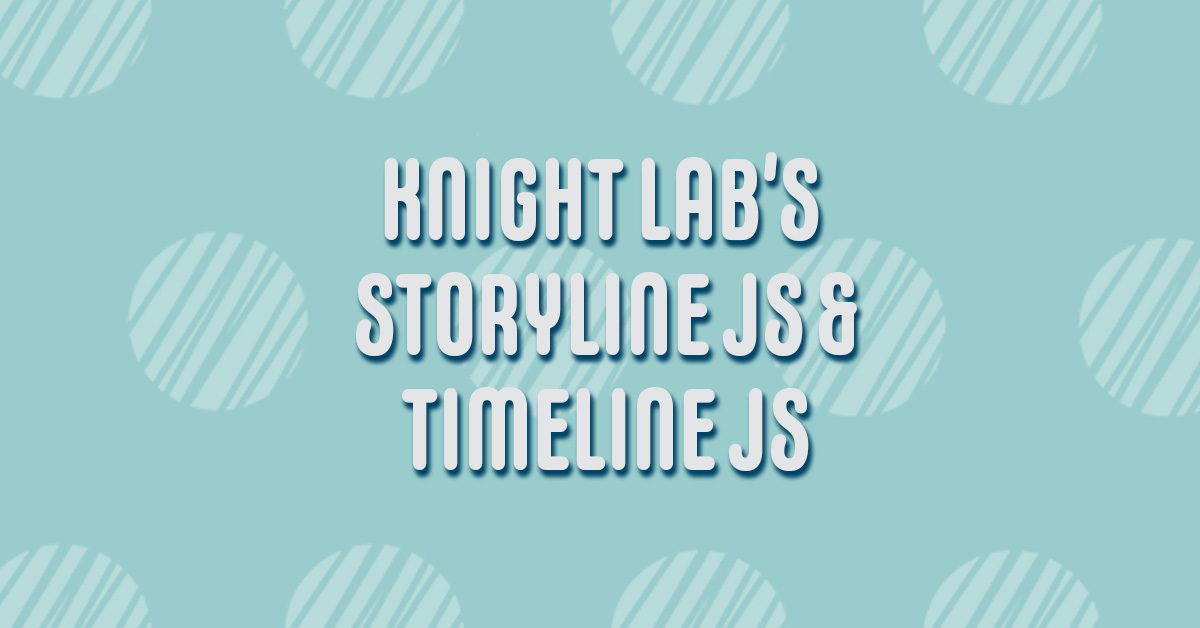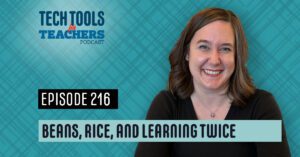Shanna Martin 0:19
Thanks for listening to the Tech Tools for Teachers Podcast, where each week we talk about a free piece or two of technology that you can use in your classroom. I’m your host, Shanna Martin. I’m a middle school teacher Technology and Instructional Coach for my district
Fuzz Martin 0:32
And her producer and husband, Sir Fuzz Martin of the Pod Table. Yeah, because it’s Knight Lab.
Shanna Martin 0:42
I know.
Fuzz Martin 0:48
We’re going to embrace it,
Shanna Martin 0:49
I thoroughly appreciate that. Oh, my goodness. So here we are episode 143 143. And we are coming back to a site that I talked about, started talking about, I guess I did talk about it, Episode 135. And we mentioned StoryMap. And the whole thing is created through Knight Lab, which is Northwestern. And I said I’d bring it back later on. So I can talk about more of these cool projects that they’ve built, because they’re really need to build into your classroom. So I had talked about story map, Episode 135. And this past week, my students have been using it a ton in the classroom. So then I was like, You know what, let’s bring this back, since I’m using it so much this week, and it’s very relevant. And I’m gonna talk about some of the other cool things that they have available. So that the Knight last Knight lab, Knightlab.northwestern.edu/projects, is where we’re headed. And they have several different projects on here, they have all kind of going at once. And as a teacher, you can easily build these things into your classroom with any kind of project that you want to work on. And what’s neat is that they develop these prototype projects to promote like quality journalism, and storytelling and building content. Like that’s the whole purpose of these projects. And story map is one where you get to have the map and crawl around and have kind of like slides of information and images and files and everyone, they look really, really cool looking. Yeah. And it’s easy. I, my kids, I could explain to him. And they cranked out some really neat things this week, when they’re talking about immigration, land to track and immigrant. So we use stories, a perfect tool for immigration, it was fantastic. So the other two that I’m highlighting this week, it’s storyline is the first one, which is kind of like a timeline, or you build data into it. So you need. So if you’re going to use storyline, we’ll start with storyline. So storyline.knightlab.com. And tell the story behind the numbers is what they is. They’re like theme for this. So this is great for, like politics, or tracking disease or tracking, like when you’ve got data to track, right, or years of information to track like if you’re tracking years, kind of like a timeline, but then have like the rise and fall of data within that timeline. Does that make sense?
Fuzz Martin 3:17
Yeah, their example that they show is with us economic, so we’re tight. And so it talks about Reagan’s boom, and then it talks about the downturn. And then the internet comes in, it has numbers for income as at each of those levels, and each of those dates, so
Shanna Martin 3:36
it’s like dates and times. So you can do it either timing of something, or you can do days or days and times together. And then the data. So if you will, you could do like weather. Like if you want to build this into science class, date and time and then tracking like the percentage of humidity or if you want to track just like degrees or Yeah, like how hot it is outside? Or how much rain or snowfall? Or
Fuzz Martin 3:59
essentially you’re creating a pretty cool line graph with details on each data point.
Shanna Martin 4:04
Yeah, so it gives you the line graph. And then you have like the data like the like the story information behind it connected to it, if that makes sense. So it was a really cool way for kids to present data without just and you can see it like you can see it along a time frame, which is kind of neat. What I also appreciate so and they are great about the directions like make a storyline. Step one, put all your data in a Google sheet, it tells you exactly how to set up your Google Sheet. Oh, nice. Now, I would recommend this for like upper middle school or high school, unless you really have kids that are strong and Google Sheets just because entering information and Google sheet if you mess it up and messes up your timeline, you can always go back and change it. But it’s just they have to be familiar with how to use Google Sheets. But also this is fantastic. And like computers class, or when you’re teaching Google Sheets, you can teach kids how to use Google Sheets appropriately and then they can apply like any topic they want to put in there. So Though this really can be used across the board for content, computers, science associates, math, language arts, people, world information, yeah, like this really can go anywhere, you just have to kind of know how to use sheets or learn how to use sheets using this. So you put your data in Google Sheet. And it tells you step one, until shows you exactly what you need to do step two, add your story. So then you like put your information in like they have a year, they have the data, they have titles, and then text and you load or listen to your Google Sheets. And they have an exact template, like how they want your Google Sheet to look. And when that whole thing is done. It shows you like, then you configure and publish, you publish to the web, it shows you exam, like they’re very good about the steps that you load this in. And then you drop your Google spreadsheet into their URL, you hit Load. And it configures your storyline. Cool. And it makes us cool data based timeline. Yeah, that looks like your like, across time graph, but it’s very visual. And it’s very juicy
Fuzz Martin 6:06
Shanna’s arms and the way she’s making like, Hi, you guys can hear
Shanna Martin 6:10
me and you cannot see my hands flailing around right now while I’m talking about the storyline.
Fuzz Martin 6:15
Whoa, that’s a really wavy line.
Shanna Martin 6:18
Picture My hands going all over the place, explaining the lie and I’m talking about. So what’s cool is to they’re very good about like frequently asked questions like how many data points can I use? And what if I want to buy two lines of data and languages and all kinds of things. So they’re very supportive. And the directions and the directions are very clear. So if you are familiar, even briefly, with Google Sheets, this walks you through how to set up this really cool storyline that mixes graphing with like a timeline. And it’s very neat to see,
Fuzz Martin 6:50
they do have some really good instructions on the things to know section as well. So you can only have time and date formats on the x axis, which is cool, which is where it goes into the storyline kind of portion. Yep, it is designed to be mobile first. So they want everything to be short. So they say no more than 12 cards per story. Titles are limited to 54 characters, and paragraphs are limited to 200 characters. So that means your students will have to keep it concise, which is good. Yeah, for grading and for your own sanity. Exactly. And then storyline works best with fewer than 800 data points. But I’m guessing that that many students are going to be putting even more than 100 data points in No,
Shanna Martin 7:32
unless you got that one kid who really wants to put some effort in and give more power to him. So storyline is just a very cool way to share out information that you don’t always see like it’s not just, it’s a cool way to use sheets, and graphing and visuals with that timeline. And have that text in there too. So go storyline, Knight Lab project, very cool.
Fuzz Martin 7:57
I have the song story of my life stuck in my head because you sing.
Shanna Martin 8:00
I sing it all day, every day. Because everything is the story of the left. Alright, so besides storyline, and if you guys look at this, you’ll appreciate storyline, which was today’s topic story map, which I talked about before. And now it’s timeline. And all three of them are different visuals, but they are sharing out information. So we’ll skip over to the timeline one, which is also very cool. And this is next in my world for my students, just you wait eighth graders. And so the timeline also uses the cool, like loading things into a Google Sheet. But what this one does is it will give you like the timeline effect across the bottom of the screen. And then it looks like Google Slides within the tab. So you get the best best of both worlds. So you get the timeline on the bottom, the texts in the top and then it like so as you travel through your timeline, your slides come across the top of the screen. And again, this one loads in tips and tricks. Keep it short. Stories have strong chronological narratives. Right, each event is a part of a narrative. And they have examples on there. There’s quite a few of them. That Knight Lab ones across the bottom are the easiest, I think to understand because not all the links I checked before work. But then again, on the bottom, make a timeline group like build your Google spreadsheet using this template. They’ll give you the template like use this template. And then you drop in your dates, your text your links to the media. So if you have your like your pictures and your columns and other kind of stuff, making a timeline from a Google spreadsheet again, step two, how to publish it. Step three, copy and paste into this URL and agree it’s a free makes beautiful stuff for how to share the link. It can be embedded if you want it to if you want to open a new window, all those kinds of things. So Again, it walks you through the step by step process. And this one also has a little video that goes with it that shows you how to make these little timelines. And, again, beautiful visuals, the information just gets loaded into a Google Sheet. It’s great for sheet practice, it’s great for making these cool timelines. And they’re just kind of nice. I appreciate I guess that they’re streamlined. Like sometimes kids get carried away with all staff. Yeah. And here, it makes a very nice professional looking timeline on the bottom. And you have your like, your visual and your little description, and what a cool way to present information, share it out, whatever you want to share your timeline of whether it’s something in history, or if it’s relevant for your school district, even just different ways of sharing all this information, these timelines, but they look very cool. And as long as you follow their directions, it will walk you right through and put them right into these cool formats for you.
Fuzz Martin 10:58
Yeah, and they’ve been used by time, CNN, Engadget, Mashable all much places, very slick. And the fact that, like, you were saying that you’re limited in what you put in, helps to, you find this a lot when you’re working, I work in a creative field, like when you have guidelines of where you have to stick to, and people like try to push the boundaries and but they all like work within that it all feels right and
Shanna Martin 11:24
clean. And it teaches concise writing, which I think is huge. You can go on and on and on all day long about somebody’s life. But if you can tell it to me in three sentences, and I’m like, wow, that’s impactful. It has a lot of information in a very short amount of time. Like that’s a skill set to practice to. Yep.
Fuzz Martin 11:40
And then you can grow classrooms full of great tweet writers. A fabulous sidebar. Twitter, did the opposite of that. And this week, they just allow again, 4000 characters to those to Twitter, to those who have Twitter blue anyway.
Shanna Martin 11:59
But anyway, so the Knight Lab has these great projects, and they’re definitely both of these upper middle school, high school for sure. And you know, in a college and presentations like these are very cool ways to share out information that looks professional, that you know, is teaching both spreadsheet use along with any content can apply these things, whether you’re in a like tech ed classroom, or we’re lining out, you know, Steps to a process to important people to the weather, there’s just so many ways you can use both storyline and timeline. And they’re visually appealing and have a lot of just, it’s another cool way for kids to share out their information. So I think I recommend both of them. And if you want to use story map, you can come back to Story Map and listen that episode 135 135 So yeah, yeah, fun ensnares.
Fuzz Martin 12:49
Yeah, again, storyline.knightlab.com and timeline dot might lab.com. We’ll link to those in the show notes and the website at smart in wi.com. And
Shanna Martin 12:59
if you create some cool ones, please share them. I love to see examples of what other teachers and other students have created just because like I may think one thing and then you can take it and roll with it. So please share out those. Those examples. I was like to see what other people are doing. Yeah. Cool. Thanks for tuning in. This has been the tech tools for teachers podcast. If you ever have any questions, you can find me on Twitter at Smart NWA. And if you want to get more information on the links to technology discussed in this episode, you can visit smartinwi.com Also, if you’d like to support the show, please consider buying me a coffee or to buymeacoffee.com/smartinwi or visit smartinwi.com and click on that cute little purple coffee cup. Your donations help keep the show going. New episodes each week. Thanks for listening, go educate and innovate.
Fuzz Martin 13:47
The ideas and opinions expressed on this podcast and the smart wi website are those of the author Shanna Martin and not her employer. Prior to using any of the technologies discussed on this podcast? Please consult with your employer regulations. This podcast offers no guarantee that these tools will work for you as described, but we sure hope they do. And we’ll talk to you next time right here on the Tech Tools for Teachers Podcast.