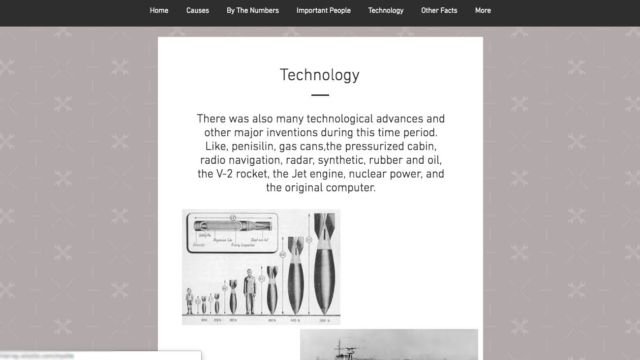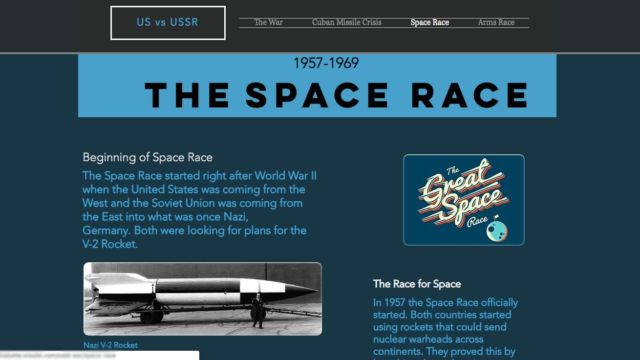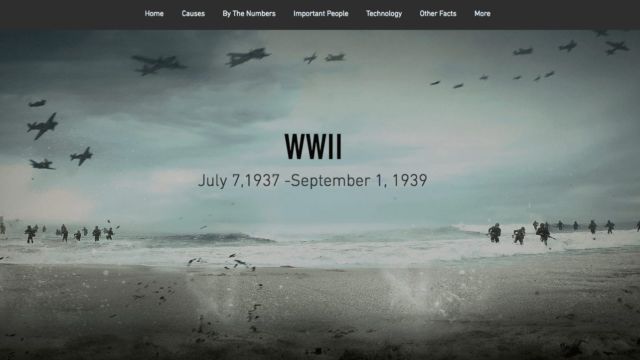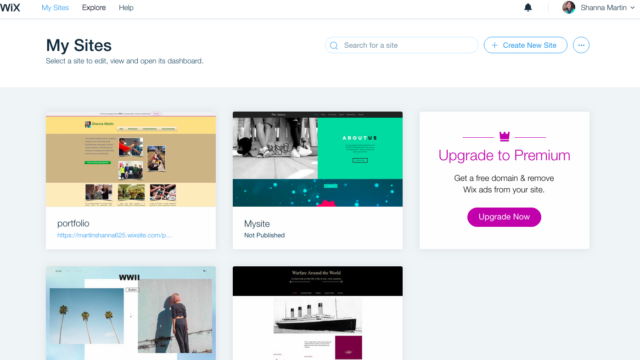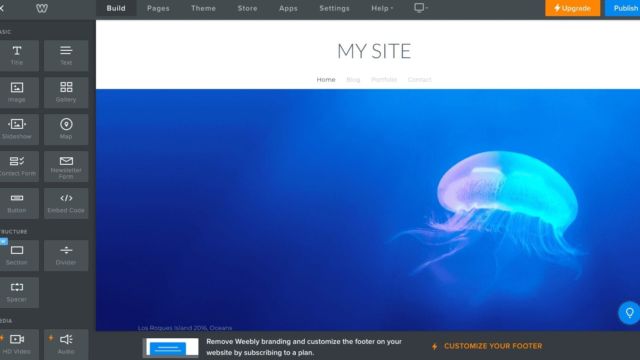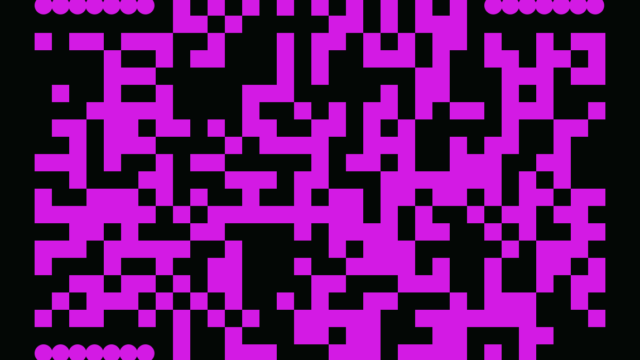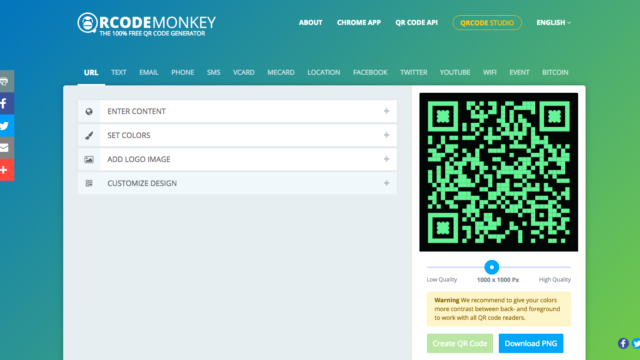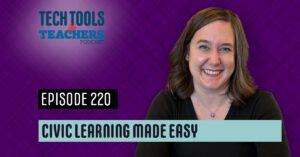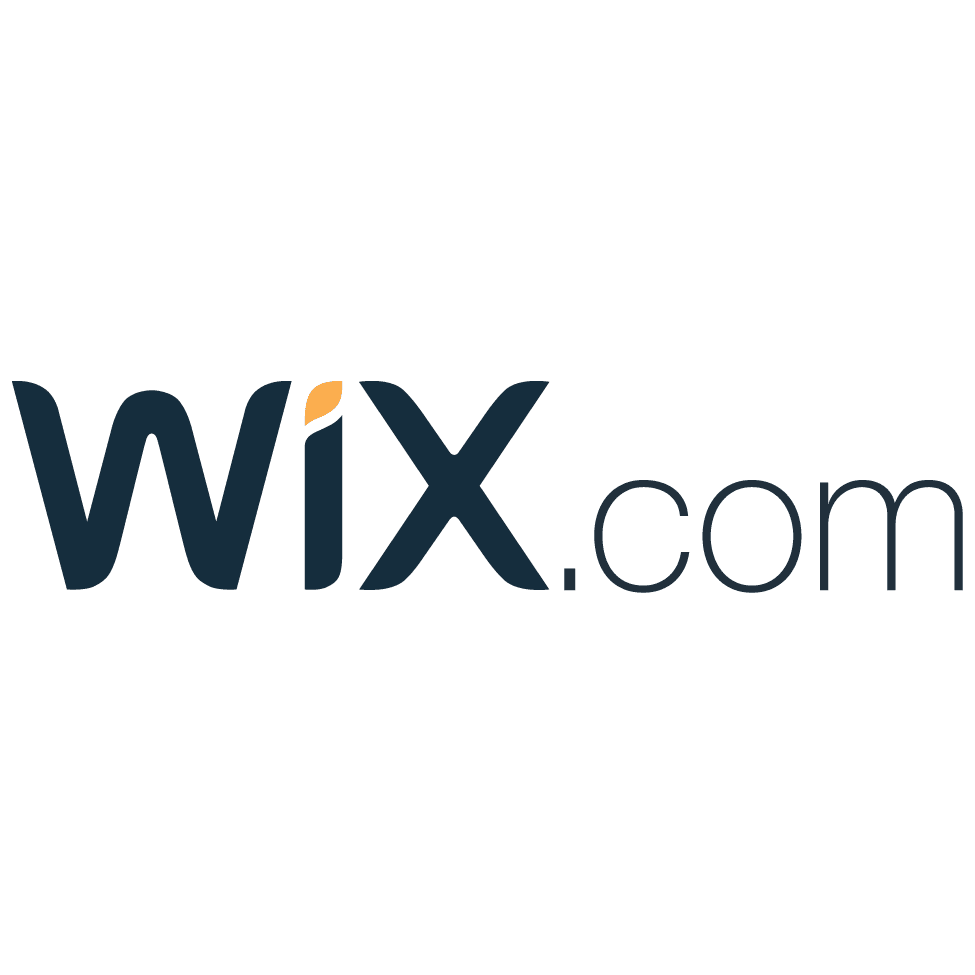


How do you share all of the cool things that your students are doing? There are many tech tools that can get you started with sharing student work. It is so fun to see students proud of what they have done! While there are many to choose from, this week we focus on three of my favorites.
Wix
The tool I use the most for sharing student work is Wix. It is a web design site that is super user friendly and looks professional. Students are able to upload content that they have written or designed and then drag and drop everything they need to complete the site. Students are often intimidated when they begin until they realize how easy it is to make a professional looking website to highlight their work without having to learn how to code.
Weebly
Weebly is another great web design site that is useful for students. It has a variety of formats and templates with which students can create sites. Like Wix, it also allows users to drag and drop all of the content they need to complete their vision.
QRCode Monkey
The last piece of tech we talk about on this week’s episode is QR Code-Monkey. QR Codes are a great way to add additional information to any piece of student work. QR Code-Monkey is really user friendly and you can customize your QR codes easily. Students can add additional information or videos using the codes, allowing them share even more about a project that is hanging on the wall.
TECH MENTIONED IN THIS EPISODE:
I love seeing students share their knowledge with others, and these three sites are a great way to get started. If you are using these tools already, I would love to hear what you are doing!
Thanks for listening!