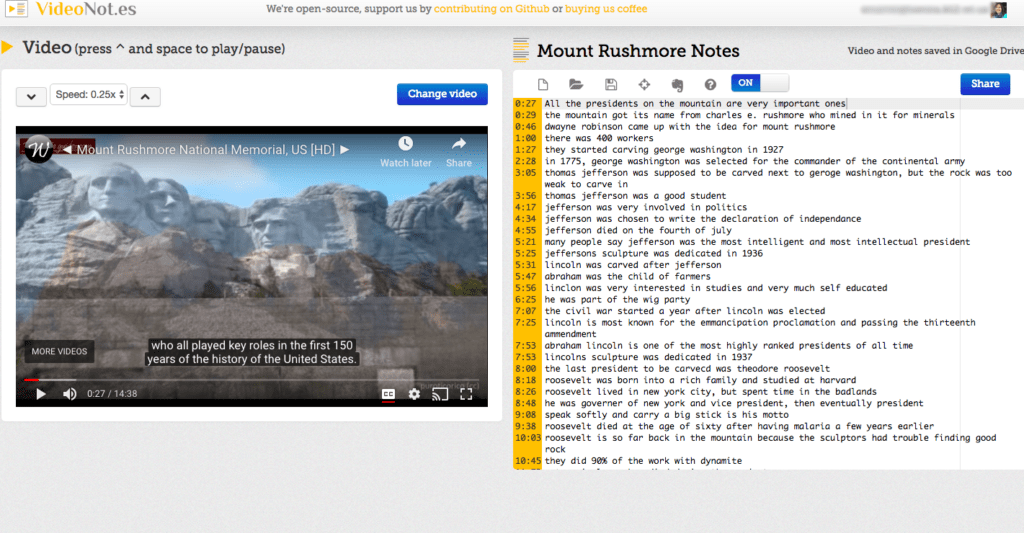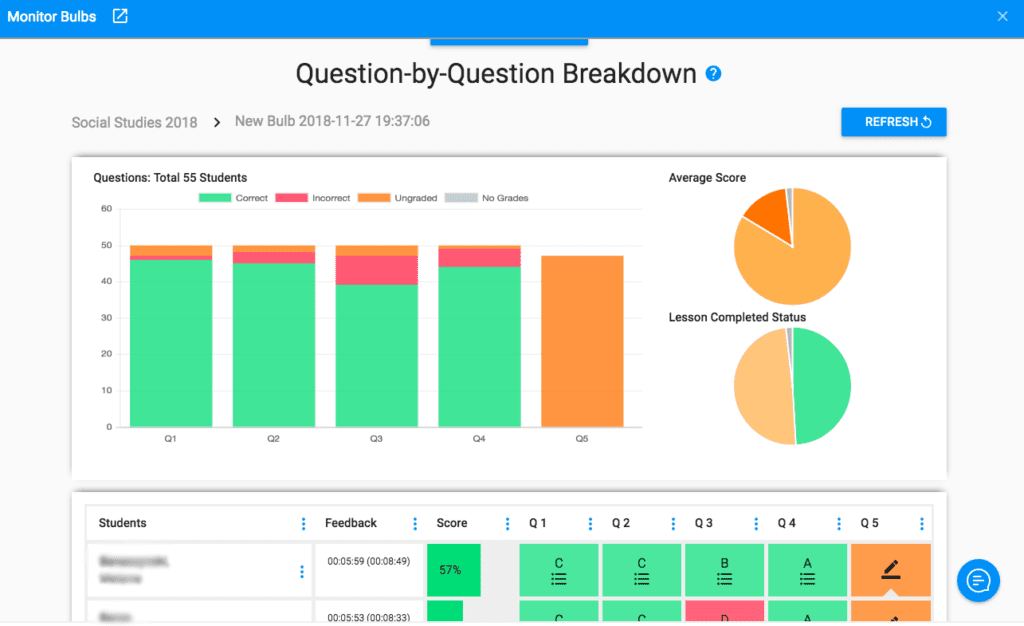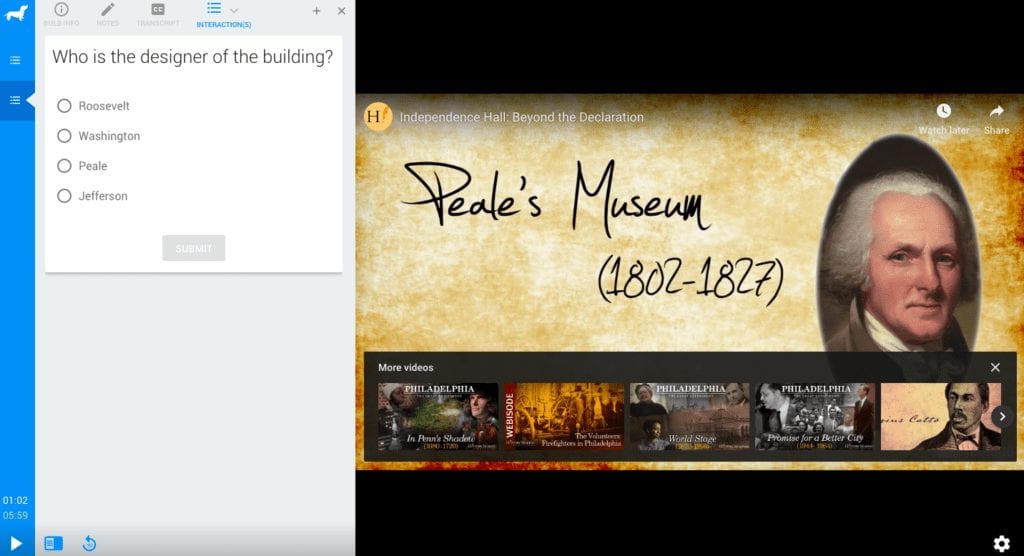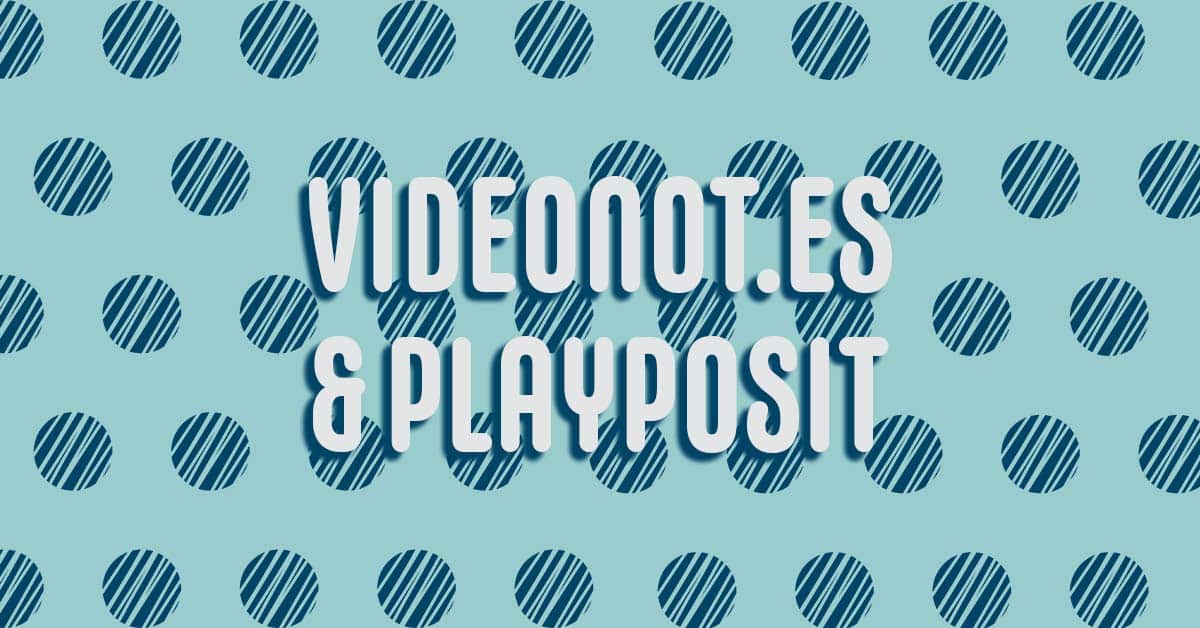Shanna Martin 0:20
Thanks for listening to the tech tools for teachers Podcast, where each week we talk about a free piece of technology that you can use in your classroom. I’m your host, Shanna Martin. I’m a middle school teacher, technology coach and personalized learning coordinator for my district. And I’ll be joined by my producer and husband Fuzz Martin. What’s up? Today we’re going to talk about video notes and playposit.
Fuzz Martin 0:45
So, before we get started, it’s as we’re waiting as we record this, we are waiting for what again Snowmageddon? The snowpocalypse? Yeah. Also, my 14 year old is in the basement watching Series of Unfortunate Events, a series of unfortunate events, which is not a good show, in my opinion.
Shanna Martin 1:07
The books are good. It just has no, the books are good. It has no cheeriness. It’s yeah,
Fuzz Martin 1:16
it’s always unfortunate. It’s fair. There’s never any closure. That’s what I’m looking for it. There’s never any closure. There’s never any ups; always just downs.
Shanna Martin 1:24
And every time you feel like you’re like a little excited about something, something horrible happens these children again.
Fuzz Martin 1:28
But the reason I’m talking about this is because I just did something that is really fun. And I took our Amazon Alexa in one room, and I announced for her to turn it down, which played in the basement. And then I heard her giggling down there, then she turned it down. So we can now record without hearing series.
Shanna Martin 1:48
Background.
Fuzz Martin 1:51
Exactly. So tell us today about the two pieces of technology that we’re going to discuss right?
Shanna Martin 1:57
Well, we are talking about Videonot.es and Playposit. Both have quite a few different uses. As a like a starting point, I guess like in a flipped classroom type idea. Or students are getting background knowledge before they come into your classroom for like discussion and projects and things like that. But I feel like both of these can be used in so many other ways is like tools for students to use or ways for teachers to gather information from their students to know kind of what what your students know or what they’re gathering from what you’re teaching them. So yeah, I don’t know. They’re, they’re cool. And even I think as I’ve showed you video notes, we’ll get into a little bit that you have actually found some other uses as I was showing it. Yeah,
Fuzz Martin 2:38
social side. Yeah, definitely. I can definitely use that. I have. I mean, I don’t know if it’s allowed for me to
Shanna Martin 2:45
but Well, yeah, but we can, we’ll talk about it. And then you can throw out your ideas too, because maybe other people can use it for other things too.
Fuzz Martin 2:52
Absolutely. Or maybe students once they’ve used it someday they’ll get a job where they’re like, Hey, there’s this thing that I used, and it’ll be cool.
Shanna Martin 3:01
Yeah, my teachers show this tool to me. And now it’s like the best thing ever.
Fuzz Martin 3:06
I’m getting a promotion. What what? Alright, so
Shanna Martin 3:09
video notes is video, n o t. dot e. S. Cool.
Fuzz Martin 3:17
So espanol your top level domain. Yeah,
Shanna Martin 3:21
video notes Video Notes es Spania. And it is super amazing. It connects to your Google Drive. So everything that you do will see you’re right into a nifty little folder. So you’ve got a video notes do you click sign in, sign up with Google magic, as we know, makes everything easy. Oh, absolutely. And then you’re going to put your link in for whatever video you want your students to watch, or they can put the video link in that they are going to watch. So I guess you have options here. It says like enter video URL, so you can pull the video off of YouTube, you can use student work, if you read the URL, whatever URLs you have, you just drop it in. And once you drop in your video, then all you do is hit play. And you take notes on the right hand side and you just type in the information that you want to and it’s all right there. So like second by second it will log your notes for you. Sure. So every want to be writing
Fuzz Martin 4:24
does give you a time code when you type it in so you know where in the video they are. Yeah,
Shanna Martin 4:28
it’s just a giant list then of all of the all the times that every note that you keep. Great, that’s awesome. So I’m thinking is I’ve used it with some of my students before and I recommended it for other teachers. Up through from I would say fourth fifth grade up through high school level can use it. The high school teachers and a lot of the upper level like chemistry classes and stuff if they have videos are watching and students need to pull vocab or they need to have information. All of these notes that are saved into a good Go folder. So students can refer back to videos like if the teacher recommends, hey, watch this, you need to know this information, this vocab and, like memorize like these different like processes, they can go back and they have those in their notes with the video.
Fuzz Martin 5:12
This be great for like pulling quotes for a paper or something they need to direct
Shanna Martin 5:18
Yeah, background knowledge for that. And then yeah, research content, like pulling research content, but then even for younger students to check student understanding, so you may watch a video as a class, and then say, Okay, now, like, take it home or on your own time, watch it again. And then take down some notes and pull out the main ideas. So for younger students, if they’re in, you know, fourth, fifth grade, and you’re having them pull main ideas from certain concepts, then they can pull main ideas, and just type them into their notes. And it’s all saved into their folder. So it’s very useful in many different aspects. For any video, any content, I will put a video notes, like assignments in my Google Classroom, with the video notes link, and the video I want my students to plug in. So they’re all watching the same video, then I see like if they’ve gotten the background knowledge before we have a class discussion the next day, sure, but you don’t have to give them the link, they could come up with a video that they’re going to put into there. The only thing that sometimes teachers get a little hung up on in classroom is when you go to open your students because you can open your students notes, then so your students can turn it in like an assignment. When you open it up. As a teacher, you have to have a video notes account and only open it through video notes. If you don’t, it’ll say like, not compatible or something. But really, if you just click the video notes link, that is one of the options to open, it just opens up right into there. Sure. It opens with the notes as well. Yeah, yeah. And then you see your student notes, and you have all your students work as well. Great. It’s a great like check in, you can pull any videos, and there’s many, many different uses all different subject areas could use it for various different things.
Fuzz Martin 6:59
Excellent. Yeah, that’s a super cool tool. And so from my side, we, we do a lot of video production. And we’ll share videos with clients to say, Hey, look at this video, tell us what you think. And just looking at this program, we could send a link and they could add a certain time code, right? I don’t like the music, change at this position, or I don’t like this shot here. And we’d have that information in the video editors can go back and make those edits. There are some tools, there are some tools that we use that are our paid tools that we use that are pretty expensive that like through Vimeo and some other platforms that, that do this. But this looks pretty simple and pretty easy. Again, like if you’re, let’s say you’re doing freelance video or something that you just want to send off or, you know, your buddy wants you to shoot his wedding, I don’t know. Pretty cool tool that you can use outside of the classroom as well.
Shanna Martin 8:12
And one thing too, I have to make a side note, there are little tools in the top like there is a save button where students do need to double check to make sure that they have saved their notes at the end. And they can create new notes within there. And then they can click share. So all of those options are in there.
Fuzz Martin 8:25
Why isn’t the world just auto save everything now?
Shanna Martin 8:30
Yeah, well, that’s because if you’re probably typing a video and you’re like, oh, maybe I didn’t want that one or something. Go back and delete. I don’t know. I don’t know. But anyway, so make sure that they click the Save button. But everything does once you click Save goes into your little file in your Google folder. So if you look up video notes in your Google Drive, you’ll find the folder of all the things
Fuzz Martin 8:49
Yeah, that’s great. Yeah, super helpful. Yeah, it’s
Shanna Martin 8:52
very, very useful. I know. Now many different subjects can use it. And I’ve had my students be like, Yeah, that’s awesome. Because I can go back. And I have all like my notes and work and I didn’t have to like write them down and I can’t lose them because they’re in my Drive, which is always a good thing. Yeah. Cool. Yeah.
Fuzz Martin 9:09
All right. So that’s Video Note dot es. Video. N OT dot E-S the website on that one. Perfect. Cool. And then the next one we’re talking about is play posits
Shanna Martin 9:22
Play posits and the logos little dog. Cool. So you see this like, I think it’s a toxin. Playposit, simply pause, play. Yes. Clever. Thank you. Yes. So play pause it. I’ve used for several years and it keeps updating and changing. I use the free version. There are paid versions and it gives you way more options, but I found the free version to be just what I need for my class. The play posit is another way for using video content in your classroom and allowing students to watch and interact with the videos that you post for them. So play pause, it’s slightly different where it’s, it’s you choose the video that you want the students to watch versus adding video notes, you could have kids pick their own videos and throw something in, like, if you just say pick a chemistry video, they could pick any chemistry the video they want, please tell them why you as a teacher assign the video content that you want them to watch.
Fuzz Martin 10:25
This is like a teacher forward piece of
Shanna Martin 10:29
yeah, this is more like teacher structured going, versus there’s less flexibility. But as a teacher, you can see so much more with this one. Okay. So what you do is you click New, and then you click bulb, and they’re called bulbs, which each like video was a bulb, you’re able to add a class, so it actually connects to your Google Classroom. Okay, so like you connect your classes, you set it up, you click on the little person, and you can upload it connects your Google Classroom, so it will upload your entire class list from Google Classroom. So you don’t have to do that separately, it just transfers over which is super nice. And then with your bulbs, each bulb is a video that you assign to your students, you can use premade bulbs that other teachers have created. Or you’re going to add your own content, there is a limit on how many bulbs you can have with the free version. I think it’s, it’s 10,000 megabytes. Okay? For the free version, which basically gives you more depends how long your videos are, I’ve never had a problem where I’ve really had to run out of space, because I delete out the videos. Once I’ve, you know, seen what my students know, when we’ve had our discussions and change units and stuff I, yeah, I delete them out. So you’re able to pick your video, you drop in your bulb, and then you’re able to add questions to make your video interactive to your students.
Fuzz Martin 11:59
So like stop it at a certain point. So
Shanna Martin 12:03
you the video automatically stops. So you’re playing the video, as a teacher, you drop in either a multiple choice question or a like a thought you can put a pause in there where it just nothing happens if somebody want your students to think about the topic that was just discussed. Or you can put in a short answer kind of question. And so the students can answer questions as they’re watching the video. So they have to interact with the video and the video stops, they have to answer it before the video we’ll move on. I use it a lot for getting background knowledge on something I’m going to talk about or an area that we’re going to discuss in class. That way it gives students kind of some thoughts like okay, this is what’s coming up next. What do you know, what background knowledge do you have? It gives me kind of a quick read on what my students have. And then the best part about play posit is that you can monitor so on the right hand side of your screen, you have all these choices like editing, and sharing and previewing and assigning and all this kind of stuff. Because you can assign these bulbs to your classroom as an assignment in the Google Classroom. When you click monitor, you can view your entire class question my question breakdown. So and this isn’t a free version, where I can see each question the percentage of students my students that had correct, who had incorrect who didn’t complete the assignment, or who only watched half of it. And then you can put short answers in where they just go ungraded which I have to grade each students individually, which is fine, I can have their short answer and see. And so I have every student’s and it scores it for you. And you can see everything. So like green, red, orange, I think on the on the website, we’ll put one of my teacher monitor sheets, what it looks like, and it just lays out everything. So I have a super fast read on my entire class if they at least have some background knowledge or some background content, where we’re gonna talk about or if it’s like a completely new area that I know where to start from. So as a teacher, play pause, it gives you a lot of quick feedback that I can just glance and see like colors green, Okay, we’re good red. Nope, we need to work on that. And then I can go back and read my students short responses. So play posit, as a teacher is super great for quick feedback to see if your students are understanding the content of the video.
Fuzz Martin 14:22
Could you possibly do that too up on a, like a smart board and do the questions together as a class without everybody? You can’t have one if they weren’t one to one or yes,
Shanna Martin 14:33
if you weren’t one to one, and you could definitely do it as a class and play it and have the questions and or you would have them if you don’t have enough computers for your class you have iPads or something you could work even in small groups and they could answer the questions as a group as they’re watching the video two. And so I have videos. You can do short like quick three minute videos or I think one of my examples I loaded is like a 10 minute video talking about like Independence Hall or something. So you So different kinds of
Fuzz Martin 15:01
national treasure, and not unless you
Shanna Martin 15:05
probably have you have the paid version, you can load in a full movie. There’s protections on stuff. But content areas, they have things from music, to art to math, to like Spanish and foreign language and travel and where they have only ideas in there, they have pre made bulbs done by other teachers. Or like as, as a teacher, you can pick if you can find, if you’re teaching German, and you want your students to know, like, certain background knowledge before they have a discussion in class, or if they’re learning new vocabulary. You could pull up a video on that and ask them just basic questions. So there’s boss’s thoughts. There you go. Great. I can do the whole rest of the podcast in German for us. No, thanks. But yeah, so it’s just very cool. As a teacher, it’s a great way to monitor your students and do some video stuff, especially if you’re doing Flipped Classroom ideas, just to get a quick read on your students and give them some background knowledge to
Fuzz Martin 16:02
Yeah, that’s super cool. It’s
Shanna Martin 16:03
play posit play posit,
Fuzz Martin 16:06
P O S I T so PL a y POSIT .com. Yes. And if you go to smartinwi.com and search playposit, that we can you can find the the link to the episode here and has that video. If you’re listening, like when this comes out fresh if you just go to smart wi.com It’ll be right there. But if you’re listening, like to an archived version of this or an older version of this, then then just search play pause it, and you will find it. Yeah, that’s those are some super cool tools that you can use in your classroom. And they both have free versions. They both they both connect to Google. I think they both drive
Shanna Martin 16:48
they do Yes. play pause and we’ll connect your Google Classroom it doesn’t necessarily have saved your Google Drive, because it’s more of like teacher led so you can put in your classroom. Yep. But you’re, again, that’s the free version. In the paid version of play posit, you have almost unlimited like you have much more room to put videos you have more flexibility with editing your videos and the free version. You can’t really edit videos, but there’s a lot more options in the paid version. But again, I’ve the free version has been sufficient for my classroom and gotten everything that I need. But yes, anyway, both of them are connecting through different forms of Google and easy to use.
Fuzz Martin 17:27
And again, if you ever have any ways that you’re using this technology that would be helpful to share with others. Either leave a comment on our website or shoot me a message on Twitter @smartinwi.
Shanna Martin 17:41
It’s always fun to see what everybody else is doing.
Fuzz Martin 17:43
It is well, very good. That’ll do it for a another week of this the tech tools for teachers podcast.
Shanna Martin 17:56
Anyway, thanks for tuning in. This has been the tech tools for teachers podcast if you ever have any questions you can find me on Twitter at smart in wi and if you want to get more information on the links to the technology discussed in today’s episode, visit smart in wi.com New episodes coming each week. Thanks for listening, go educate and innovate.
Fuzz Martin 18:16
The ideas and opinions expressed in this podcast and the smart and WTI website are those the author Shanna Martin, and not of her employer? Prior to using any of the technologies discussed on this show, please consult with your employer regulations. This podcast offers no guarantees that these tools will work for you as described. But we hope so. Talk to you soon. Thanks again for listening to the tech tools for teachers podcast.
Transcribed by https://otter.ai