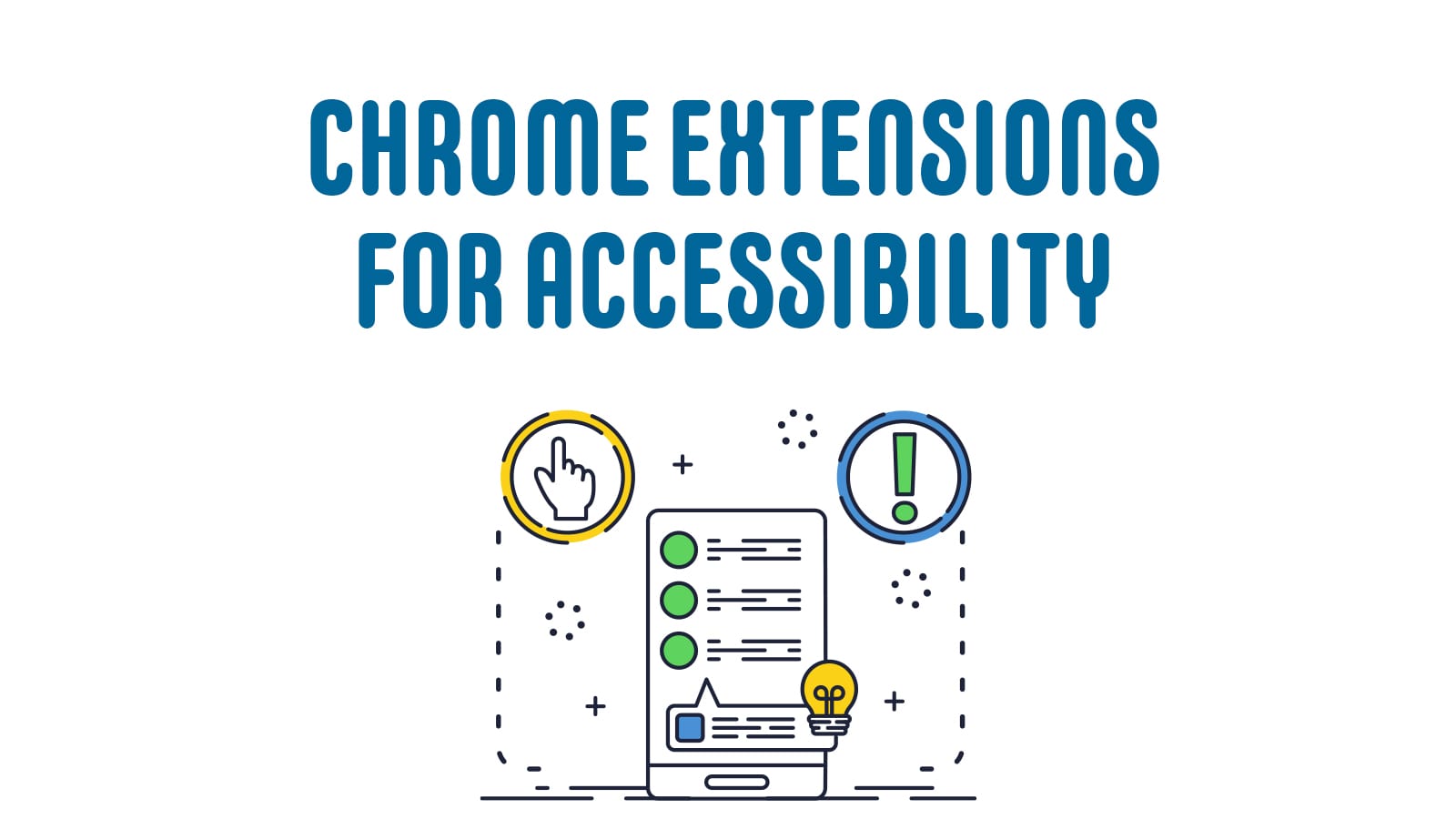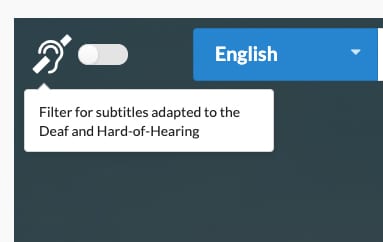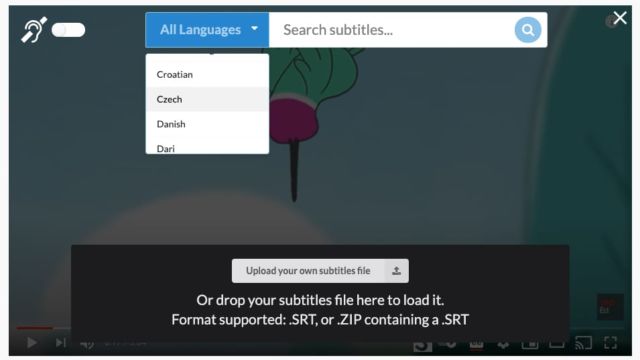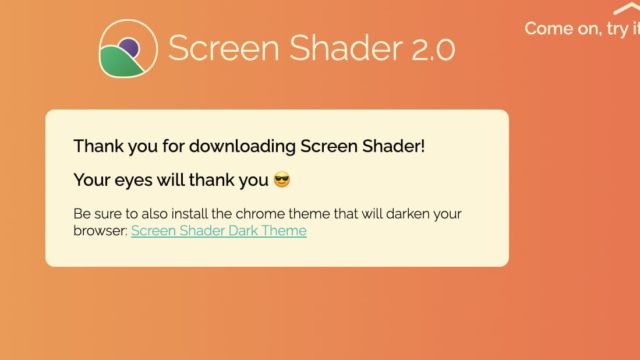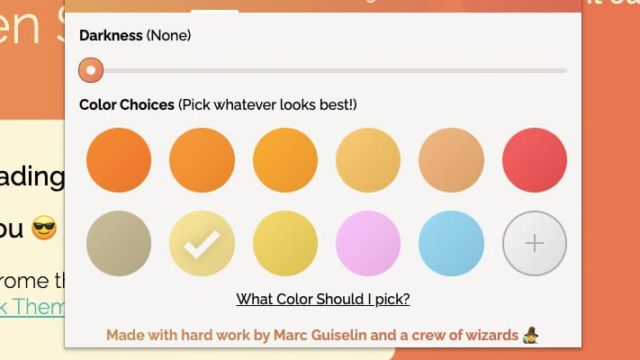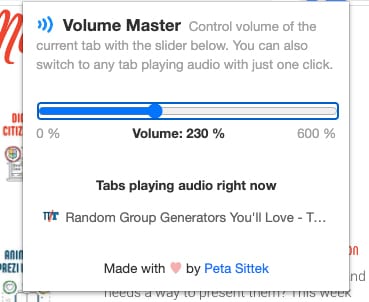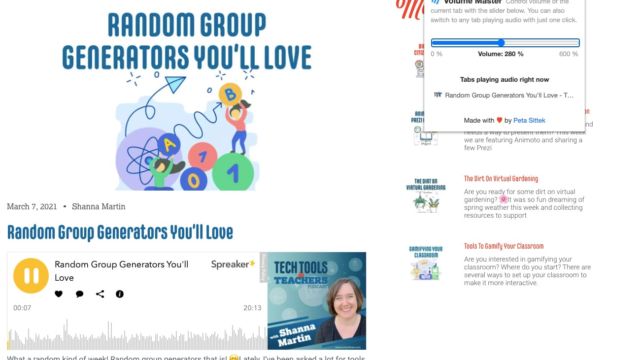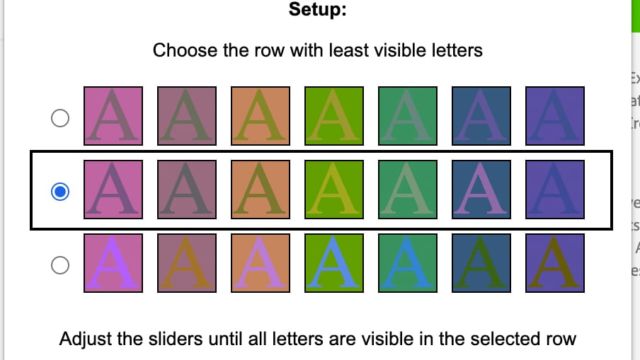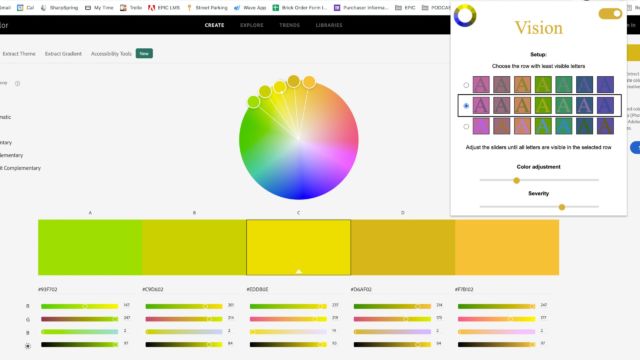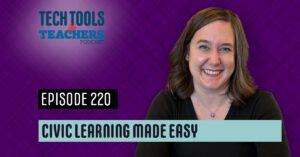It’s our job as educators to ensure that all students (and adults) have the tools they need to learn. We have chatted about a few Chrome Extensions in the past, including Google Read & Write. However, with SO many Extensions out there, we thought an episode focused solely on Chrome Extensions for accessibility would be helpful. We are discussing four tools today, and that doesn’t even scratch the surface of the tools out there! Hopefully, these Extensions will help support a few of your students or people you know!
Substital
If you are looking for a way to add subtitles to videos, Substital is very helpful. Beyond closed captioning, Substital is able to add subtitles from a long list of languages to online videos. Substital is able to connect to several video platforms. It also, allows you to add your own subtitles to videos. This extension is very helpful when adding subtitles to videos on your computer!
Screen Shader
Next up is Screen Shader. It adds tinting to your screen so that as the day goes on, your screen adjusts and changes color. You are able to change the color tone to what best suits your needs. It is great to not have a bright glowing screen when you are working in the evening and you can pick the colors you like best!
Volume Master
If you find yourself cranking the volume on you computer, the Volume Master Extension is for you! It amplifies your computer’s volume beyond its normal max with the click of a button. It is super easy to use and really helpful – especially when students are giving presentations or gallery walks.
Vision
Finally, we have Vision. While it does not contain the “Mind Stone,” this Chrome Extension does help those with color blindness. The user selects the appropriate settings by viewing three sets of images and adjusting the sliders until they can see all of the letters. The extension then adjusts the colors on all websites in order to ensure text is visible and the user has fewer problems identifying different objects. It doesn’t cure colorblindness, but it helps make websites more accessible.
There are SO many Accessibility Extensions out there. This week we just named a few to get you started. Hopefully these tools will help support your students and you through out the week. Take care!
TECH MENTIONED IN THIS EPISODE:
Related Episodes: