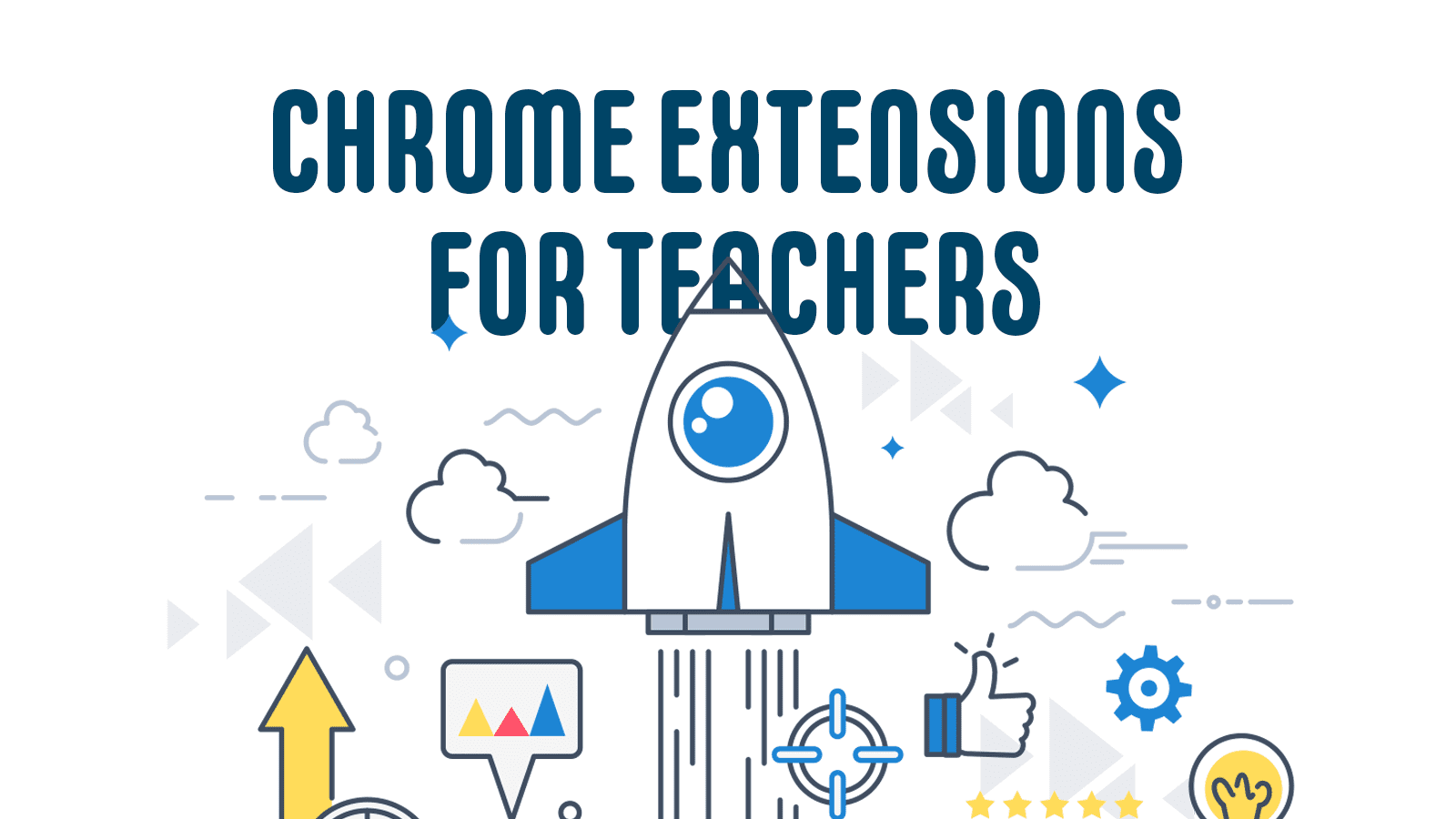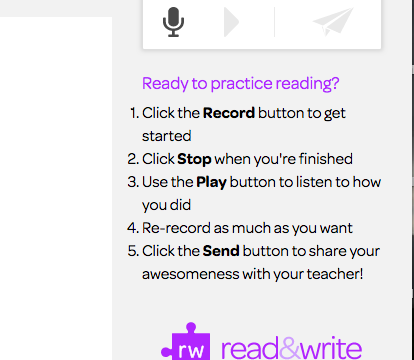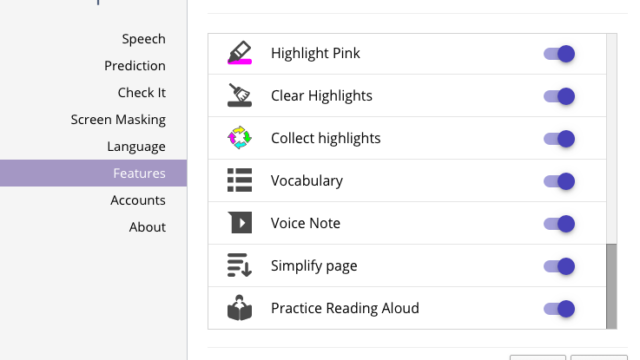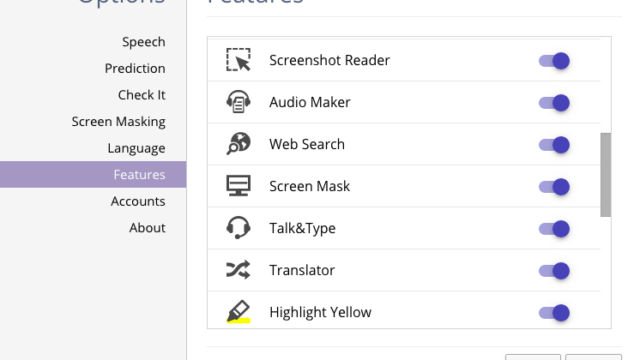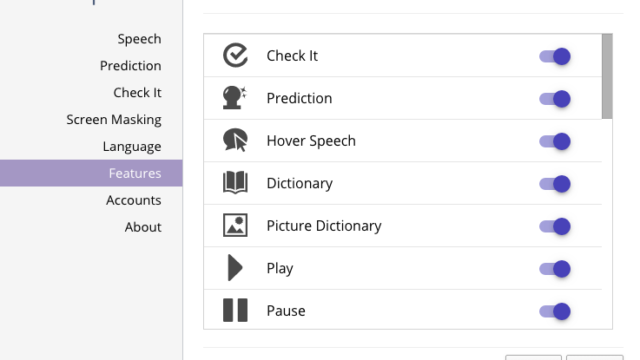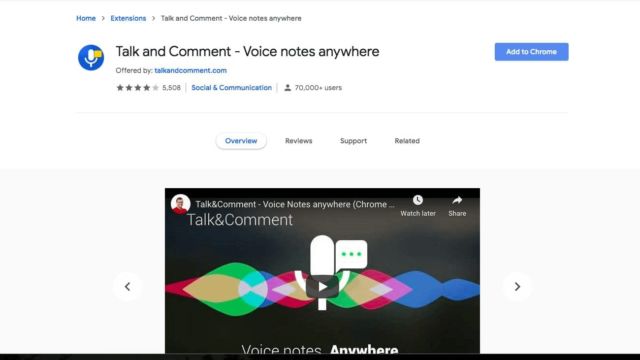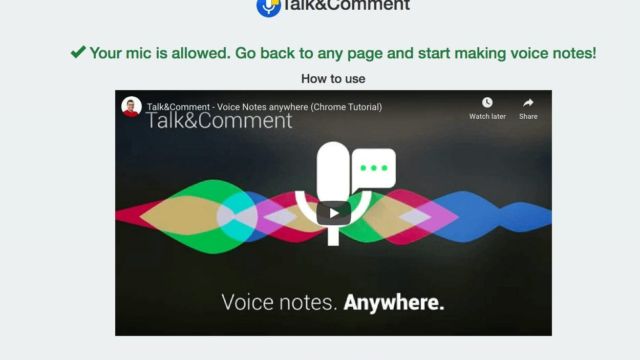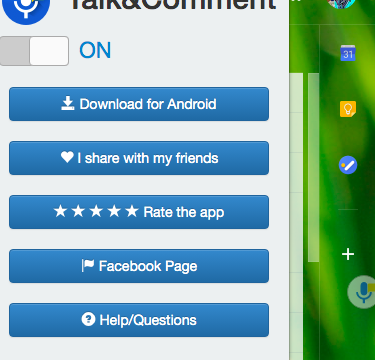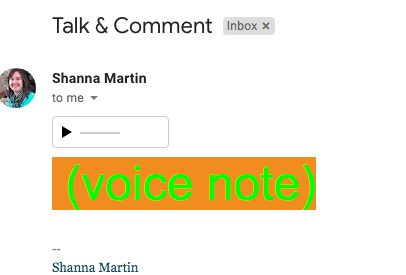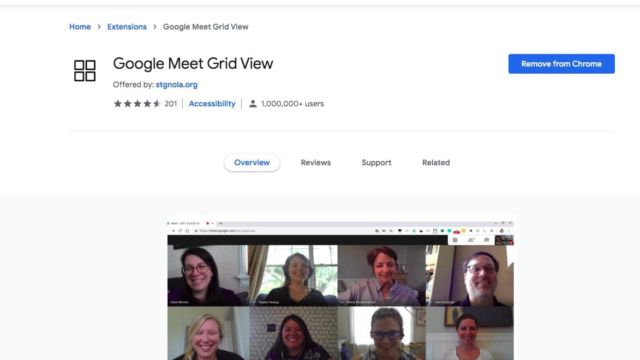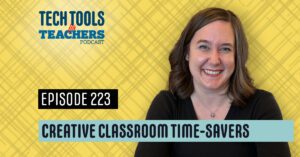Who could use a little boost? This week, I am offering a little extra support with Chrome Extensions! These tools can help support your students when you cannot be there. Nothing can replace real face-to-face interactions with students, but these tools can help out your students if they are struggling and make connections a little easier.
Google Read & Write
Our first extension is Google Read & Write. If you have not used this extension before, this will be your next go-to extension! This tool helps support your students with reading fluency, vocabulary, understanding text and so much more. It is helpful in all subject areas and grade levels. There are many tools all in one space and it is very user friendly. Try it out and then have your students add it to their Chromebooks. It can really help students out when they are stuck.
Talk & Comment
Talk & Comment – Voice Notes is an extension for anyone! It allows you to record yourself talking and then paste the url anywhere for someone else to listen to! You can record messages to your students and then send them an email where they can hear your voice. (They miss that!) Or if you teach a world language, you could have students do audio recordings for you. There are so many ways you can share information and there is no need to type!
Bit.ly
Next up is Bit.ly. Just like the website, the Bit.ly, Chrome Extension will shorten up long urls with the click of a button. You can pass along urls as fast as you can click a few buttons.
Google Meet Grid View
We have all been sitting on video calls WAY more than we have ever expected and if you have not tried Google Meet, it’s about time. Google Meet has some cool features like closed captioning but one thing that is missing is seeing everyone’s face when you are in a video chat. That is where our last extension comes in, Google Meet Grid View. This allows you to see everyone in the conversation and you can pretend to be on the Brady Bunch!
TECH MENTIONED IN THIS EPISODE:
Hopefully these extensions add a little extra support to your adventure in online learning. Part 2 of Chrome Extensions will be heading your way soon. Stay safe and take care of yourself! ❤️